Internet Cookies
Overview
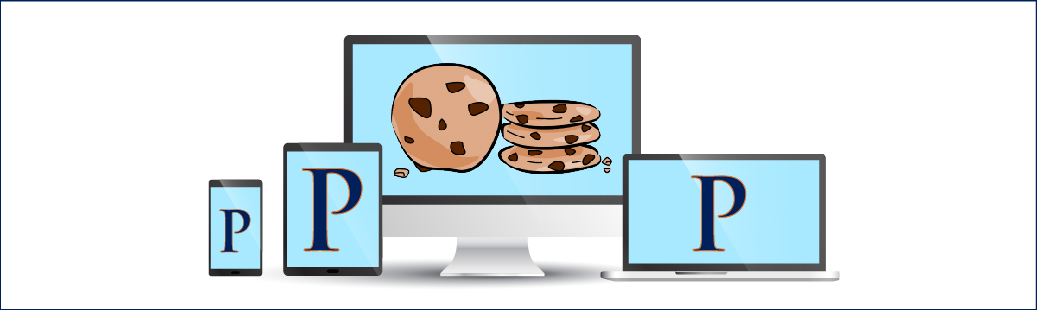
Internet cookies are small strings of text data created by a web server used to communicate with a web browser running on a computer. Cookies allow websites to "remember" a computer so that data can be transmitted more quickly if the user gets on the site that transmitted the cookie again. They contain only text data that is not program code and thus are in themselves harmless to a computer.
Pepperdine has several web based applications that use cookies to keep track of information during a session such as the Convocation online form and WaveNet.
Enable Cookies
- Firefox: Go to "Tools" then "Options" and from there choose "Privacy." Check the box next to "Accept Cookies from Sites."
- Internet Explorer: Go to "Tools" then "Internet Options." From there, click the "Privacy" tab and set the slider to medium or medium high.
- Safari: Go to "Preferences" then "Security," there, next to "Accept Cookies," select "only from sites you navigate to."
Recommended Cookie Settings
Set the privacy slider to the medium high level to allow in some cookies, but not all. If the medium high setting causes problems, such as desired cookies being frequently blocked, then try the next lower privacy setting.
Having too many cookies can result in an excess of pop-up ads. If this becomes a problem it may be necessary to delete the browser cookies on the affected computer. However, deleting cookies will cause frequently visited sites to lose returning user preferences.
Enabling cookies on a shared computer can result in privacy and security issues that come from a computer recognizing a website when it is not being used by the same user.
Deleting Cookies
- Internet Explorer: Go to "Tools" and click "Delete Browsing History" and check the box next to cookies.
- Firefox: Go to "Tools" and click "Erase Private Data" and check the box next to cookies.
- Safari: Go to "Preferences" then "Security," from there click "Show Cookies" and then "Remove All."