Walk-Ins
Process
Follow the steps below to add walk-ins to the attendee list.
Creating Attendee Records for Walk-Ins
- In the Search Box, [Type] in the name of the Event and hit [Enter].
- [Select] the appropriate Event.
- [Scroll Down] to the Attendees related list section.
- [Click] the New Attendee button.
- The screen should look like the below.
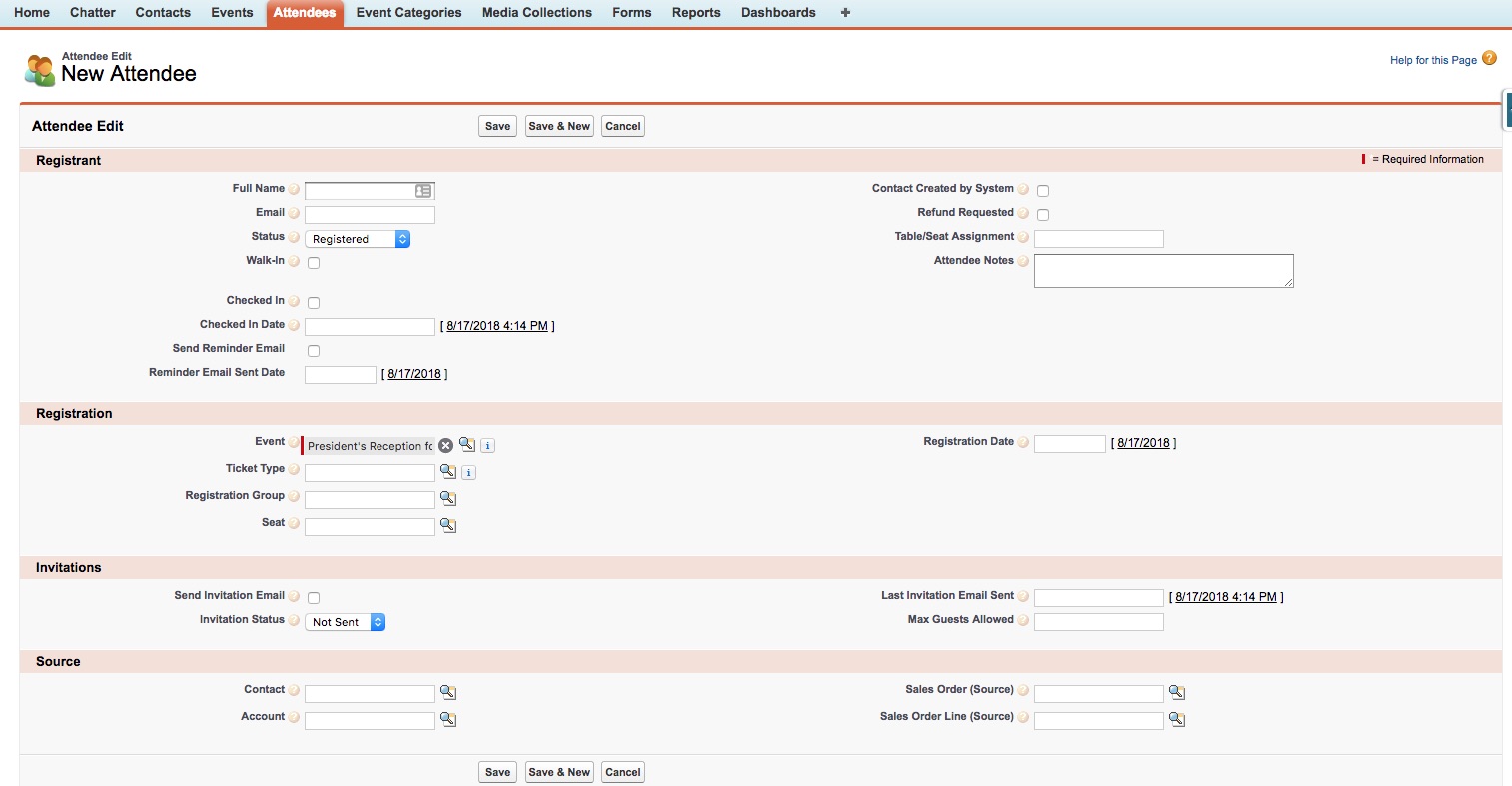
- The screen should look like the below.
- [Enter] the Full Name and Email Address of the Attendee.
- [Check] the Walk-In field.
- [Check] the Checked In field.
- [Select] the Registration Date in the brackets (i.e. 8/17/2018 as shown above).
- In the Ticket Type field, [Click] on the Lookup button.
- [Select] the appropriate Ticket Type.
- Note: If a Ticket doesn't appear, [Enter] the name of the Ticket in the pop-up search box.
- In the Contact field, [Enter] the Attendee's name and [Click] on the Lookup button.
- If there's a Contact in the system, [Click] on the registrant's name to attach it to the Attendee record.
- Note: Skip steps 11-13 if the Contact already exists.
- If the Attendee does not have a Contact in the system, [Click] on the New button.
- [Enter] the First Name, Last Name, and Email Address of the New Contact.
- [Click] Save to create the New Contact.
- [Click] Save to create the New Attendee Record.