I.D. Card Guidelines
How to Upload a Selfie

Selfie photos must be submitted from the GET app on a mobile phone, and the photos must comply with the guidelines listed below.
iPhone Users
- Download the GET Mobile app on your phone.
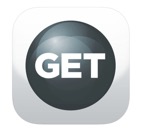
- Open the app and select Pepperdine University.
- Login with your network credentials.
- Create an easy-to-remember, four-digit PIN. Verify your PIN when prompted.
- Select the Menu icon.
- Select Settings.
- Select Upload Photo.
- Take your photo with your phone's camera, following the required guidelines below. Submit when ready.
You will receive an email notification once your picture has been approved.
Android Users
- Download the GET Mobile app on your phone.
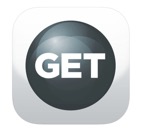
- Open the app and select Pepperdine University.
- Log in with your network credentials.
- Create an easy-to-remember, four-digit PIN. Verify your PIN when prompted.
- Select your photo.
- Select the Settings gear (the wheel icon in the lower right corner).
- Select Camera, then Select Photo.
- Take your photo with your phone's camera, following the required guidelines below. Select Crop when ready to submit.
You will receive an email notification once your picture has been approved.
Selfie Guidelines
The system will reject photos that do not comply, and you will need to submit a new photo. From within the GET app, take your photo with your cell phone's camera following these guidelines:
- Absolutely no professional images will be accepted.
- Your photo must show just your head and shoulders. Think passport or driver's license style.
- Your photo must be of you and no one else. No photobombing or group selfies, please.
- Your head must face the camera directly with your full face in view, centered in the frame. No side profile selfies.
- Please remove sunglasses, hats, and anything else that obstructs the view of your face. Exception: items used for religious purposes.
- You must use a plain white, off-white, or light blue background.
- You must submit a color picture: no black-and-white or filtered photos.
- You must crop your picture as a square image.
Examples

Correct Image!

Rejected Image: busy background

Rejected Image: professional

Rejected Image: not facing camera

Rejected Image: group photo

Rejected Image: obstructed face