Submitting Grades
Home

Spring 2026 Deadlines
*NOTE: Grading is unavailable from 12 midnight to 12 noon every Sunday due to scheduled maintenance.
These dates apply to courses in all programs regardless of modality (e.g., online, hybrid, residential), or segment (e.g., FT, PT, Executive, EDBA…).
|
Session |
Grading Deadline |
|---|---|
| Session A (ends Saturday, February 28) (This includes any courses held between the start of the term and the end of Session A). |
Friday, March 6 at 5PM |
|
End of term classes (Friday, April 17) |
Friday, April 24 at 5PM |
Grade Forms
| Description | Form |
|---|---|
| If you have an extenuating circumstance and need an extension to the grading deadline or plan to submit an Incomplete "I" Grade Request, please fill out this form. Your request will be forwarded to your Department Chair and the Senior Associate Dean of Academic Affairs. | Late Grade Submission Request |
| Please submit all grade change requests by clicking on the Grade Adjustment Request (GAR) form link and completing all required fields. Data fields will change based on the affiliated Pepperdine School, the term of teaching, and type of grade change submission. NOTE: The Campus-Wide ID (CWID) was created by the Registrar's Office as part of the elimination of using SSN as student/employee ID and the creation of the PeopleSoft system. It is a unique identifier equivalent to your name. As such it is public data, like name or email. | Grade Adjustment Form |
| If a documented emergency precludes a student from completing all course requirements after the 10th week of the trimester (or the 5th week for Session A/B courses), the student will collaborate with their professor to define the final course requirements and set a completion deadline before the end of the following term. In cases where the grade of Incomplete ("I") is being considered for a student, the grade field on the grade roster is to be left blank; faculty will no longer have the ability to assign the grade of "I" on the roster. The Notification of Incomplete Grade form is to be completed by the grading deadline which is routed to the appropriate Program Office. The Notification of Incomplete Grade form will be forwarded to the Registrar's Office at which time the “I” grade will be entered into WaveNet. IMPORTANT: The “I” grade must be replaced with a valid grade (A-F scale or CR/NC) by no later than the end of the trimester immediately following the one in which it was assigned. If an official grade is not recorded by this deadline, the "I" will default to an "F" grade. | PGBS Incomplete "I" Grade Request |
How To Submit Grades
- Log in to WaveNet. If you experience any technical difficulties with accessing WaveNet, please contact the Pepperdine Help Desk at (310) 506-4357.
- From your WaveNet portal, make sure that you're in your "Faculty" view. This is the default view for most faculty.
- Click on the "Faculty Services" menu bar and select the "Faculty Center" link.
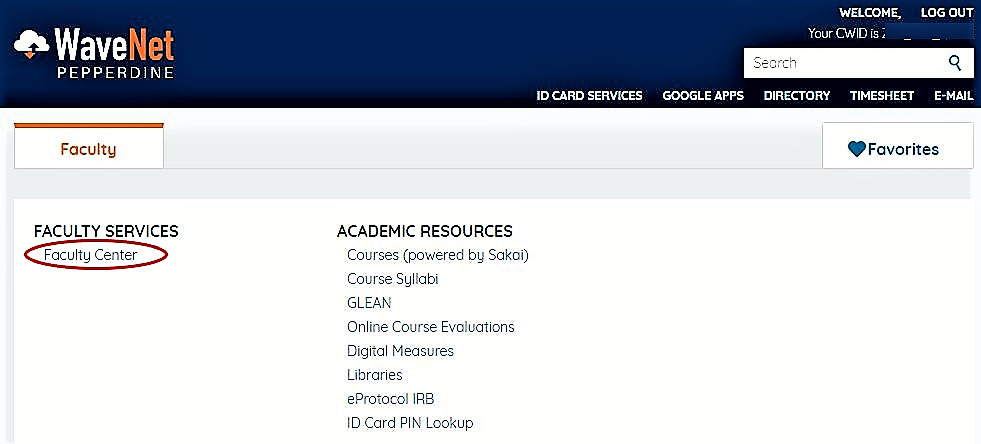
- Under "My Teaching Schedule," click on the grade roster icon next to the class section for which you would like to enter grades.
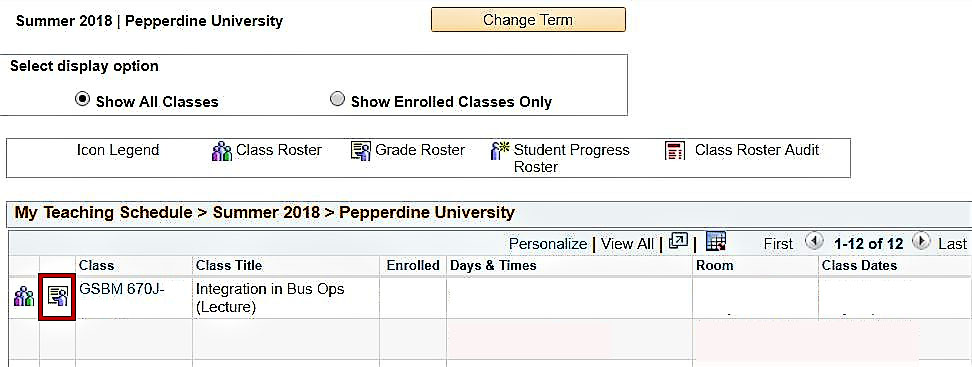
- The grading roster will look like the screenshot below. In the Roster Grade column,
enter the grade for each student from the pull down menu.
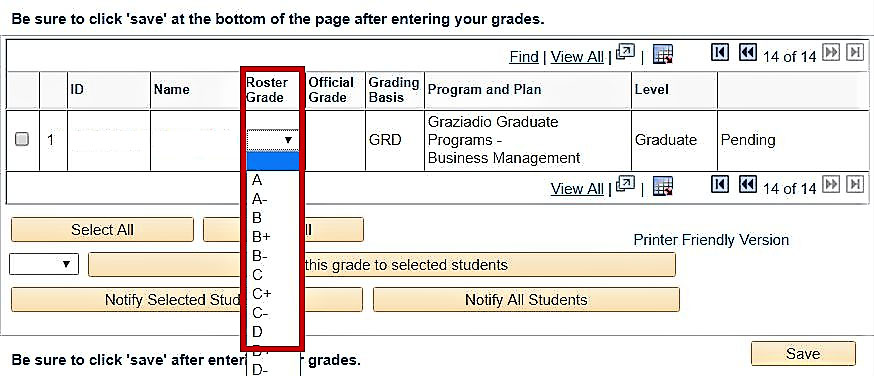
- Review all grades entered for any data entry errors.
- Click the "Save" button at the bottom of the page. The status column will show "Pending" until the Registrar's Office posts the grades via a batch process. Please note that once you have clicked, "Save," any grade entered will be posted on a daily basis during the grading period as long as the course evaluation period has closed.
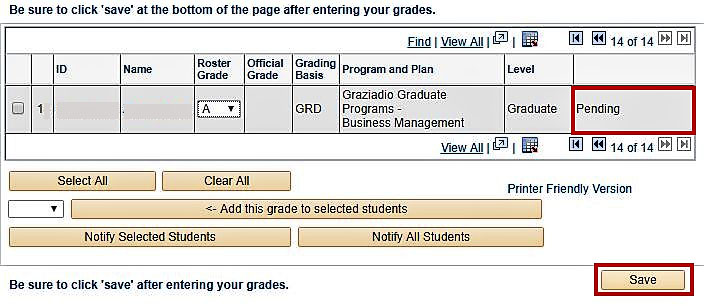
- After the Registrar's Office posts the grades, the Status column will change from "Pending" to "Posted," and your students will be able to view their grades from their Student Center in WaveNet. Please note that you may change a grade as long as the status is "Pending." However, once the batch posting process begins and the status changes to "Posted," you must submit a grade adjustment request form to change any posted grade.
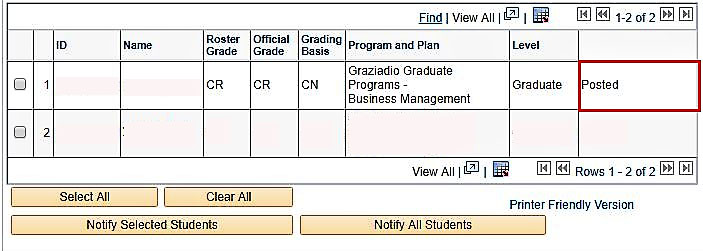
Questions?
- If you have questions about grades, please contact pgbsaa@pepperdine.edu.
- If you have difficulty logging in and accessing your grade roster, contact the Pepperdine Help Desk at (310) 506-4357 or toll-free at (866) 767-8623.