Video Creation Tools
Video commonly plays a role in various types of asynchronous instruction. Some faculty record lectures so that absent students can watch the replay; others record lessons and assign them as homework in preparation for discussions or other in-class active learning. Some of us also show films in class, but the tools discussed here focus more on out-of-class uses of video.
This page focuses on the tools available to you for recording and editing video. For tips on using video content in your classes, please see Karen Ray Costa's 99 Tips for Creating Simple and Sustainable Educational Videos (Stylus, 2020).
Pepperdine University supplies and supports Courses, Google applications, Panopto, and Zoom. Neither Pepperdine University nor Seaver College provides funding or technical support for the other tools introduced on this page.
Zoom recording can be a multipurpose tool for making your own videos. You can record any Zoom meeting, even if you're the only participant. Since Zoom keeps recording during screen sharing, you can also use Zoom as a screen recorder. Recordings can be stored in and shared from Zoom's cloud service or your own computer. If you store your recording in the Zoom cloud, Zoom will try to transcribe your video for you and add captions, but you'd do well to edit them. If you're using Zoom to record a synchronous class session, please remember that Zoom keeps recording the main room when participants go into breakout rooms, so you'll probably want to pause the recording manually at that point (or edit the video later using other tools discussed here). Additionally, be aware that Zoom recordings are stored for a limited time; assume that any Zoom recording will automatically be deleted after one year.
Panopto is a video hosting platform with recording and editing capabilities. You can think of Panopto as a kind of private, secure analogue to YouTube. Pepperdine implemented a campus-wide Panopto license in Summer 2020. Conveniently, once you have used the Panopto tool in Courses to establish your account, any subsequent Zoom meetings that you record using your Pepperdine Zoom account will automatically be copied to Panopto. You can also record videos (but not host live meetings) directly in Panopto. Delivering your videos (including Zoom recordings) through Panopto offers several benefits.
- Panopto's "clip" feature allows you to designate portions of a video that will be skipped when the video is played back using the Panopto player. For example, if you recorded a Zoom meeting but forgot to pause the recording during breakout rooms, you could clip out that part of the recording (which will just be an empty main room).
- Panopto allows you to insert brief student response polls, and empowers users to annotate videos.
- Depending on the settings you have specified for your videos, Panopto's analytics tools can help you understand how viewers are interacting with your content.
- Panopto recordings can be embedded into Courses wherever the rich text editor is available.
- If you make your own videos in some other way, you can upload them and gain all of the previously-mentioned benefits.
- Videos that you record using Panopto or upload into Panopto will be stored for several (likely five) years.
If prompted, Seaver faculty should be careful to log in using pepperdine.hosted.panopto.com, not peplaw.hosted.panopto.com.
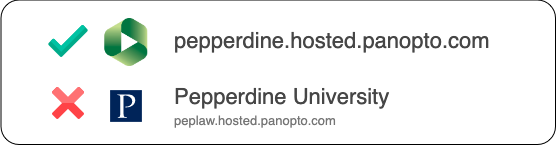
If the affordances of Zoom and Panopto fail to meet your video editing and creation needs, you may want to consider more powerful tools. Most of us carry around powerful video recorders — our phones — all day, and those devices may already have useful video editing capabilities as well.
iMovie (Mac OS, iOS) and Photos (Windows 10)
Apple's iMovie and Microsoft's Windows 10 Photos app both provide easy access to video editing capabilities, with many tutorials available online.
Screencast-o-Matic
Screencast-o-Matic offers easy-to-use recording and editing tools. Videos you produce with Screencast-o-Matic can be saved to your computer or to Screencast-o-Matic's ad-supported hosting service. The free plan lets you record videos of up to 15 minutes from your screen, webcam, or both, giving you easy access to a picture-in-picture effect that is great for lectures coordinated with slideshows. For editing tools, automated captioning, and other advanced features you'll need the Deluxe plan ($19.80 annually); the Premium plan ($48 annually) provides more storage on Screencast-o-Matic.com and integration with mobile devices. (A similarly-named service, Screencastify, has fewer features, is more expensive, and runs only as a Chrome extension.)
SnagIt and Camtasia
SnagIt ($30 for education) and Camtasia ($169 for education), produced by the same company (TechSmith), have overlapping and complementary features. Both can record video from your screen and webcam, and audio from your computer and microphone. Both allow you to annotate your images and videos. SnagIt can make videos, but is also great for taking and annotating static screenshots (like the Panopto login image above); Camtasia has far better video editing features. In conjunction with a mobile app, you can also record your phone's or tablet's screen and send it to Camtasia. Teachers and students can buy SnagIt for $30, Camtasia for $169, or both together for $189. Note that SnagIt and Camtasia receive major upgrades (version numbers) every year — requiring annual purchases or a multi-year maintenance agreement to keep up-to-date.