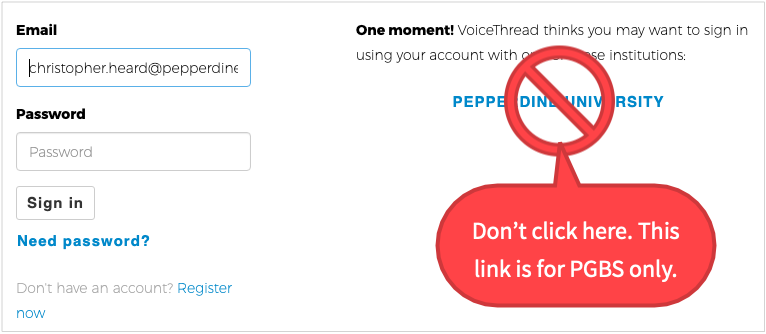Discussion Tools
If you've chosen to make discussion a centerpiece of your teaching, you'll probably want to maintain that emphasis whether you're teaching onsite or online. For synchronous sessions, discussions, of course, we have Zoom (preferred), Google Meet (for video) and Google Chat (for text), and potentially other (unsupported) videoconferencing tools. You might also want to engage students in asynchronous discussion, which could be supported by a variety of tools. Here we focus on the affordances of those tools; the CTE elsewhere offers tips for conducting online discussions.
To the greatest extent possible, please try to accomplish your pedagogical goals using familiar tools provided and supported by the University or College — chiefly Courses, Google applications, Panopto, and Zoom.
Synchronous Discussion Tools
Zoom meetings are Pepperdine's preferred venue for online seminar-type and small-group discussions. While the dynamics of a videoconference are a bit different from the dynamics of an onsite discussion — latency (lag time) can make turn-taking awkward, and the medium restricts the normal range of nonverbal communication — Zoom meetings can still provide a space for the give-and-take that characterizes in-class discussions.
Courses includes a Chat Room tool that offers a simple text-based chat with minimal formatting and is best used for synchronous chats, similar to the chat window in Zoom. If you're looking for a text-only, low-bandwidth option, the Chat Room may work for you. Although the Chat Room is text-only, it does offer users the option to move at will between chat rooms. Persistent small groups work very well in Zoom breakout rooms, but students cannot move freely between breakout rooms, as you might want them to do for something like a poster session. In the Courses Chat Room, you could create separate chat rooms for different purposes, allowing students to determine how they move between those rooms.
Google Meet (synchronous video) and Google Chat (synchronous or asynchronous, text) both easily accessible through the Gmail interface, provide other discussion venues. You may find these tools to have a more casual feel or a more pleasing aesthetic than Zoom or Courses. Google Chat is also accessible through mobile apps for both iOS and Android. As with the Courses Chat Room, you can created multiple rooms in Google Chat — but you cannot delete them once created, so exercise caution. Within a chat room, you can organize a discussion into distinct threads. Since users can add images and other files from Google Drive into a Google Chat stream, you may find it even better for a poster session or "mix and mingle" experience than Courses chat.
Zoom, Courses, and the Google applications should provide all the functionality you need for synchronous chats. However, if you find them unsatisfactory, you could also Discord (usually associated with gamers) or Slack (usually associated with business teams). Some of your students, especially esports enthusiasts, may already be familiar with Discord since Campus Recreation has a presence on that platform.
Asynchronous Discussion Tools
The Chat Room in Courses and Google Chat rooms support synchronous text-based discussions well, but their contents also persist, extending their usefulness to asynchronous discussions.
Courses offers two additional tools for asynchronous discussions. The Forums tool supports asynchronous discussions. Users can post messages of their own and reply to other users' messages. The conversation is "threaded" in that replies are kept with their parent posts. The Forums tool uses a rich text editor with an array of formatting tools. If you wish, you can link Forums posts to the Gradebook. The Commons tool supports asynchronous discussions in a format resembling social networking conversations like you'd see on Facebook or Twitter. Posts to the Commons tool are not threaded, and have few formatting features. Use the Commons tool for more casual, yet still somewhat persistent, conversations.
If Google Chat and the asynchronous discussion tools in Courses don't meet your needs, you may want to consider other tools. Please avoid adopting any tools that would incur fees for students.
The CTE has not reviewed Piazza. GoReact has some great features for video-based asynchronous discussions, but is not recommended because of its student fee pricing structure.