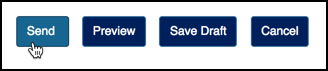Send a Message (Email) in Courses
Overview
The messaging tool in Courses allows you to send messages to participants in your course or project site.
Instructions
- Click the tab for your course or project site.
- Click Messages in the left tool menu.
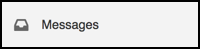
- Click Compose Message.
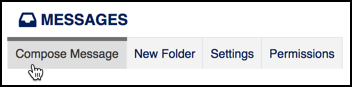
- Select the individual(s), role(s), or group(s) to whom you want to send the message.
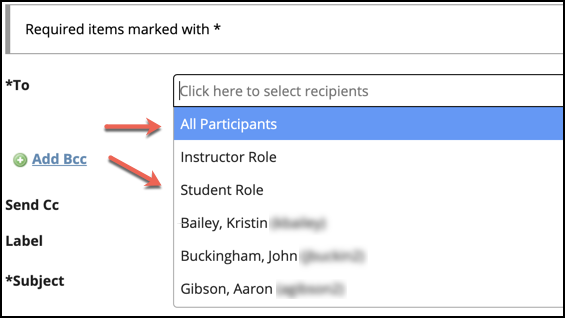
- Verify that the option "Send a copy of this message to the recipients' email address(es)" is selected. If you uncheck this option, the message will only be sent to the person within the course or project site, not their outside Pepperdine University email account.
- Enter the subject, message, and any attachments you wish to add.
- Click Send to distribute the message.