Academic Continuity Plan for Teaching
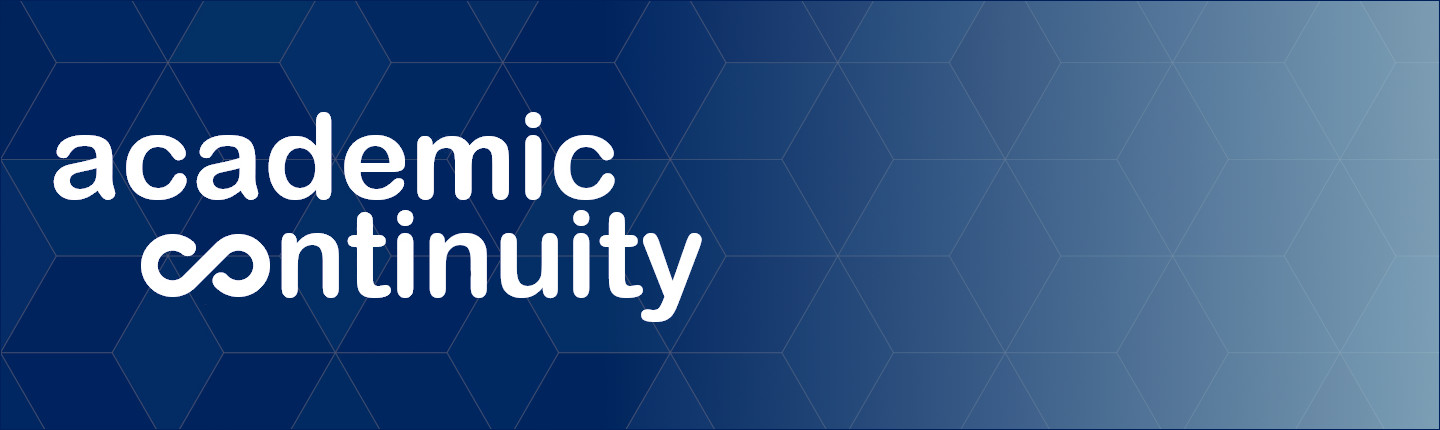
Overview
For the latest campus conditions, please refer to emergency.pepperdine.edu. This faculty resource has been established to share solutions for continuing coursework if meeting with students face-to-face is not possible. As extreme weather, natural disasters, or other unexpected events can disrupt scheduled courses, the tools and strategies described here can minimize the effects of those situations.
All faculty members should prepare for the possibility of an interruption to face-to-face instruction. This includes proactively communicating detailed instructional plans, expectations, and alternative instruction strategies in their course syllabi.
Instructors may wish to consider:
- Having electronic copies of text material readily available
- Encouraging all students to try a web conferencing tool during the first few weeks of class
- Setting up additional instructional materials in the LMS
For additional information, please see the emergency teaching and learning resources listed below.
Quick Links
Strategies
Best Practices for Online Teaching
As the instructor, you will have several options to continue instruction in the event of a campus closure. These can include live or synchronous class sessions, where you hold class remotely through phone or web conferencing options. You could also provide self-directed study options through asynchronous activities like readings, recorded lectures, forum discussions, or other possibilities. As the subject matter expert, you will review your learning objectives and specific teaching goals and align these with appropriate activities for academic continuity.
You may find these resources helpful:
- Pepperdine Graziadio Business School (PGBS) eLearning
- Pepperdine School of Public Policy
- Seaver College Center for Teaching Excellence
- University Libraries Faculty Resources
Training and Documentation
Recorded Training Sessions
Learn from past training or webinar sessions.
Live Online Training
Explore scheduled training events on various topics for academic and institutional systems:
If a time doesn't work or a topic isn't listed, Pepperdine faculty can request a one-on-one consultation.
- Technology & Learning Faculty Consultation Request
- Contact a University Libraries Subject Liaison
- Contact your local support team
Tools and Resources
Communication
In the table below, explore the various tools or options for conducting or fostering communication within your classes.
| Type | Tool | Value |
|---|---|---|
| Pepperdine Email (Gmail) | Pepperdine's email service offers an easy way to quickly contact an individual or all enrolled students. Send text information, share attachments, images, or web links. | |
| Class Distribution Email Lists (Gmail) | Pepperdine's class distribution email lists provide an easy way to message an entire class through email. | |
| Announcements (Courses) | The Courses learning management system (LMS) offers the Announcements tool for instructors to send an email message to all enrolled class site members. Professors can share text and add file attachments. Announcements are also posted within the class site in the event of any email issues for individuals. | |
| Messages (Courses) | The Courses LMS offers the Messages tool for any site member (e.g. instructors, students, etc.) to send an email message to any or all enrolled class site members individually, by role, and other options. Site members can share text and add file attachments. | |
| WaveNet Class Roster | The Class Roster in WaveNet offers options to send email messages to individual students or an entire class. The Class Roster email only allows text information, not attachments. | |
| Live/Synchronous Discussion | Zoom | Zoom allows Pepperdine Community members to schedule online classes or meetings to discuss and share information in real-time. The service allows up to 300 total attendees. Recording class meetings is available. |
| Google Meet | Google Meet is an alternative online meeting platform that offers similar features to Zoom. Meet allows up to 100 participants but does not allow session recording at this time. | |
| Google Chat | Google Chat is a web and mobile instant messaging platform that allows participants to communicate in real-time. It allows individual, group, and "room" discussions. Features include file and image sharing plus the ability to create a Google Meet session on the fly. | |
| Chat Room (Courses) | The Courses LMS offers the Chat Room tool. Professors can add this tool to a class site and create "rooms" within the site for class sessions or groups. The tool allows text-based instant messaging. | |
| Freeconferencecall.com | This service is not supported by Pepperdine University. If other connection options are not available, this free service could be pursued for live phone-based discussion (a teleconference). | |
| Self-Directed/Asynchronous | Discussions (Courses) | The Courses LMS offers the Discussions tool (formerly known as Forums). Professors can create topics for students to respond to prompts and hold asynchronous threaded discussions online. |
| Blogs (Courses) | The Courses LMS offers the Blogs tool (formerly known as Forums) to facilitate self-reflection and class comments on peer posts. | |
| Student Pages in Lessons (Courses) | The Courses LMS offers the "Student Pages" feature within the Lessons tool. This option can be enabled by professors to allow students to create their own Lessons pages for projects, self-reflection, and more. | |
| Comments Feature of Lessons (Courses) | The Courses LMS offers the "Comments" feature within the Lessons tool. This option can be enabled by professors to allow students to post comments about content that a professor has posted. This can allow basic discussion about class content within the sequenced learning within Lessons. | |
| Wiki (Courses) | The Courses LMS offers the Wiki tool for collaborative content creation. This option can be enabled by professors to allow students to contribute content, knowledge, or resources to a shared wiki within the class site. |
Course Materials
In the table below, explore the various types of tools available for class content creation or sharing.
| Type | Tool | Value |
|---|---|---|
| Structured Learning | Lessons (Courses) | The Courses learning management system (LMS) offers the Lessons tool for instructors to create sequential learning content. This powerful tool allows for the creation of rich text content, attachments of documents, embedding media, and linking to academic activities like assignments, discussion forums, or tests/quizzes. Content can be organized into a series of subpages with options for prerequisites that will prevent students from proceeding until they meet a requirement like submitting an assignment or passing a test. |
| Google Sites | Instructors can create a Google Site, which is simply a website. The site can be made publicly available, limited to only members of the Pepperdine community, or limited to specific people or a class via the class distribution lists. Professors can organize the site, add content and links, and create subpages to structure navigation or learning. | |
| Content Sharing | Resources (Courses) | The Courses LMS offers the Resources tool to post and organize documents, web links, and other content. Instructors can upload files, create folders, and hide or limit folders or files to specific groups within the class site. |
| Google Drive | Google Drive is part of the Google Workspace suite of collaboration tools available to all Pepperdine University community members. The service offers file storage, sharing, and organization options. Professors can create and share individual files or folders with the class distribution list. | |
| Library Reserves | Pepperdine University Libraries offers options for Pepperdine faculty members to share or license content for their students. | |
| Lecture Content or Recording | Zoom | Through Zoom, professors can record an online meeting or simply themselves speaking and sharing their screen. Cloud recordings are only kept for six months, so recording links can be shared temporarily with a class or downloaded for longer-term storage on a platform like Panopto or Google Drive. As with any lecture recording service, be sure to include a transcript and closed captioning of all videos for instructional purposes. |
| Panopto | Panopto is Pepperdine's video repository and streaming service. Instructors with a Pepperdine Panopto and Zoom account can automatically backup their Zoom cloud recordings to Panopto. Panopto is integrated within Courses to allow professors to capture video, share recordings, and more. As with any lecture recording service, be sure to include a transcript and closed captioning of all videos for instructional purposes. | |
| PowerPoint | Through Microsoft Office PowerPoint, professors can record themselves speaking over their slide content. Recorded PowerPoint lectures can be saved as video files or PowerPoint presentation files. While PowerPoint is a popular application, instructors should bear in mind that not all students have Microsoft Office. Also, due to the larger size of recorded PowerPoint files, we discourage the direct sharing of PowerPoint recordings. Instead, try to save the recordings as MP4 and store and share through the University's Panopto service if possible. As with any lecture recording service, be sure to include a transcript and closed captioning of all videos for instructional purposes. | |
| Quicktime Screen Recording for Mac |
Through Apple's Quicktime software, professors with Mac computers can record a lecture and share the resulting file(s) with their students. Similar to the PowerPoint concern, professors should be aware that no all students have Mac computers. Care should be taken to save files in a more open format, such as MP4, and stored in a service like Panopto that is designed for video streaming. As with any lecture recording service, be sure to include a transcript and closed captioning of all videos for instructional purposes. Note: Video courtesy of Dr. Christopher Heard of Seaver College. |
Assessment
In the table below, explore the various options for assessing or sharing the progress of student learning in your classes.
| Type | Tool | Value |
|---|---|---|
| Written Work | Assignments (Courses) | The Courses learning management system (LMS) offers the Assignments tool to share, collect, and grade academic work like papers or projects. The tool allows students to upload files or write rich text responses. Professors can download student work, post feedback, and send grades to the Gradebook. |
| Turnitin (Courses) | The Turnitin plagiarism detection services is integrated within the Assignments tool of Courses. Professors can set assignments to scan submitted work through Turnitin for originality reports. | |
| Tests or Quizzes | Tests & Quizzes (Courses) | The Courses LMS offers the Tests & Quizzes tool to schedule, administer, and grade online assessments. The tool offers multiple question types and numerous settings to fine-tune the assessment to meet your needs. Feedback can be shared with students and grades can be posted to the Gradebook. |
| Google Forms | While typically used for surveys or simple forms, Google Forms can be set to a quiz mode to grade select quantitative question types. While Tests & Quizzes is the preferred method for formal assessments, professors can experiment on their own with Google Forms if desired. | |
| Qualtrics | Qualtrics is a powerful survey platform licensed for Pepperdine faculty, staff, and students. Instructors can experiment with the advanced features within Qualtrics to create quizzes on their own. | |
| Grade Progress or Status | Gradebook (Courses) | The Courses LMS offers the Gradebook tool to store and securely share grade status with students. Professors create grade book items and save scores in a spreadsheet-like interface. Students only see their own grades that have been made visible by the professor. The tool offers options for categories, weighting, comments, and more. |
| Attendance (Courses) | The Courses LMS offers the Attendance tool to help instructors track the attendance of students for class sessions. | |
| Certification (Courses) | The Courses LMS offers the Certification tool to share a portable document format (PDF) certificate with students once they have met the criteria specified by the instructor. Certificates rely on scores within the Gradebook to assess whether a student met the eligibility requirements. | |
| PostEm (Courses) | The Courses LMS offers the PostEm tool as a basic tool to share text data securely with students. Professors structure a spreadsheet that meets the formatting requirements of the tool and the tool will share the column and row matches for a given student. While the tool can be used as a basic grade book, it is commonly used for sharing text-based content that the formal Gradebook may not support. |
More Training Resources
Consultations
You may schedule a consultation or training with one of the appropriate teams listed below:
- Technology & Learning (Faculty of all Pepperdine schools for Courses, Turnitin, Zoom, and more)
- GSEP Support (For Qualtrics and other GSEP resources)
- CSOL LawTech (For ExamSoft, TWEN, and other Law School resources)
- PGBS Support (For Qualtrics and other PGBS resources)
- PGBS eLearning (For PGBS instructional design or other PGBS eLearning resources)
Scheduled Training Events
Webinar Recordings (Self-Help Videos)
- TechLearn Webinar Recordings (Courses, Turnitin, Zoom, and more)
Documentation
Pepperdine Help App on Courses LMS (Sakai)
Step-by-step guidance for specific tools is available within Courses (courses.pepperdine.edu) and can be accessed through the "Pepperdine Help" App at the bottom right corner.

Support
Student Support
All students from all schools can receive technical support from Information Technology's Tech Central team.
- Web: Tech Central for Students
- Phone: 310.506.4357
Faculty Support
| School | Category | Contact Information |
|---|---|---|
| Caruso School of Law (CSOL) | Technical Support, Instructional Design Support |
|
| Digital Campus (2U) Support |
|
|
| Law Library Support |
|
|
| Graduate School of Education and Psychology (GSEP) | Technical Support |
|
| Digital Campus (2U) Support |
|
|
| Graduate Campus Library Support | ||
| Pepperdine Graziadio Business School (PGBS) | Technical Support |
|
| Instructional Design Support |
|
|
| Graduate Campus Library Support | ||
| School of Public Policy | Technical Support |
|
| Graduate Campus Library Support | ||
| Seaver College | Technical Support |
|
| Payson Library Support |