Student Guide: Pepperdine Syllabus
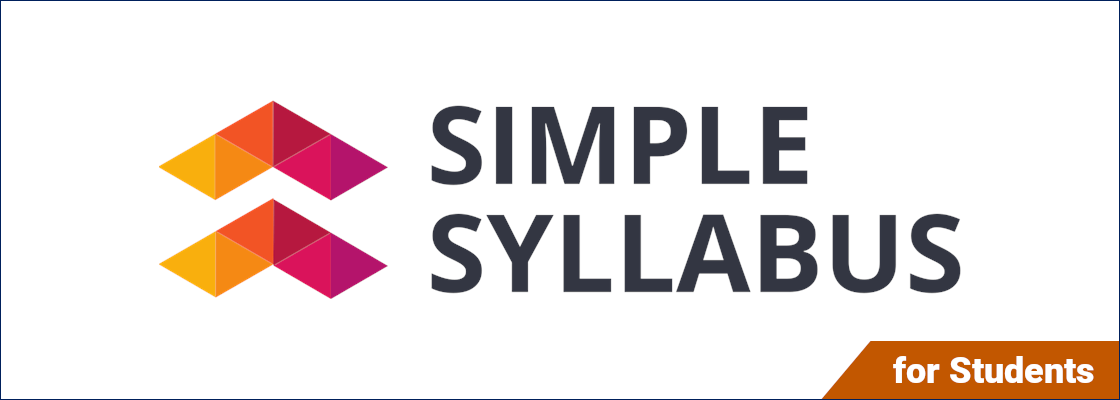
Overview
Pepperdine Syllabus (powered by Simple Syllabus) is a new way for Pepperdine University professors to create and share class syllabi.
Evaluating a New Service!
Pepperdine is exploring the Simple Syllabus service as a central platform for managing syllabi. We have branded it Pepperdine Syllabus. Only select schools will use the service:
- Pepperdine Graziadio Business School (PGBS): All classes and programs have adopted the service starting Fall 2025.
- Pepperdine College of Health Science (PCHS): All classes and programs have adopted the service starting Fall 2025.
- GSEP On-Ground Psychology: Only select on-ground Psychology classes using Pepperdine Canvas are currently piloting the service as of Fall 2025 and Spring 2026.
Other schools and programs will evaluate the service in later terms.
Quick Links
Browser Requirements
The syllabus is accessible in modern web browsers, such as Apple Safari, Google Chrome, Microsoft Edge, and Mozilla Firefox.
- Use an up-to-date, supported browser. Review the Canvas browser requirements and Simple Syllabus Browser Requirements to check if your browser is supported.
- Allow or enable third-party cookies. Review Simple Syllabus Troubleshooting for steps, if needed.
- Try an alternate browser or clear your browser cache.
- LMS: Try accessing the syllabus portal directly (outside of the LMS).
- Disable any VPN or third-party blocking add-ons. Your software may be misinterpreting the embedded syllabus as an "ad" and blocking it.
Access Pepperdine Syllabus
Pepperdine Canvas
If your professor uses Pepperdine Syllabus inside Pepperdine Canvas, the process couldn't be easier.
- Go to your Pepperdine Canvas class site.
- Select Pepperdine Syllabus in the course menu.
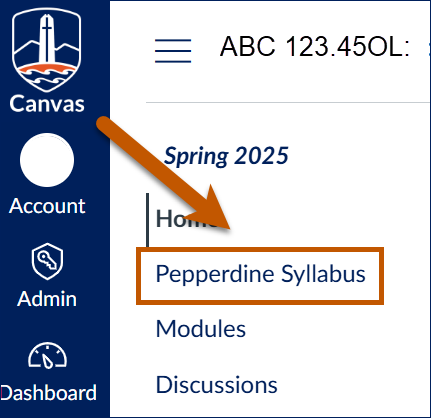
- Scroll to read and review the syllabus.
NOTES:
- Your web browser must be set to allow third-party cookies. Refer to the Browser Requirements above.
- If presented with the login screen, select the blue button titled "Click here to log in using your institution credentials."
- If presented with an option to open the embedded page in a new window, choose that option.
Digital Campus or Syllabus Link
If your professor uses Pepperdine Syllabus and Digital Campus, or your professor has shared a link to the Pepperdine Syllabus:
- Go to your Digital Campus class site or select the direct Syllabus Link.
- If you are using Digital Campus, please locate the link for your class syllabus. This may be located on the Home page, the Syllabus tool, or in the Modules of your site.
- If prompted to log in, select the blue button titled "Click here to log in using your institution credentials."
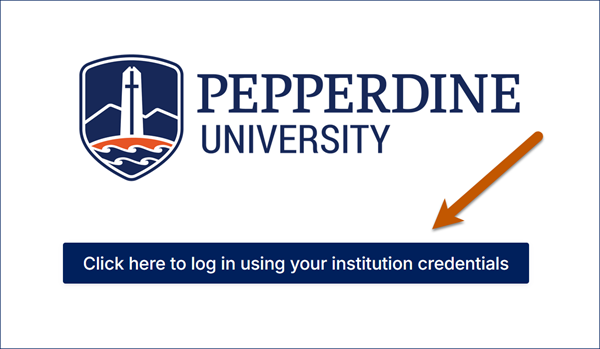
- After a successful login, the syllabus will display.
Pepperdine Syllabus Portal
Students may also visit the main Pepperdine Syllabus portal.
- Go to Pepperdine Syllabus.
- If prompted to log in, select the blue button titled "Click here to log in with your institution credentials."
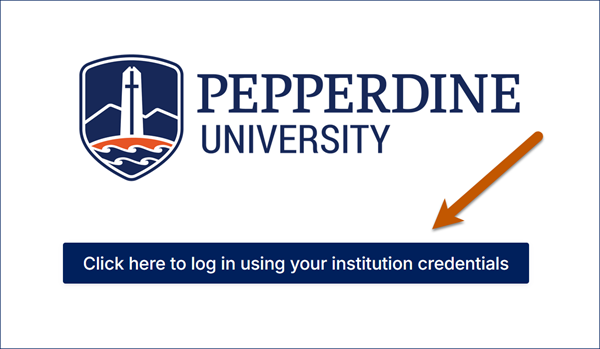
- After a successful login, you should see your "My Courses" home page.
- Filter by term if seeking past or future semesters.
- Select the "View" button for the desired syllabus.
- You will only see syllabi published by your instructors.
Issues Accessing Your Syllabus?
The most common issue is a browser setting problem (e.g., cookies are blocked) or a browser add-on that is blocking the service. Please refer to the Browser Requirements above.
If you receive a "Hang tight" message, it means your professor has not yet published the syllabus.
Acknowledge Reading the Syllabus
You may let your instructor know that you read the syllabus. Note: Students are always responsible for the information provided in the syllabus, even if they don't acknowledge reading the syllabus.
- Open your class syllabus.
- Scroll down to read the full syllabus (100% read).
- At the bottom, locate and select the Acknowledge button to confirm that you have read the syllabus.

Use the Table of Contents
You may jump to a specific section of the syllabus through the Table of Contents.
- Open your class syllabus.
- If the Table of Contents does not appear on the left side of your syllabus, please
select the Table of Contents icon (3 lines).
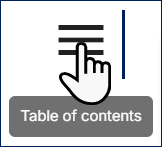
- Select a topic/heading to jump to a specific section of the syllabus.
Print or Download Your Syllabus
In addition to viewing the syllabus online, you may view or download a PDF version of the published syllabus for your records or to print it.
- Open your class syllabus.
- Select Print at the top right.
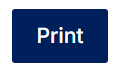
- The PDF version of your syllabus will appear. Download or print as desired.
Follow or Subscribe to Syllabus Changes
You may subscribe to email notices about changes to the class syllabus.
- Open your class syllabus.
- Find the "Quick Search" option in the left Table of Contents menu. If the menu is not automatically present, select the Menu toggle (top left, 3-line icon).
- Select the "Subscribe to Updates" option.
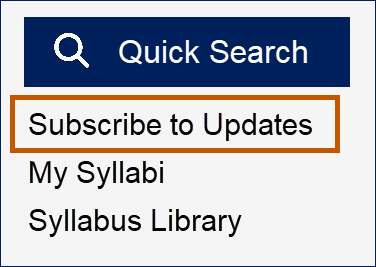
- Once selected, it will change to "Subscribed."
- You are now following the syllabus and will be alerted if changes are made.
Technical Support
Please refer to the Browser Requirements first. If those steps do not resolve the issue, students may contact Simple Syllabus for direct support with the platform:
- Open a Simple Syllabus Support Ticket
- Simple Syllabus Troubleshooting
- Simple Syllabus Student Guide
- Create a Simple Syllabus Support Account (to access additional help articles from Simple Syllabus)
- Review the full Simple Syllabus Help Portal