Podcasts
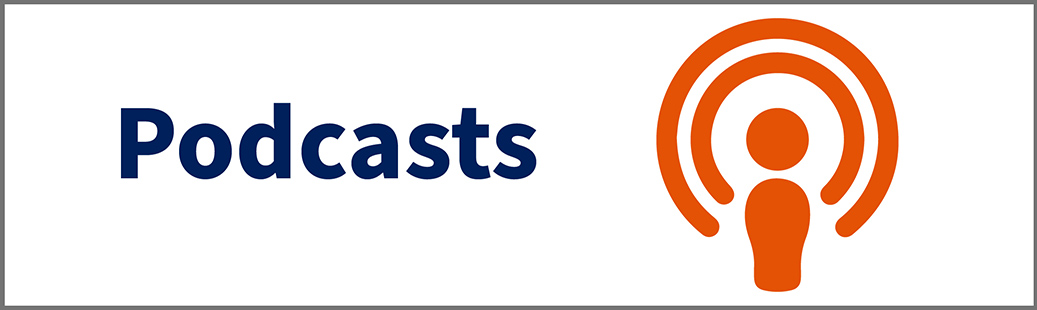
What Does It Do?
Podcasting allows professors to publish audio recordings to groups of people who wish to download or subscribe to them.
How You Can Use It
- Publish episodic content regularly and automatically to subscribers.
- Enable students to automatically download and access your recordings to their home or mobile devices.
Instructions
Courses Podcasting
- Record an audio clip and save the file to your computer. The best format is .MP3 for audio.
- Click the tab for your course or project site.
- Click "Podcasts" in the left menu. If the tool is not listed, it's easy to add the tool.
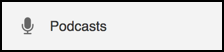
- Click "Add."
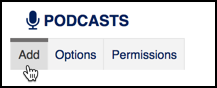
- Click "Choose File" to select the audio clip file on your computer. Click "Open" to choose the file.
- Click the calendar icon next to the "Publish Date/Time" field to quickly select a
publish date and time for the podcast.

- Enter a "Title."
- Enter a "Description," if desired.
- Click "Add" to finish.
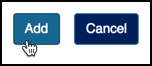
Subscribe to a Course Podcast via iTunes
- Click the tab for your course or project site.
- Click "Podcasts" in the left menu.
- Copy the web address (URL) for your site's podcast.
- Open your iTunes application.
- In the menu bar, click "File" and then "Subscribe to Podcast."
- Paste the web address (URL) from step 2 and click "OK."