Creating a Turnitin Assignment in Courses/Sakai
Overview
Turnitin is an online plagiarism detection service that can help promote academic integrity. The "Originality" service is fully integrated within the Assignments tool of Courses (powered by Sakai). Similarity and AI scores are not definite proof of dishonesty, but the scores can alert the instructor that a discussion may be needed with the student on proper use of cited work or AI writing tools.
Turnitin Policy
Professors should understand and abide by the University Turnitin Policy.
Best Practices
- Enable the tool within a class assignment to educate students about academic integrity and hold all students equally accountable. Avoid scanning individual papers.
- Apply to larger written assignments. The service is not appropriate for individual reflection pieces or short (1-page) written assignments.
- For best results, use the "Single Uploaded File Only" submission type. Turnitin can only process one uploaded file at a time (e.g., PDF, .docx, .rtf, .txt); Text added into the rich text editor (Inline editor) must have at least 20 words in order for a report to be generated.
- We recommend allowing resubmission during the open period and allowing students to view the originality reports to learn from their experience. To resubmit, students will simply remove their first submission and then upload a revised version if you enable this option.
Learn more about Turnitin.
Instructions
- Log into Courses and click the tab for your course.
- Click Assignments from the left menu.
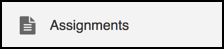
- Click Add.

- Set up your assignment. For best results, select "Single File Upload only" in the "Student Submissions: Submission Type" field.
- In the Turnitin Plagiarism Service section, check the Use Turnitin box and set the
other checkboxes as appropriate.
- We strongly recommend that instructors share the Turnitin originality report with their students.
- Before selecting the "Index all submissions" checkbox, be sure you have read and understand
the Pepperdine Turnitin Policy.
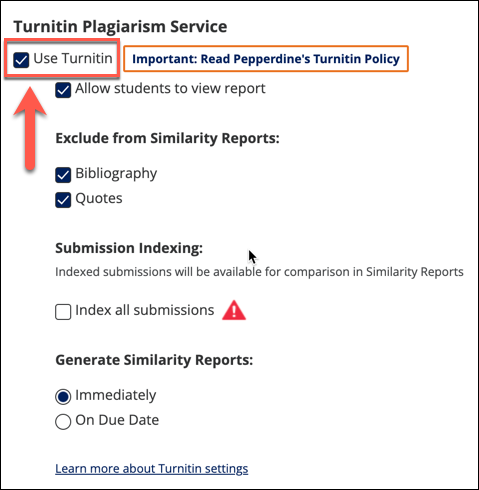
- Set any other options as you determine best for this assignment. Refer to the built-in Sakai tool-tips in the Assignments tool. The same information is available in the Faculty Guides.
- Scroll down to the bottom of the page and click the Post button.
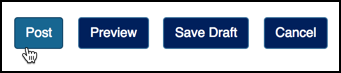
See Also: