Add an Announcement in Courses
What Does It Do?
The Announcements tool allows you to compose and post messages in your class or project site that can also be sent by email to all site participants. This offers two ways to make sure your message reaches your students or colleagues.
How You Can Use It
- Share details about new activities or prepare participants for a class session.
- Notify students of last-minute changes (e.g. you are out sick or an exam has been postponed).
- Announce changes to an assignment.
Instructions
Important: Your site must be published in order for students to view your announcement in the site or receive the announcement via email.
- Click the tab for your course or project site.
- Click Announcements in the tools menu.
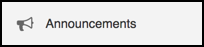
- Click Add to begin adding an announcement.
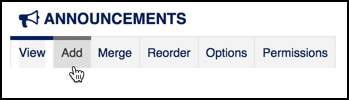
- In the "Post Announcement" window, enter the "Announcement title" and then add the
announcement message in the "Body" text box.
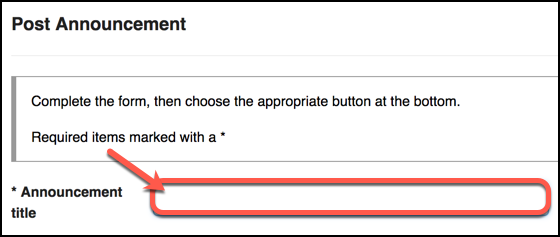
- Select to whom you want to display the announcement under "Access." The options are:
- Only members of this site can see this announcement.
- This announcement is publicly viewable. (This option allows you to send a link to the announcement to people outside the course, even outside your instance of Sakai, and the announcement will be viewable by them.)
- Display this announcement to selected groups only. (This option will only appear
if you have added groups to your site.)
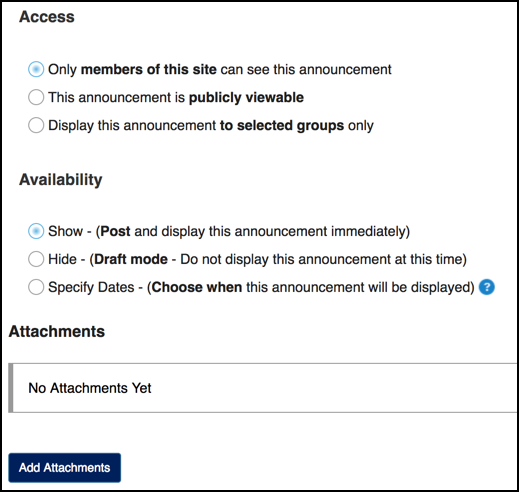
- Select when you want the announcement to be published under "Availability."
- (Optional) Click Add Attachments to upload any attachments you want to include with the announcement.
- (Recommended) To email the announcement in addition to publishing it, select a type
of "Email Notification." We recommend selecting "High - all participants" to be sure
the message goes to all currently enrolled students. Remember, your site must be published
in order for students to view or receive any announcements.
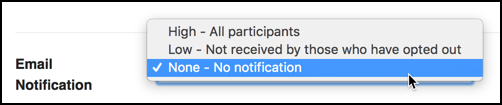
- Click Post Announcement to publish your announcement.
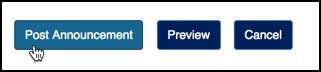
See Also