Create a Group Forum
Details
If you form student teams in your classes and you want to encourage private discussion within those teams, you can set up forums or topics limited to only team members.
Before you follow the steps below, define groups for your site.
Instructions
- Click the tab for your course or project site.
- Click Discussions in the left menu.
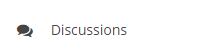
- Decide whether you want to create a group forum or a group topic. A forum is just a top level category that can contain multiple topics for discussion. A topic is the area where actual discussion happens; a topic can contain multiple conversations. You must create at least one topic within a forum in order for students to start online conversations.
- OPTION ONE: Create a group forum.
- Click New Forum in the gray tool bar.

- Enter the necessary details such as forum title, short description, etc.
- In the permissions area, disable access for standard participants by setting the permission
level to "None." You will do this for the "student" role in class sites (or "access"
role in project sites). Otherwise, all students will have access regardless of group
membership.
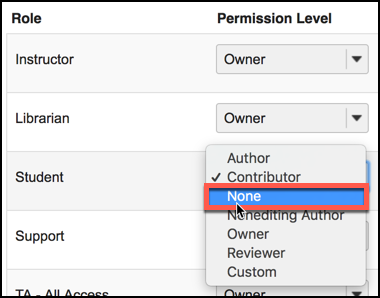
- In the permission area, select "Customize" for the corresponding Group. Then select
the following:
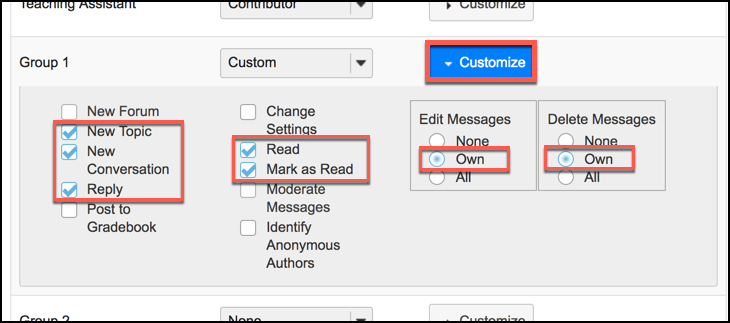
- New Topic
- New Conversation
- Reply
- Read
- Mark as Read
- Edit Messages: Own
- (Optional) Delete Messages: Own
- Click Save Settings & Add Topic. You must create at least one topic in a forum otherwise
students will not be able to see the forum at all.

- Define the topic accordingly.
- Click New Forum in the gray tool bar.
- OPTION TWO: Create a group topic within a forum.
- Click New Topic next to the desired forum.

- Enter the necessary details such as topic title, short description, etc.
- In the permissions area, disable access for standard participants by setting the permission
level to "None." You will do this for the "student" role in class sites (or "access"
role in project sites). Otherwise, all students will have access regardless of group
membership.
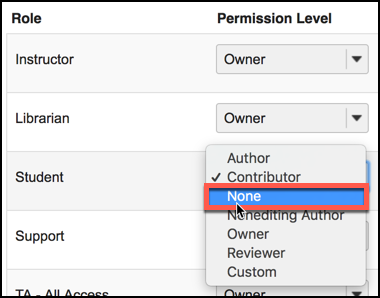
- In the permission area, select "Customize" for the corresponding Group. Then select
the following:
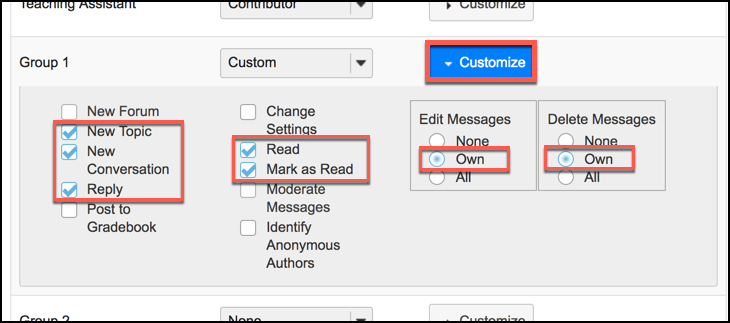
- New Topic
- New Conversation
- Reply
- Read
- Mark as Read
- Edit Messages: Own
- (Optional) Delete Messages: Own
- Click Save.

- Repeat the steps for each group you wish to offer a forum or topic.
See Also: