Adjusting the Tool Menu in Courses
What Does It Do?
In your class or project site, you can easily organize the tools listed in your left menu. Changing the order of the tools can help ease the navigation of your site for participants.
How You Can Use It
- Reorder tools in the left menu to focus student attention
- Rename tools to meet teaching goals or align with class themes
- Hide tools from students if only the instructor will use them
- Lock tools to prevent access to tool content
- Remove tools to streamline the menu
Instructions
- Go to your class site by clicking the tab for the course or project site in your favorites bar or click the "Sites" menu at the top right and click the desired site.
- Click Site Info in the left menu.
- Click Tool Order.
- To reorder a tool, drag-and-drop its name to the desired position in the list.
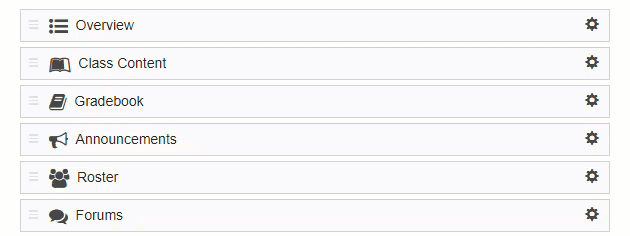
- To rename a tool, click the gear icon and select "Edit Tool Title." Edit the name and click the green check mark icon.
- To hide/unhide a tool, click the gear icon and select "Make Tool Invisible to Students" (to hide it) or "Make Tool Visible to Students" (to unhide it) If hidden, the tool will be visible to site managers but not regular participants. An eye icon with a slash through it will indicate that the tool is hidden.
- To lock/unlock a tool, click the gear icon and select "Lock Access to this Tool" (to prevent all access to the tool and its contents by regular participants) or "Enable Access to this Tool" (to restore access to the tool and its contents to regular participants) A lock icon will indicate that the tool is locked. Only select tools (Announcements, Calendar, Resources, etc.) offer the lock option.
- To remove a tool, click the gear icon and select "Delete this Tool." You can add tools again
with Site Info > Manage Tools.
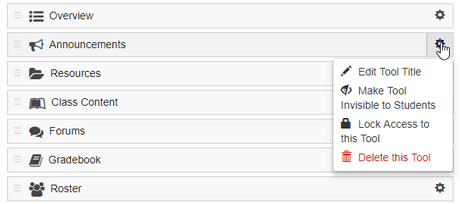
- To reorder a tool, drag-and-drop its name to the desired position in the list.
- Click Save.
See Also: