Viewing Quiz Results
How to View Quiz Results
- To access the results of a quiz, click the settings icon on the session where the
quiz was created.
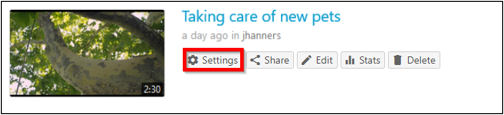
- On the left, click the Quiz Results tab to display the results.
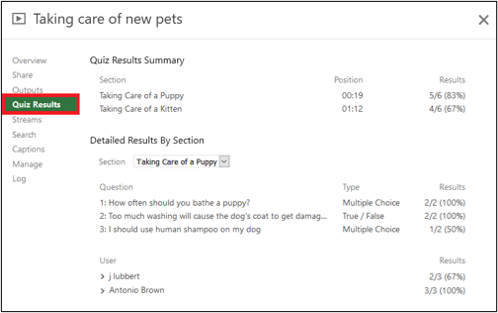
- From this tab, you can see the Quiz Results Summary which shows the total number of
correct answers and questions as well as the percentage correct for each quiz. You
are also able to get a more detailed view of results by section. Click the Section
drop-down to select which quiz section to drill into.

- You can also expand each user to see which questions they got correct and which questions
they got incorrect.

- You will also see an option to Download. This will make it possible to convert the
quiz results to .csv files including the username, quiz, question, response, and correctness.
