Package Concierge at Pepperdine
Your amenity for handling packages 24/7
Package Concierge® is the automated package management system for delivering and retrieving
packages via smart lockers.
SMART LOCKER LOCATIONS
George Page & Drescher residents' smart lockers are in front of the Drescher campus near parking lot S. All other resident smart lockers are located next to the Banowsky dorms just above the track & field ( Lower Residence Rd).
How it Works
Auto Registration
- You will receive a welcome email with your unique username and PIN
- Once you get these login credentials you are authorized by your Mail Services Team
to begin using the system
Student Portal
- Your welcome email includes a link to your web portal
- Set your profile preferences such as email, text, or mobile app push notification options
- When you're ready, place an online order addressed to your location
Package Notifications
- The carrier (Amazon & UPS.) delivers your package directly to the Package Concierge® kiosk
- When the package is delivered, you'll be notified per your profile preferences
Retrieve Packages
- Only your personal 4-digit pin will be required or scan the barcode in your message
- Your personal barcode is always in your mobile app if you simply want to use your phone app to log in
- All smart lockers containing your packages will then automatically open — whether
you have one package or five
Questions?
- If there is a package-related issue that requires physical intervention of some type, please follow the instructions provided by your Mail Services Team for resolution.
- If you have a question about how to use the system or a problem with your account you can reach Package Concierge® support via email at support@packageconcierge.com or by phone at 888.989.7225.
|
|
|
|||
Download the App for Free |
||||
 |
 |
|||
