Add a News feed to your site
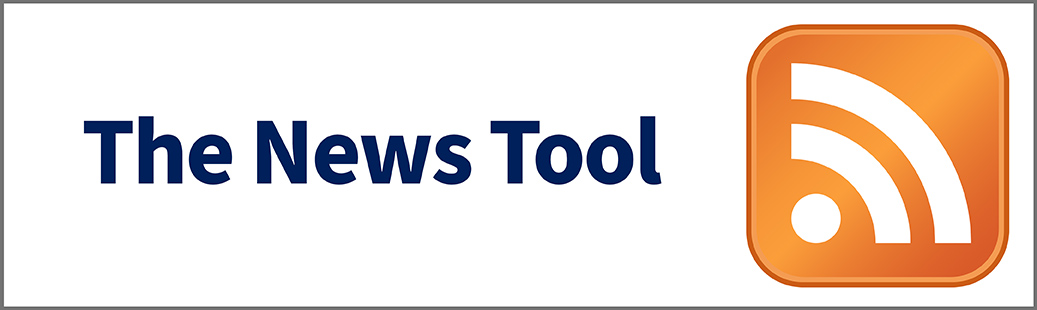
What Does It Do?
The News tool allows a professor, or site manager, to add dynamic content to the course. This content could include news articles, blog entries, or other sources of information that a website offers through RSS feeds.
RSS stands for "Really Simple Syndication." To find an RSS feed, look for the labels "RSS" or "Subscribe" on a website. The RSS feed for a given page may be indicated by an orange button, similar to the following:
- RSS Icon:

How You Can Use It
- Bring up-to-the-minute news from national newspapers into your site.
- Share links from social bookmarking services like Pinboard.
- Link the content of relevant blogs to your site.
Instructions
- Click the tab for your course or project site.
- Click "Site Info" in the left menu.
- Click "Manage Tools."
- Select "News" and click "Continue."
- Enter a Title for your news feed.
- Enter the web address of the feed. Here are some examples:
- Los Angeles Times Education: https://www.latimes.com/local/education/rss2.0.xml
- CNN Technology: http://rss.cnn.com/rss/cnn_tech.rss
- If you want to add more news links, select the number of additional links from the "More News Tools?" drop-down menu.
- Click "Continue."
- Review the changes to your menu. Click "Back" if you need to make corrections.
- Click "Finish" to add the news feed(s) to your left menu.
See Also