Add a Calendar Event in Courses
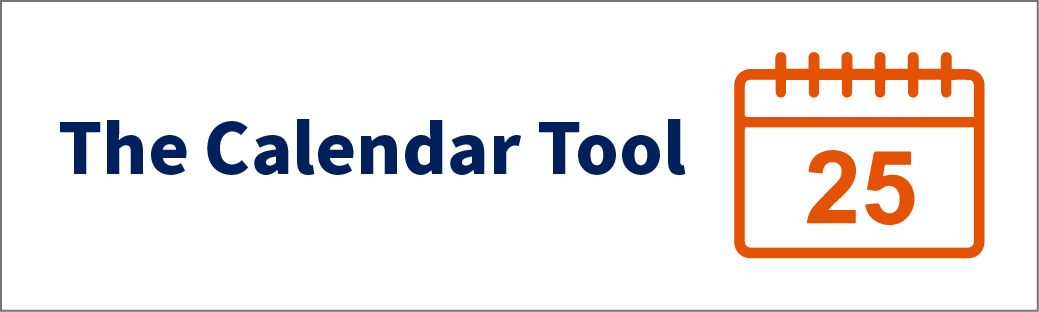
What Does It Do?
The "Calendar" tool allows one-time or recurring events to be scheduled and viewed by participants of a course site.
How You Can Use It
- Post important dates about class activities, such as exams
- Set recurring events, such as class lectures
- Merge a Google calendar to your site calendar
Instructions
- Click the tab for the course or project site, or click the "Sites" menu at the top right and click the desired site.
- Click "Calendar" in the left tool menu. If the calendar tool is not listed, add it
by navigating to Site Info > Manage Tools.
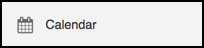
- Click "Add Event."
- Fill-out the required event information. Note: items marked with an asterisk (*) are required.
- (Optional) Click "Frequency" to toggle whether the event will occur more than once.
- (Optional) Select the "Event Type" drop-down to designate an event type. Note: events tagged with a "type" will display a corresponding legend icon in the calendar.
- (Optional) Add any attachments needed to the event.
- Click "Save Event."
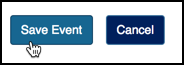
Note: A summary of recent calendar items will display in the Calendar module within
the "Overview" tool. The "Calendar" tool must be enabled within the site for this
module to display.
See Also