How Students View a Turnitin Originality Report in Courses/Sakai
Overview
For select assignments, students may be able to review the Turnitin originality report. Access to the report depends on whether the professor has activated Turnitin on an assignment and enabled sharing of the report. Follow the instructions below to view a Turnitin report, if available.
Instructions
- Go to the Courses LMS.
- Select your course or project site.
- Select the "Assignments" tool in the left menu.
- Select the respective assignment title to view the assignment.
- Select the flag icon () next to the "Turnitin Report" heading. Important Note: an hourglass icon (⏳) indicates that the report is pending and will be available soon.
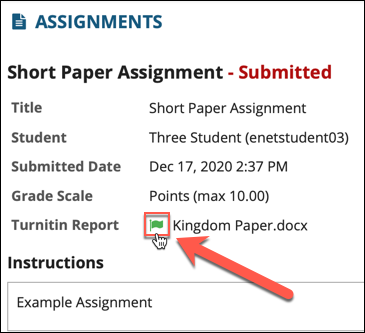
- The report viewer will open in a new window. The content of your paper will appear
in the left column. Turnitin's source comparisons will appear in the right-hand column.
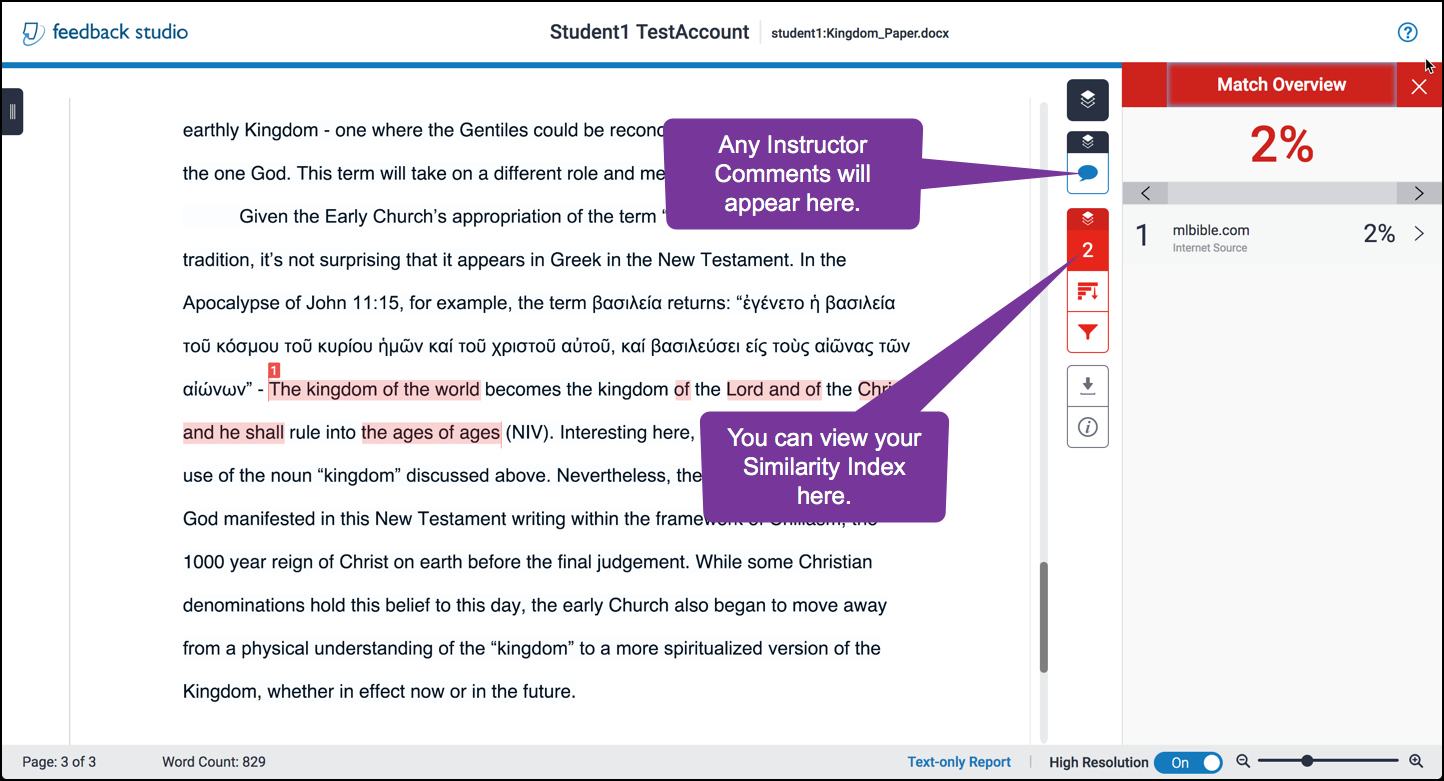
- Close the window when you have finished viewing your report.
See Also:
- Submit a Turnitin assignment through Courses/Sakai
- Turnitin.com: Using Turnitin with Sakai as a Student