Courses Roster with Official Photos
What Does It Do?
The Roster tool displays the names, and pictures, and (if available) name pronunciations of site participants. This is a helpful way to get to know others in a class site.
Note: The Roster tool does not allow an instructor to add or remove participants from a site. To add participants, instructors must use Site Info.
How You Can Use It
- Learn student names before class
- Listen to (or view) student name pronunciations
- Review attendance
- Verify student identity during class assessments
Instructions:
- Click the tab for the course or project site, or click the "Sites" menu at the top right and click the desired site.
- Click Roster in the left menu.
- Choose between "Official Photos" or "Pictures from Profile."
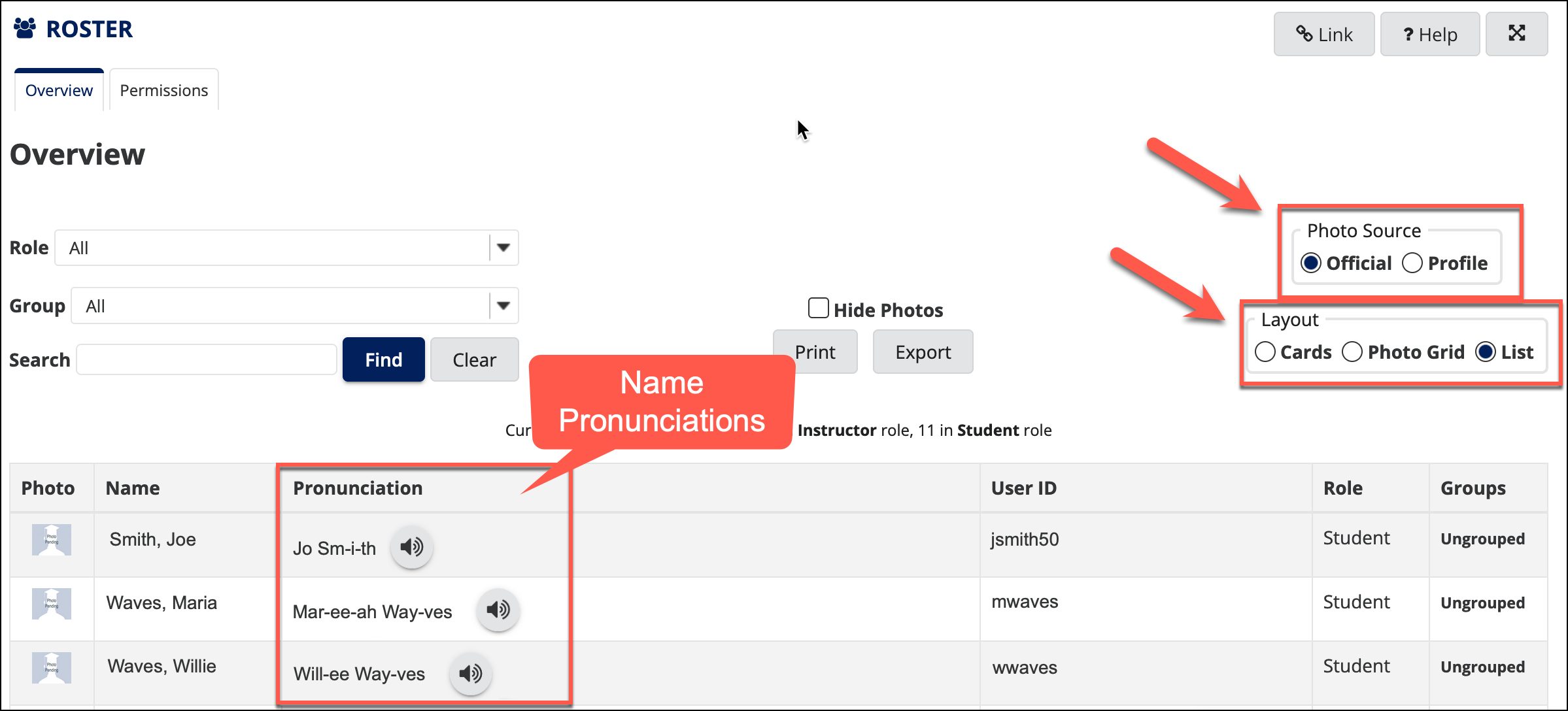
- Official Photos (default): Photos fed from the University ID card system, assuming the student has taken the ID Card photo.
- Pictures from Profile: The optional profile photo uploaded directly by the student.
- Toggle the Layout of the listed participants. To view (or listen to) available student name pronunciations, select the List view. NOTE: Students must update this information (see "Add Your Name Pronunciation") before it is available to instructors.
- Scroll down to review the available photos for enrolled users.
Notes:
Photos
- Where Photos Come From: "Official Photos" rely on students or faculty/staff taking an official ID card photo. It can take 2-3 business days after an ID photo has been taken before the image will appear on Courses. Profile photos are uploaded personally by a user.
- Photo Classification: In relation to classroom use (e.g., in the physical classroom, in the LMS, etc.), the official University ID card photo is categorized as public directory information. To learn more, please review the University's Information Classification and Protection Policy Schedules.
Names
- Name Anonymity: Please be aware that per the US Department of Education, "Under FERPA, a student may not use his or her right to opt out of directory information disclosures to prevent school officials from identifying the student by name or disclosing the student’s electronic identifier or institutional e-mail address in class." To learn more, please see "A student has opted out of directory information and wants to be anonymous in an online course. Are we required to allow the student to take the course anonymously?" Therefore, students cannot ask to be fully anonymous within an in-person, hybrid, or online class.
- Preferred Names: In the Courses LMS, the official Pepperdine participant names and email addresses come from the University authentication directory (Active Directory). Setting a preferred name in WaveNet does not always update all systems and will not affect Courses. If you do not see your name reflected in a University service in a way that you prefer, you should contact the appropriate data owner. Students must work with the Registrar's Office (OneStop). Faculty and staff must work with Human Resources (HR). Assuming that you have completed the appropriate name correction or name change forms, the data owners will work with the appropriate IT teams to implement any approved changes. Be clear in your request with the Registrar's Office or HR and explain that the change should be implemented for all systems, not just WaveNet. If HR or the Registrar's Office denies a name change request or cannot implement it, then do not expect name changes in other systems.
See Also: