Exception Payment Request
An Exception Payment Request is required when the department or school does not follow the required procurement procedure.The Exception Payment Request form is submitted and signed by all parties electronically through eSign.
The Exception Payment Request process must be completed when an employee has done any of the following:
- Placed an order without the required PeopleSoft Purchase Order.
-
Entered into a contract above their appropriate signature level.
- Modified the original Purchase Order directly with the supplier without the required PeopleSoft change order.
What is eSign?
eSign is Pepperdine's digital signature solution, for more information about eSign Click Here.
How to complete the Exception Request Payment process
There are 3 main steps to completing the Exception Payment Request process. Click on the titles for step-by-step instructions for each section.
- Initiating an Exception Payment Request
- Beginning the process and entering all relevant email addresses
- Filling out an Exception Payment Request
- Filling out the Exception Payment Request form and submitting it for approval
- Submitting an Exception Payment Request
- Creating a PeopleSoft Requisition and submitting the invoice to OpenInvoice
Initiating an Exception Payment Request
- Go to the Exception Payment Request initiation page here.
Note: You will need to log in using your WaveNet credentials.
- Select "Exception Payment Request" from the "Template" dropdown menu.
- Leave the "Send Mode" as "Single".
- Leave "Accellion" as the "File Storage Method".
- Attach the invoice from the supplier and any supporting documentation.
- Combine the invoice provided by the supplier and all supporting documents into one PDF using Adobe Acrobat Pro.
- Click the "Browse" button under "Attachments".
- Browse for the combined document, select it, and then click "Open".
Note: All documents must be combined into a single file using Adobe Acrobat Pro. If you need to install Adobe Acrobat Pro click here.
- Enter a "File Display Name". This will be displayed in the subject line of the emails to the Approver, Major Area Budget Manager, etc.
- Under "Requestor" enter your Pepperdine email address or the Pepperdine email address of the employee who will fill out the Exception Payment Request form.
- Enter the Pepperdine email address of the Approver.
- Enter the Pepperdine email addresses of the Major Area Budget Manager and the appropriate Vice President.
- The Finance Project Coordinator, Assistant Controller's and University Controller's email addresses will already be present.
- Under "Final eSign Approver" enter either your Pepperdine email address or the Pepperdine
email address of the person who will submit the PeopleSoft Requisition.
Note: This is the only person who will receive the completed and fully signed form. - Click "Send out for Signatures".
An email link to the Exception Payment Request form will now be sent to the "Requestor" entered in step 7.
Filling out an Exception Payment Request
The person entered as the "Requestor" during the initiation process will receive an
email with subject line beginning with "Please e-sign".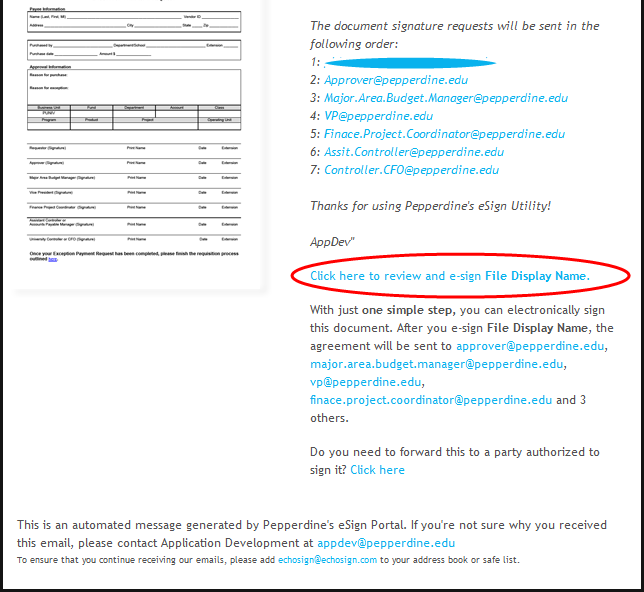
- Follow the link near the bottom of the email beginning with "Click here to review
and e-sign". This link will lead you to the Exception Payment Request form.
Note: You will need to log in using your WaveNet credentials.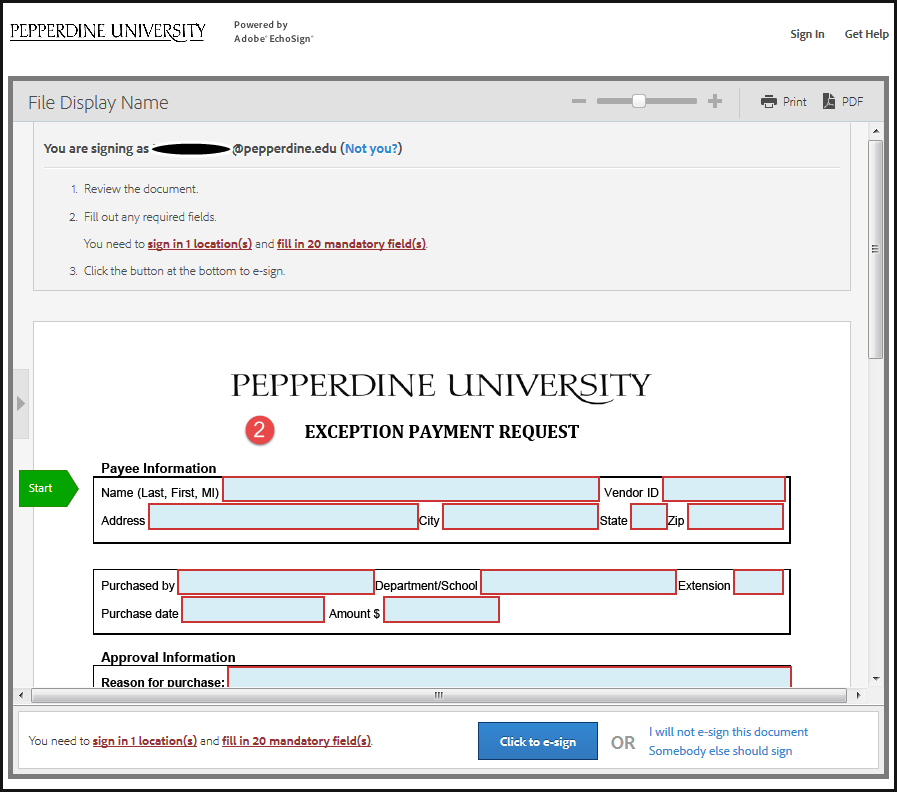
- Complete the entire form. You will not be allowed to continue until all required fields
(outlined in red) are filled out.
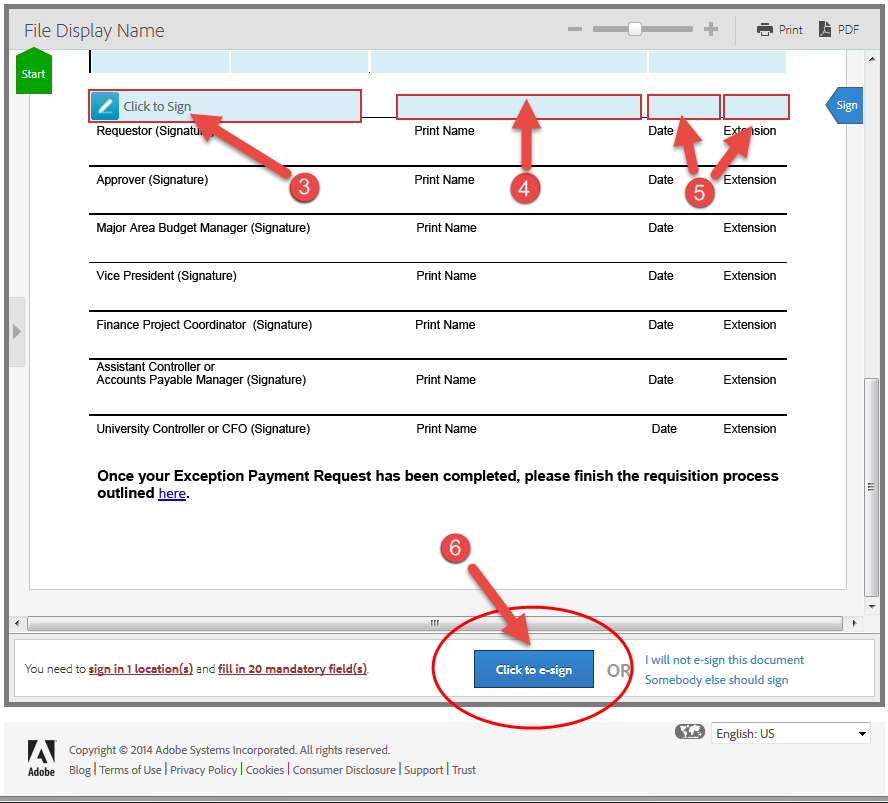
- Click "Click to Sign" to sign the document.
- Type your name above "Print Name".
- Fill out today's date and your extension.
- Click "Click to e-sign" to complete the form.
The completed form will be sent to the Approver. When the Approver signs the document, it will be sent to the Major Area Budget Manager and so on. When the University Controller or CFO signs the document, the completed and fully signed form will be sent to the "Final eSign Approver" specified during initiation.
Submitting an Exception Payment Request
Once the Exception Payment Request form has been signed by all required parties, the final copy of the form will be sent to the "Final eSign Approver" specified during initiation.
- Submit a PeopleSoft Requisition.
- Attach the completed and signed Exception Payment Request form (which should include the invoice and any supporting documentation) to your PeopleSoft Requisition.
- For help creating Requisitions click here.
- The Purchasing Office will email you when a Purchase Order (PO) has been created from your Requisition. The PO number will be included in the email. Do not continue until a PO has been created.
- Submit the invoice to OpenInvoice.
-
- If you have an invoice from the supplier, click here to follow the "Submit an Invoice on Behalf of a Supplier" instructions.
- If the supplier does not issue invoices, click here to follow the "Non-Invoiced PO" instructions.
Last Updated: 07/13/2021