Check the Status of a Requisition
The Requisition Inquiry page allows users to locate the Purchase Order number and check the status of the payment
Click Finance Self Service
Click the Finance Center Tile
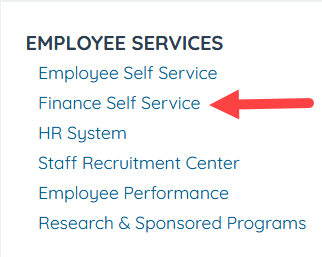
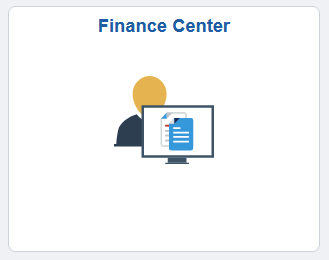
Click on Requisition Inquiry
Enter the Business Unit and your Requisition ID (Example 0000012345) or use the Spy Glass *there are many other options for reviewing the requisition if you do not have the Requisition ID

The Status Tab will show Document Status, Approvals and Attachments

Document Status will show details of the Requisition
*Purchase Order, Voucher and Payment reflect the processing is complete and a check was sent out
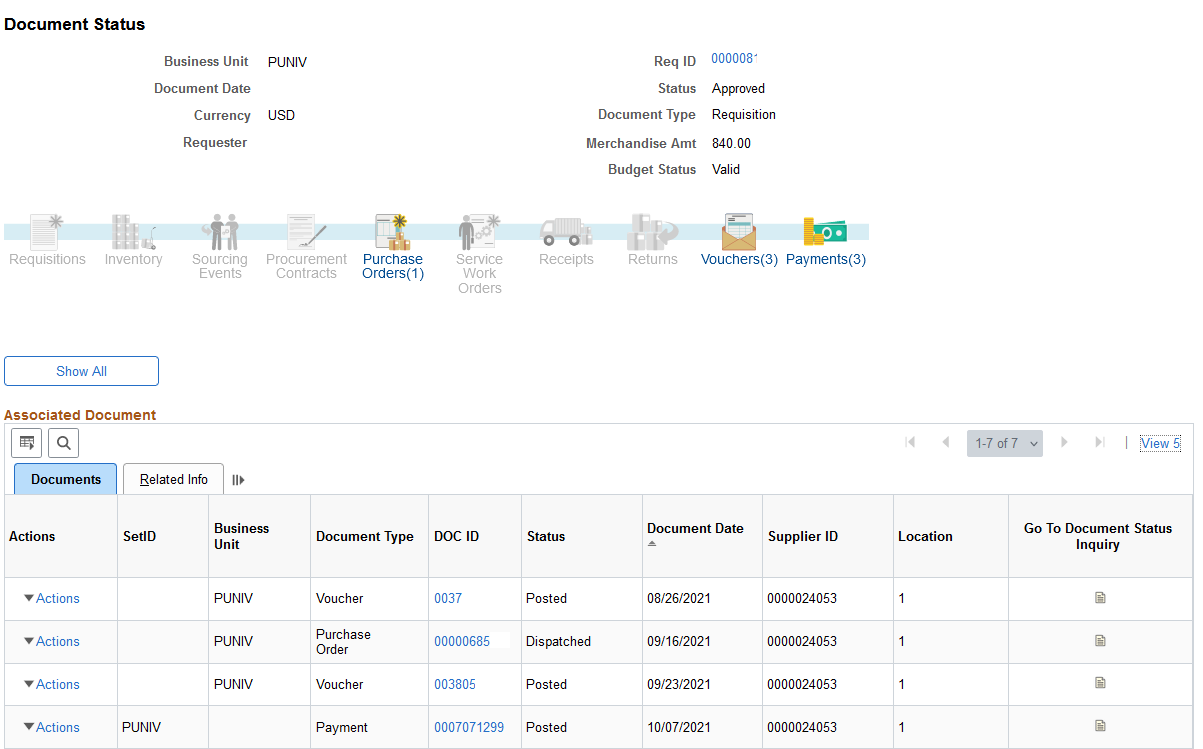
Approval provides details about who approved it and when
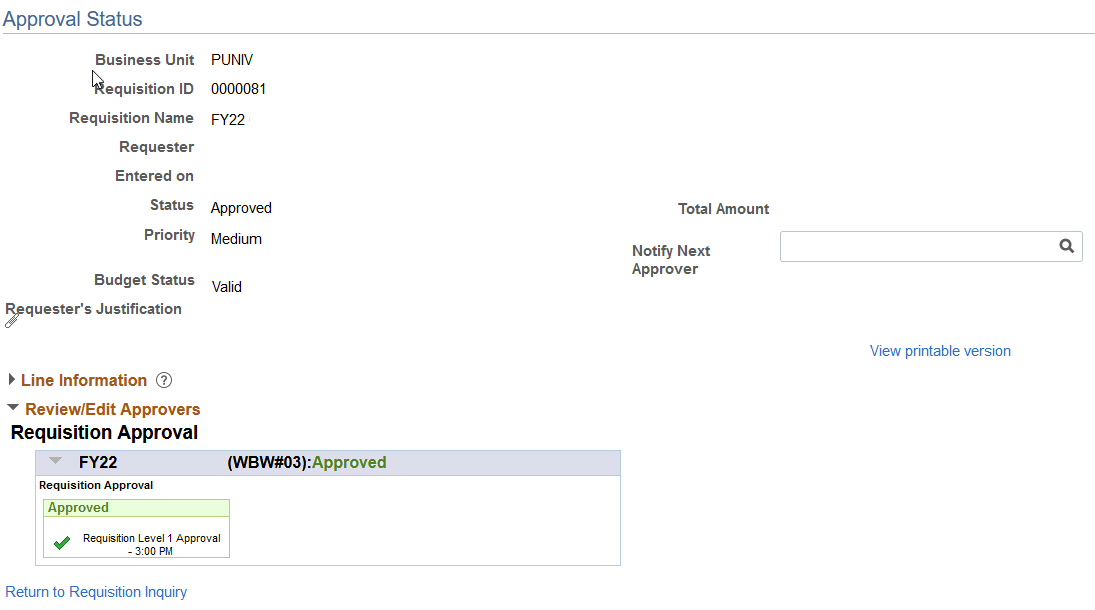
Comments/Attachments will show all items attached to the Requisition
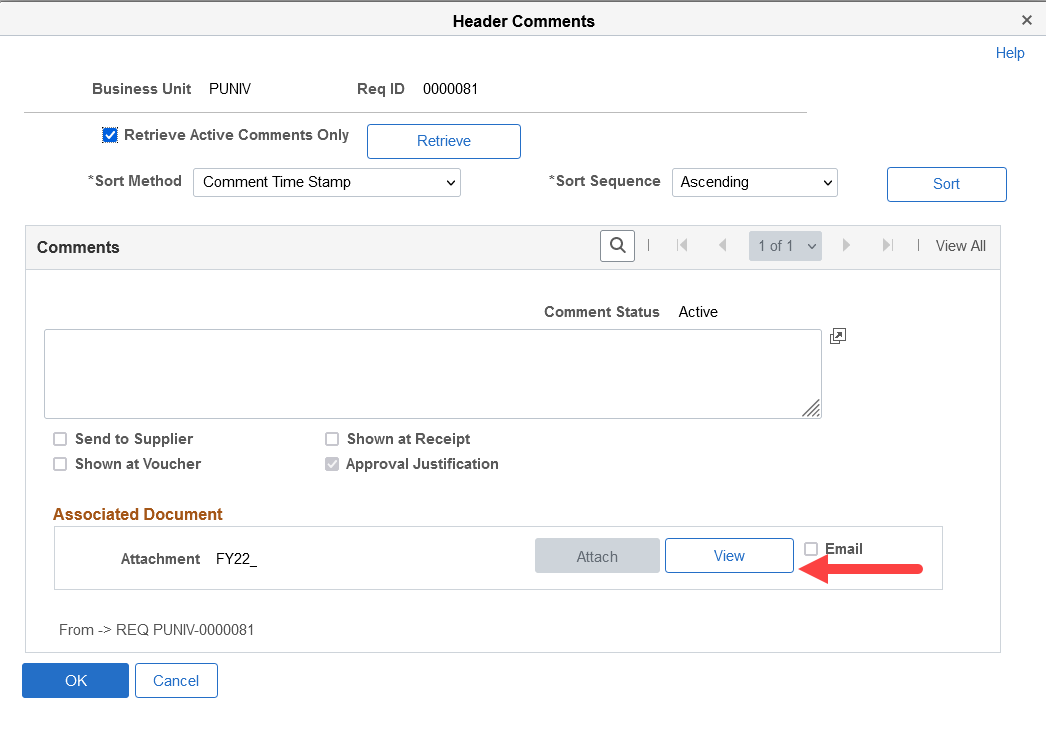
Last Updated: 12/02/2021