How to Copy a Requisition
- Click Finance Self Service
- Click the Finance Center Tile
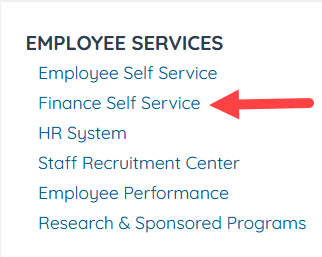

Click on Add/Update Requisitions
- Click on Add a New Value tab then enter the Business Unit
- Click ADD
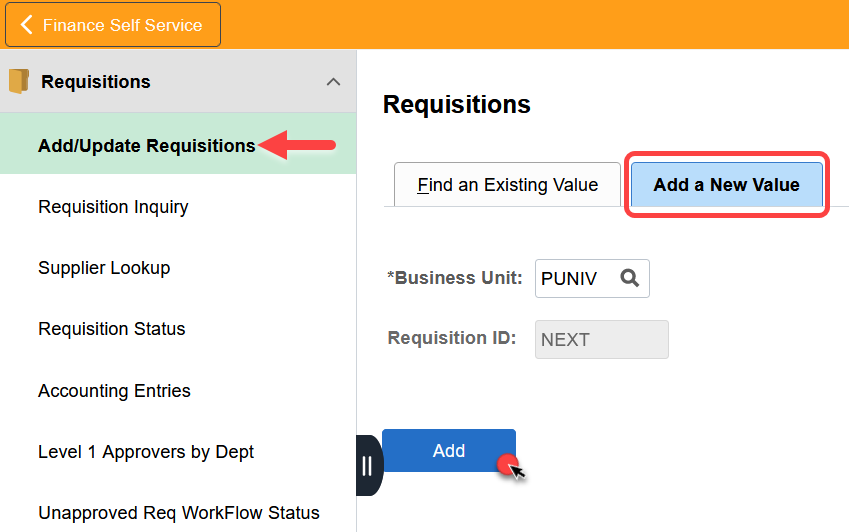
- Click on Copy From
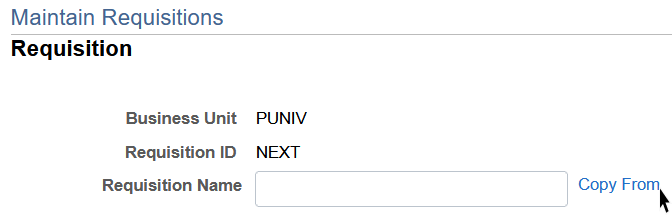
- Enter the Business Unit and your Requisition ID (Example 0000012345) or use the Spy Glass
*there are many other options for reviewing the requisition if you do not have the Requisition ID
- Click Search
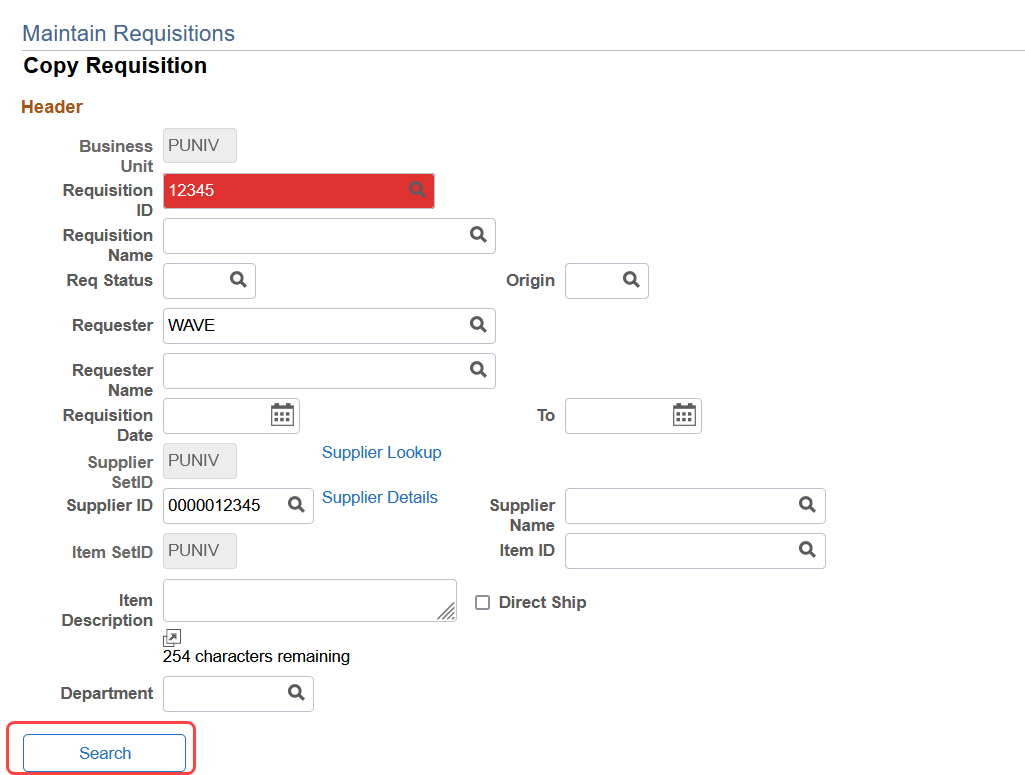
In the Requisition Search section, Select (Sel) the requisition and click OK
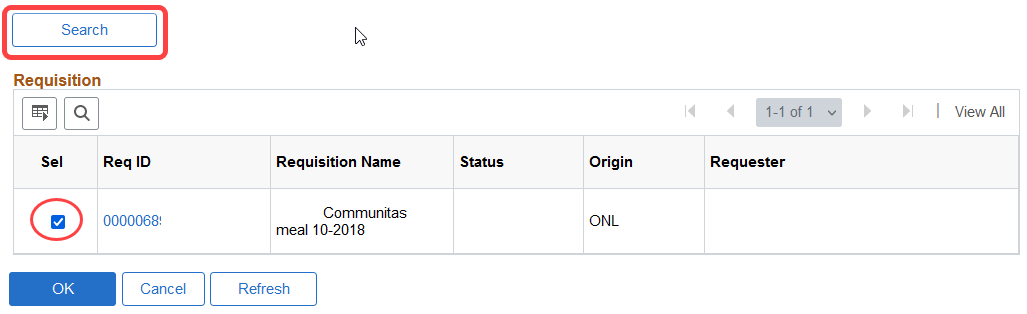
- You should be prompted back to your Requisitions main page. Your new requisition is now ready to be modified.
- **Purchasing recommends updating the Due Date, attachments, and description if needs be.
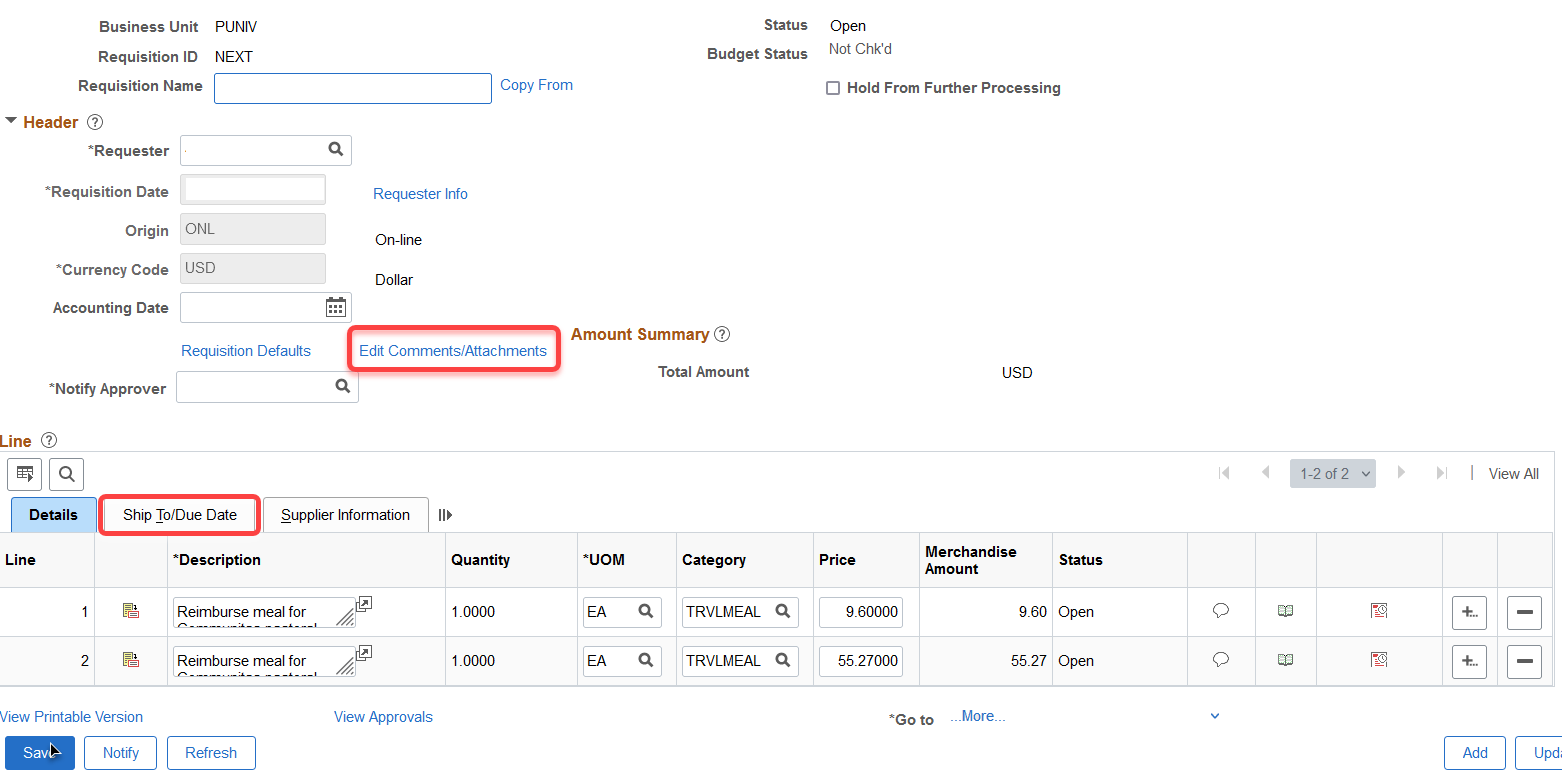
Updating a Requisitions Quantity
- To update the Quantity of a Requisition, click on the Details icon
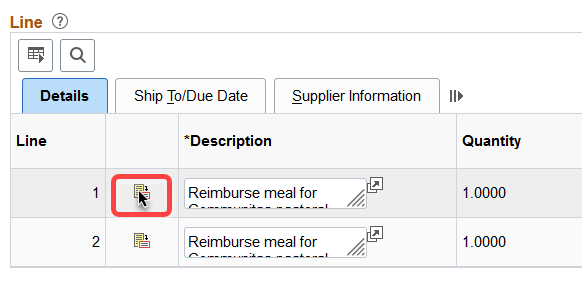
- Navigate to the Attributes section, click on the drop down Amount Only
- Click OK
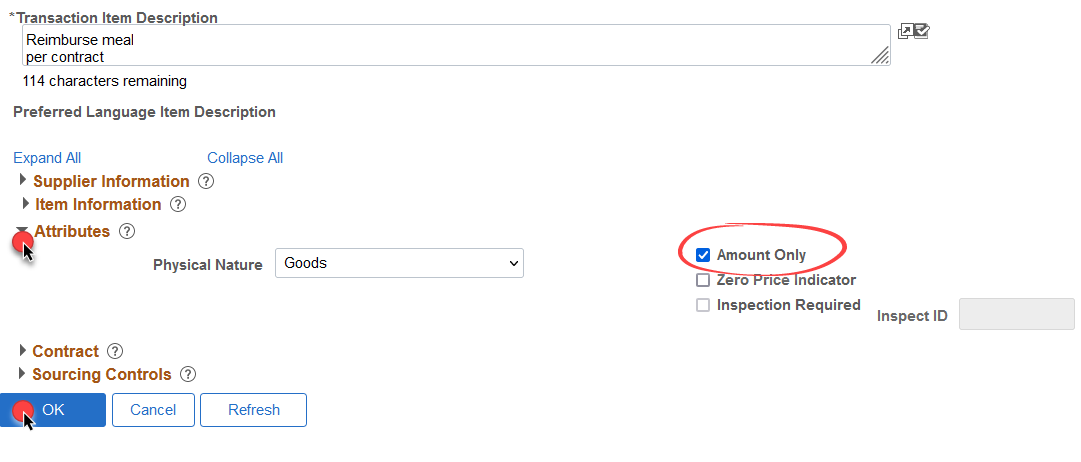
The Requisition Quantity is now ready for updating
Last Updated: 12/02/2021