Supplier Lookup
Log into your WaveNet portal and navigate to the Finance Self Service Section. Click on the Finance Center Tile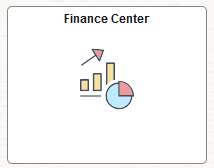
Type in the appropriate Business Unit next to "SetID" or click the search icon to select from the list of Business Units.
Click on the drop-down menu next to Short Supplier Name change "Contains". You can also check under Supplier Name.
Type in the first several letters of the supplier's name. If using "Supplier Name" and contains, you can look by either First or Last name.
Click Search. A list of suppliers containing the characters entered will appear in the search
results.
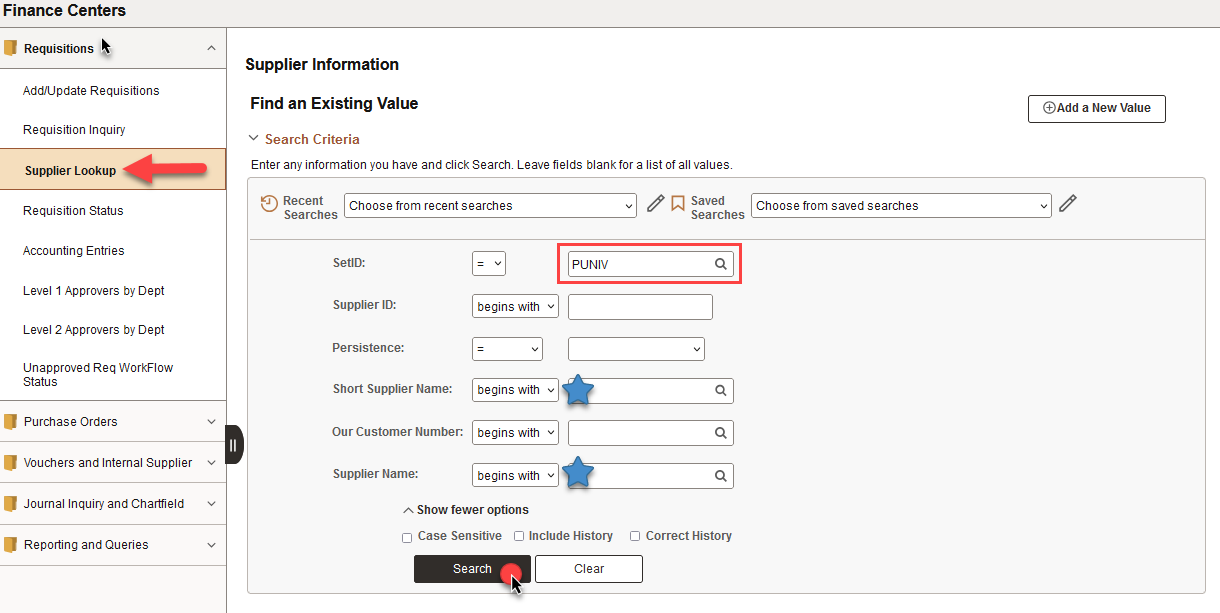
Click on the name of the supplier, this will take you to the Supplier Summary page.
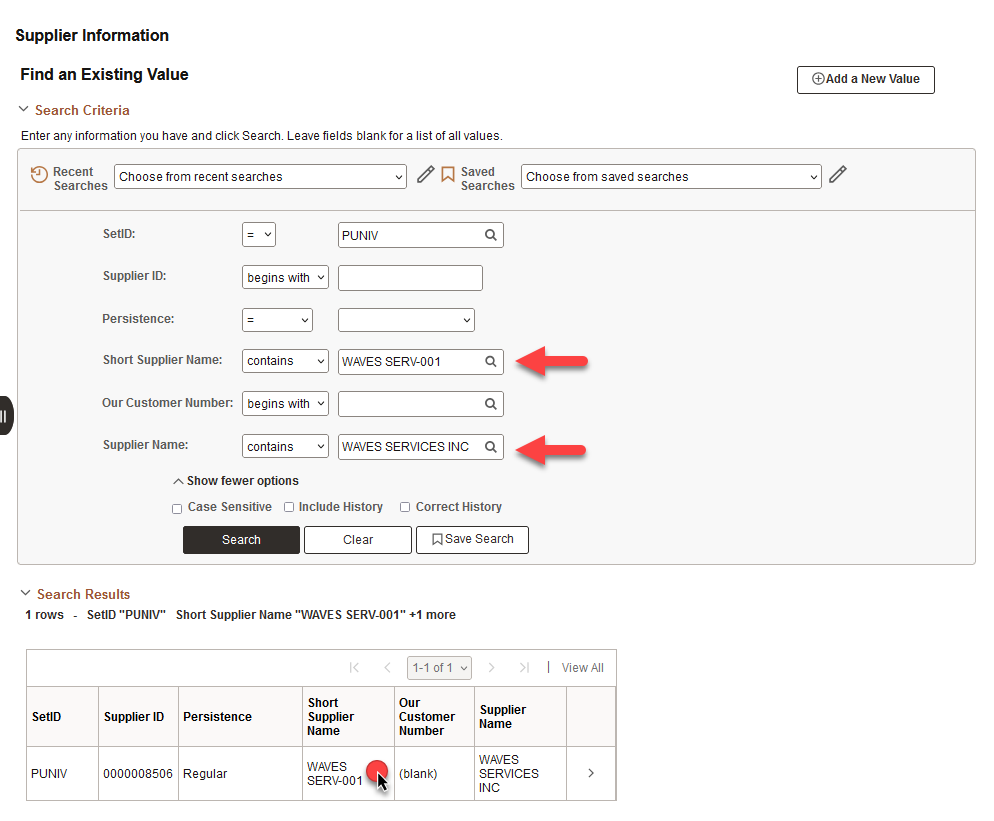
Click on the Address tab to view the supplier's addresses
Note: The "Status" of a supplier is found on the Summary page
- An "Approved" supplier is ready to do business with Pepperdine University.
- An "Inactive" supplier is not ready to do business with Pepperdine University. For
information about how to reactivate a supplier Click here.
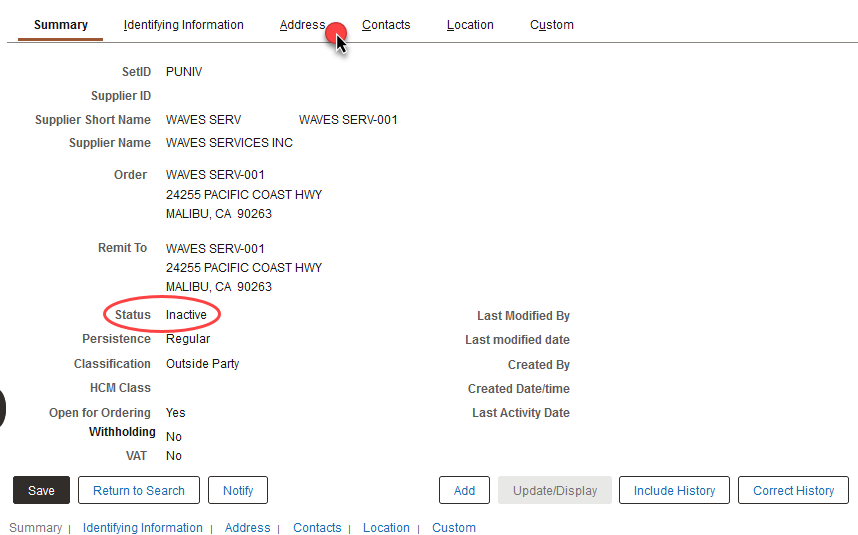
Click View All if the supplier has more than one address.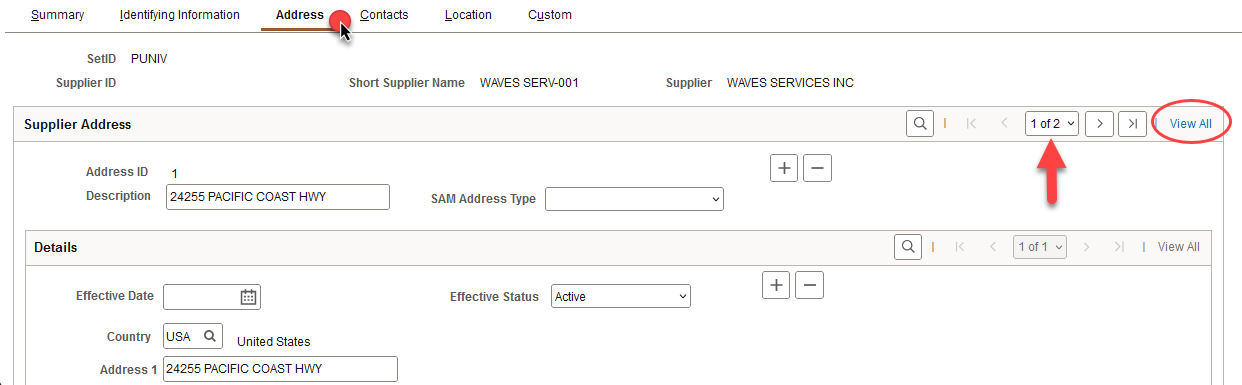
Note: If the address you wish to use is not on this list please follow the instructions for adding an address to a supplier.
If you are creating a Requisition specify an address from this list to use in the Line 1 Description field.