How to Approve a Requisition
Navigate to your Finance Self Service center, click on the Approvals tile
* Any items that require your approval (with the exception of University Credit Cards, and Financials Access) will be here for you to approve.
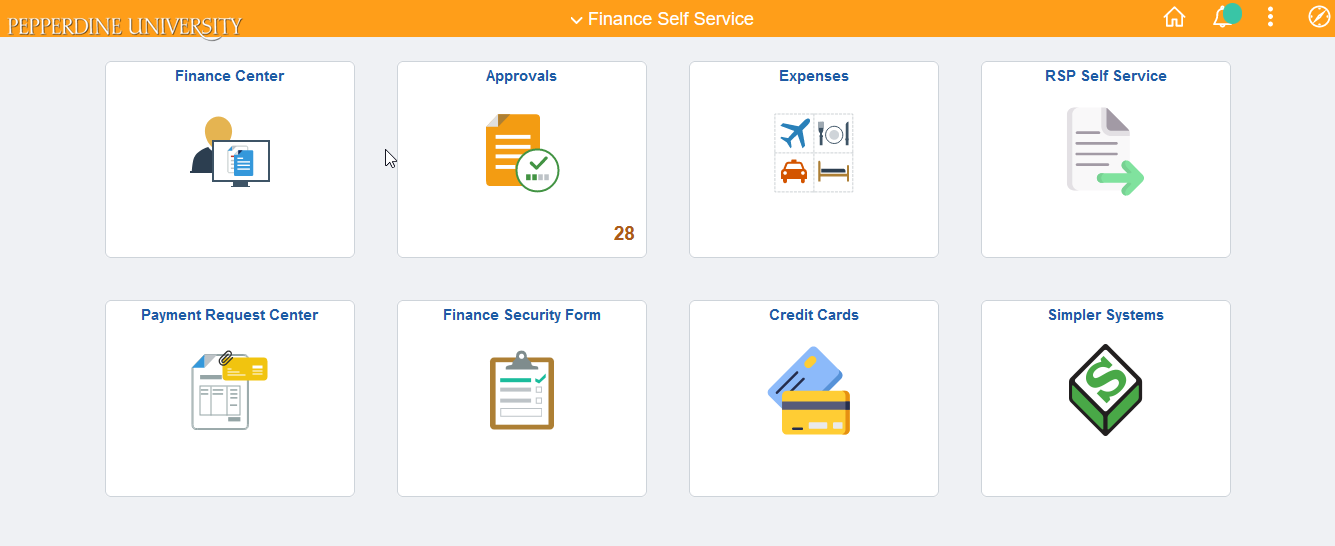
To approve a Requisition, you will need to click on the Requisition Line and approve from within
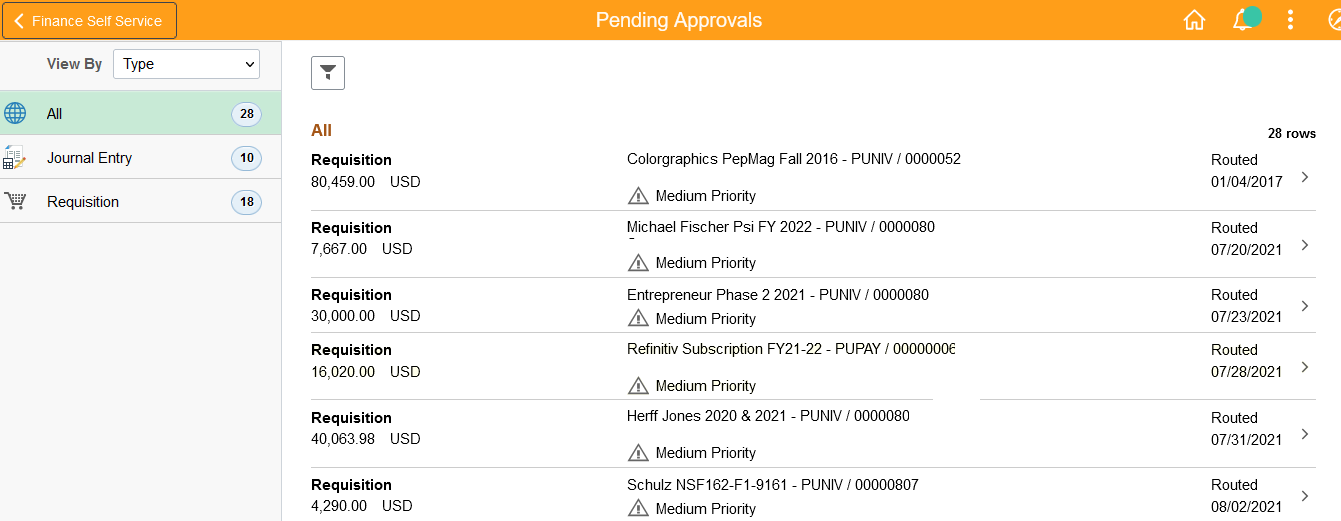
Click Approve
If you choose Deny, the requisition will go back to the requester and a comment is required
*Note, if you try to approve from the home page you will receive an error
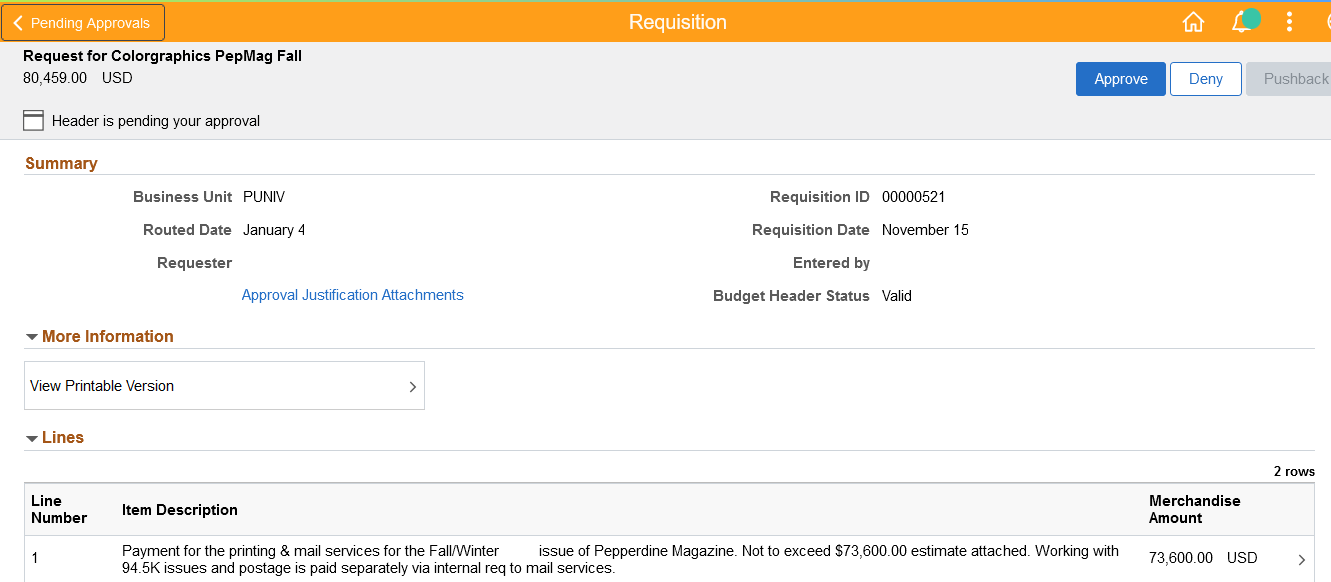
When Approve is selected a pop up window is displayed. Comments are not required, although they are encouraged. You can simply hit Submit to move on.
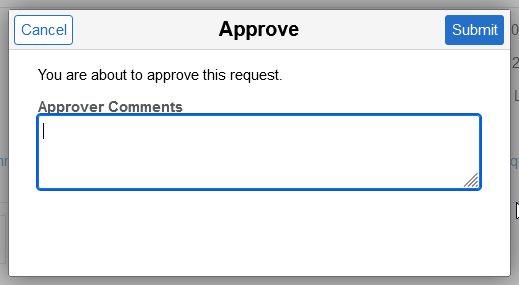
Last Updated: 11/08/2021