How to Approve Substantiation
This documentation gives a step-by-step tutorial of the online credit card substantiation process.
- Login to WaveNet.
- In the Finance Self Service tab, locate the CREDIT CARDS section and click on
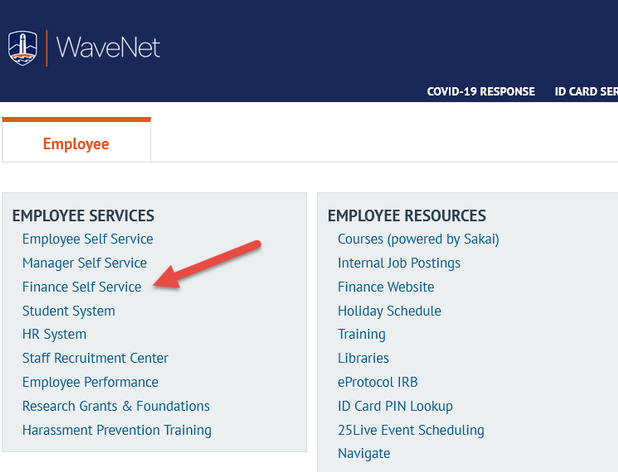
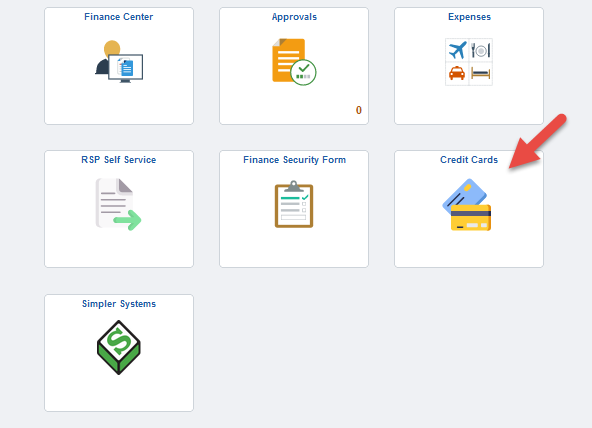
- Click on "Approve Substantiation" link. This will take you directly to the approval worklist. Click on the report ID that corresponds to the monthly statement that you want to approve.

- This brings you to the statement detail page in which you can review each of the transactions.
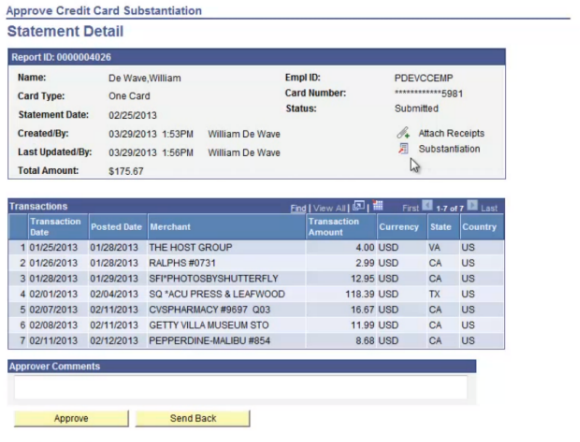
- In order to view the cardholder's substantiation, click on the substantiation icon
link next to the word substantiation.
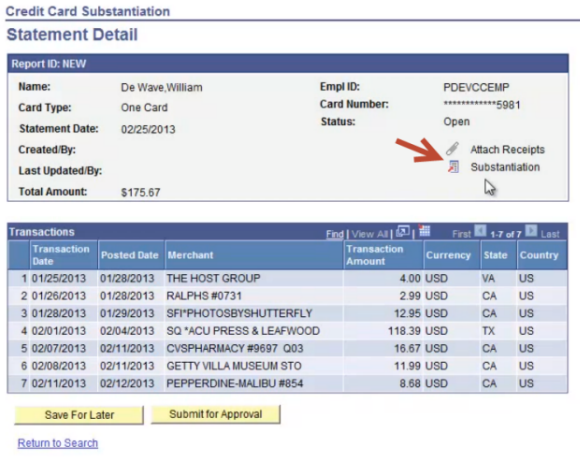
- Now you are on the transaction detail page. The first transaction and its substantiation
should be the first thing you see. Carefully review each transaction to ensure it
is a valid business expense.
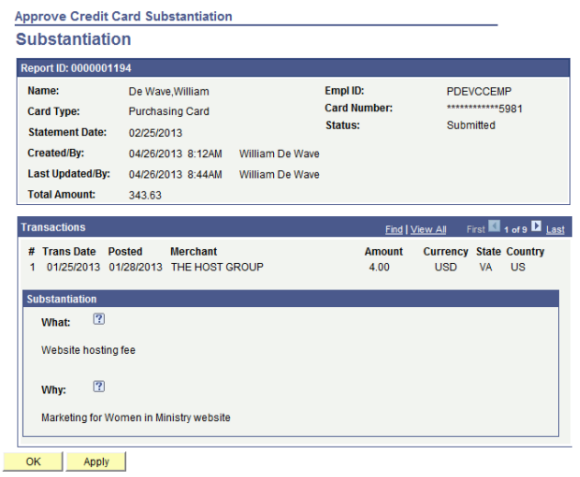
- Continue through each transaction by clicking on the Show Next Row scroll arrow.
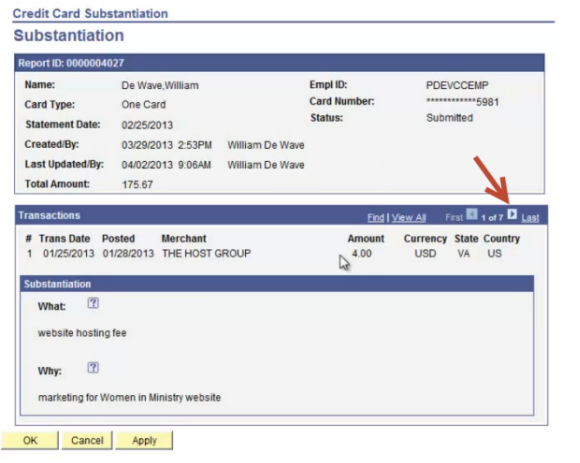
- Once you've reviewed all transactions, click "OK" to return to the statement detail page.
- From here, click on the paper clip icon to review the attached receipts.
- For procedure on what to do when missing a receipt, click here.
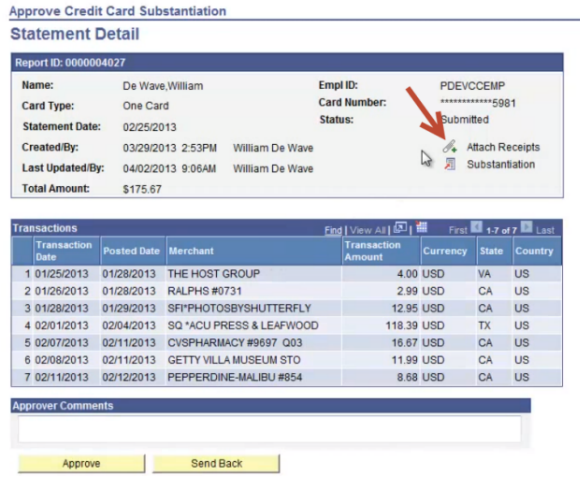
- For procedure on what to do when missing a receipt, click here.
- Next, click the "View" button.
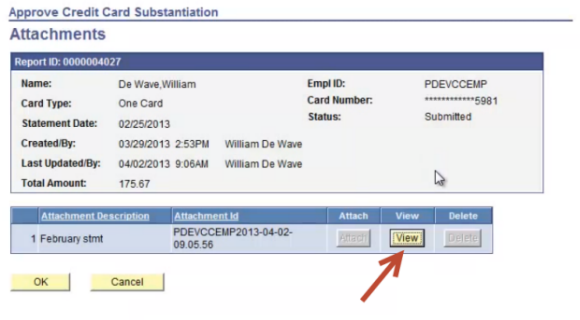
- Locate the receipts file that automatically opens in a new tab or window.
- This file will contain the receipts in order as listed on the transactions page. Make
sure to account for all receipts. Review each receipt to confirm that there is no
unauthorized or inappropriate use of the credit card. Navigate back to the credit
card module. Click "OK" to return to the Statement Detail page.
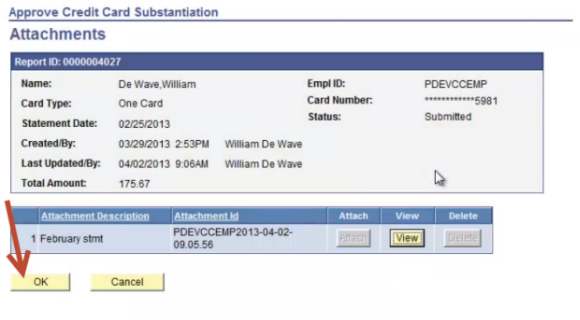
- If any area of the substantiation is in question or incomplete enter your reasoning
in the comments box here and click "Send Back".
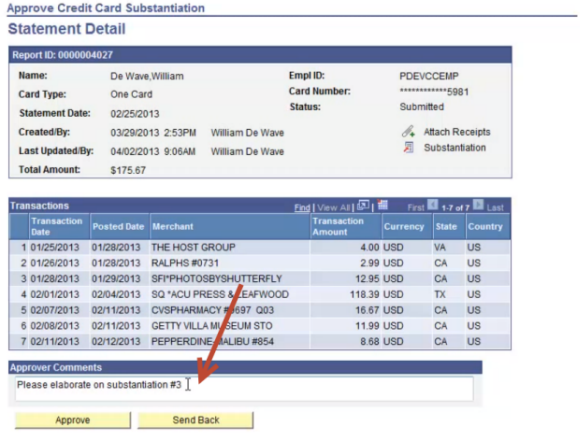
- Or, if you feel the cardholder has satisfied all required procedures, click "Approve" to send the monthly statement to the Credit Card Analyst for review.
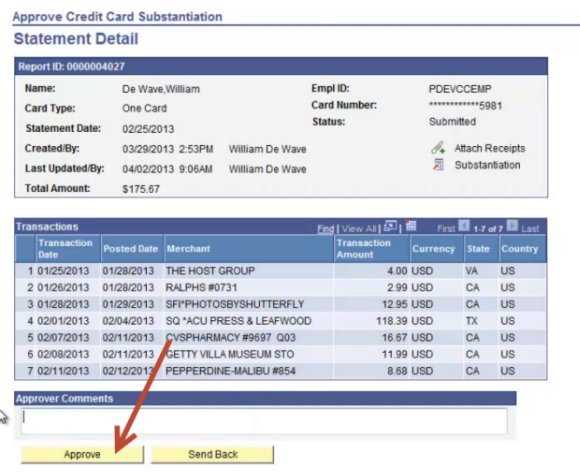
What do I do if I have missing receipts?
If you have any missing receipts, substantiate them in the Credit Card Substantiation module as normal. Be sure to add a note in the "What" field stating:"(Note: missing receipt)." Replace the location of where the original receipt would have been organized in the receipt file with a Word document listing the items purchased on the original receipt.
- Under $35 - no CFO, EVP/COO, or President approval required
- Over $35 - request approval from the CFO, EVP/COO, or the President via Approval Request prior to substantiation submission and following missing receipt protocol, include the approval with substantiation attachments (in PDF format).
Last Updated: 08/19/2024