Creating a Courses Project Site
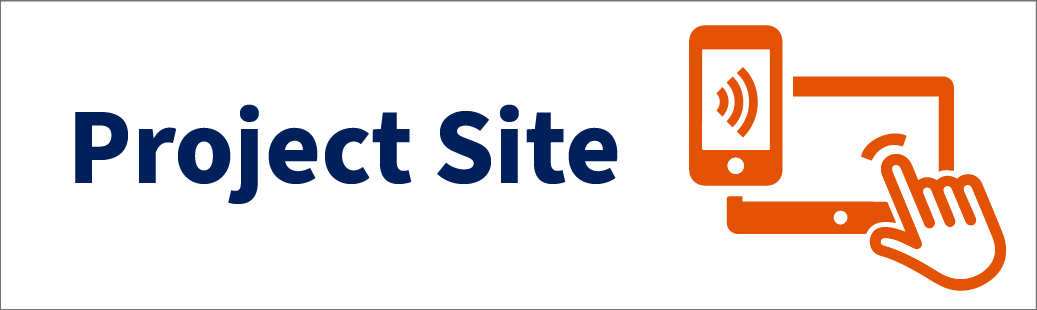
Overview
A project site can be used to collaborate with colleagues inside and outside of the Pepperdine community for group work, committees, training/orientations, and research projects. It offers the same tools and features as an academic class site on Courses, such as options to share resources, facilitate discussion, or offer structured learning. Unlike class sites that are limited to a specific academic term, project sites can span multiple terms or even years. All current Pepperdine students, faculty, and staff can create project sites.
Project Site Creation No Longer Available
As of Summer 2025, Pepperdine community members no longer have the ability to create new project sites. Pre-existing project sites can still be used until access is removed in Summer 2026.
Looking for Collaboration Options? Please consider Google Workspace. If your project site was mainly used for announcements and file sharing, then employees may request a Google Group and then create a Google Shared Drive. A Google Group is an easy way to send email announcements, and can also make file sharing easy in a Google Shared Drive. You'll also have much more space! Google Shared Drives offer 10 GB of storage, while Courses project sites were limited to 2 GB. Optionally, if you want a nice website, you can create a Google Site and share it with the Google Group.
NOTE: Our new LMS, Pepperdine Canvas, is limited to academic coursework and training, so general "project site" needs will require the use of Google Workspace instead.
Find Your Pre-Existing Project Site
- Select the Sites waffle (top right).
- Look for the "Projects" heading.
- Select the desired project site.
Project sites appear within the Sites waffle under the "Projects" category.
See Also: