2024-2025 Canvas LMS Pilot
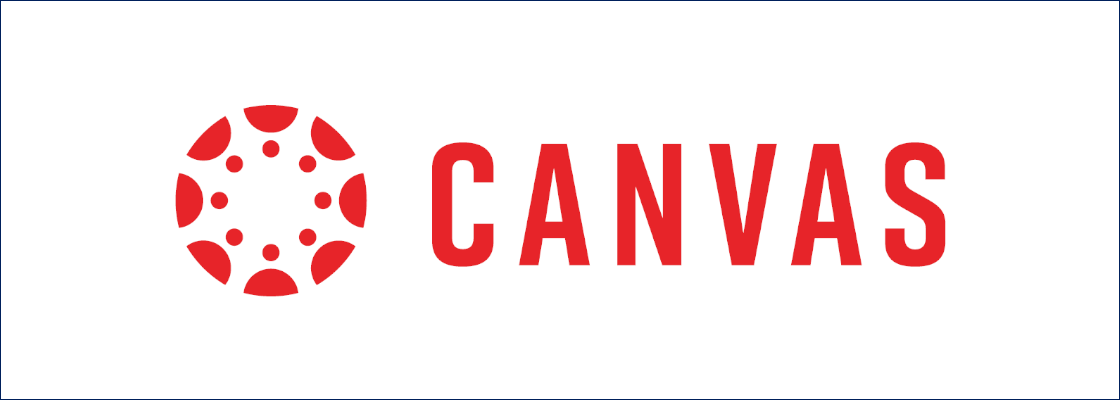
Overview
The 2023-2025 LMS Study is underway! Pepperdine University is piloting Canvas for consideration as Pepperdine's next LMS. The pilot started in the fall 2024 semester and we will be making Canvas testing available for the spring 2025 term.
Spring 2025
Interested in testing Canvas during the Spring 2025 term? If you are an interested faculty member, more information will be available soon. Stay tuned!
Fall 2024
Select faculty from each school were nominated by academic leadership to pilot the Canvas LMS. The selected faculty members were limited to one class section so that the other sections would be taught on Courses/Sakai or Digital Campus for comparison. Faculty were invited to online training prior to the start of the fall term. In October, faculty and students were invited to provide feedback via surveys and focus groups on their experiences.
Contents
- System Expectations
- Participation Benefits
- Features
- Instructor Expectations
- Student Expectations
- Support and Documentation
Canvas Pilot System Expectations
Participants should remember that this is a pilot.
- The service is new to the University.
- Only invited pilot professors/courses are eligible. Technology & Learning is committed to faculty success, so the pool of participants has been limited.
- Tools, options, and configurations for the LMS may be added, removed, or altered during the pilot.
- Regular maintenance will occur and notices will be posted within the LMS.
- Adoption of Canvas is not guaranteed or assumed; academic leadership will make the final decision.
We appreciate your patience and understanding while Technology & Learning commits important resources to ensure a successful pilot experience for participating faculty and students.
Participation Benefits
Participating faculty and their students will help shape the future of Pepperdine's learning landscape. The feedback provided during pilot surveys and focus groups will influence the University's academic leadership when they decide whether to stay with Courses/Sakai or move to Canvas LMS.
- Have a voice in the future of LMS platforms for Pepperdine
- Experience the market-leading LMS (Canvas)
- Use a familiar platform, if you taught or learned with Canvas in the past
- Gain a head start if Pepperdine chooses Canvas as its next LMS
Canvas LMS Features
Our Canvas LMS implementation has several features or enhancements to note:
- Mobile Apps: Canvas LMS has both a Student mobile app and an Instructor mobile app. Sakai does not offer a mobile app (but is mobile-friendly through any web browser).
- Enrollment Updates: Changes to enrollments happen every 4 hours (Canvas updates 6 times a day while Sakai updates twice a day only).
- Preferred Name Honored: Students who enter a preferred name in WaveNet will find this name reflected in Canvas LMS the next business day. Faculty/Staff can coordinate with Human Resources to add or update their preferred name details in WaveNet.
- SpeedGrader: Professors will enjoy the SpeedGrader in Canvas LMS.
- Powered by Design: Professors should implement a welcoming Home Page and share all content through Modules. The Canvas "Files" tool should remain hidden, and content linked or shared via Pages or Modules.
- Better Zoom Integration: The Zoom Pro tool in Canvas will also update the Calendar, Syllabus, and send change notices to students about rescheduled course meetings. Of course, professors must create class meetings with the Zoom Pro tool inside Canvas to enjoy these benefits.
- Better Document Previews: Canvas LMS displays more documents within the LMS for easier reading.
- And more... The Canvas LMS offers many benefits for instructors and students.
Participating Instructor Expectations
Class Selections
Professors or classes are selected in collaboration with the Associate or Divisional Dean of each school, division, or program.
During the Fall 2024 pilot, participating instructors were limited to one class/section in Canvas.
Time Commitments
- Feedback Participation: For Spring 2025, professors and students will be surveyed on how to improve onboarding and documentation for Canvas. In Fall 2024, participating instructors were asked to complete 1-2 feedback surveys and attend 1 focus group, taking 2-4 hours to complete over the course of the semester.
- Class Setup: The time commitment to design a new class site in Pepperdine Canvas will vary. It depends on how much the participating instructor wants to replicate, change, or improve their current instructional processes and content.
- Training: Live and recorded training resources are available. Consultation sessions are also available for professors. Training times will vary based on the needs of each instructor.
- Class Delivery: Administering the class should take roughly the same amount of time as with any other LMS. There may be some adjustment period to learn select features, while other features may streamline grading or delivery.
Professor To-Do List:
- Set up the Canvas LMS class site for the pilot section (refer to Training)
- Publish the Canvas LMS pilot site before the start of the term
- Notify the students/TAs that the class will be part of the pilot (via class lists, WaveNet email, Canvas announcement, etc.)
- Share the direct link to the Canvas LMS pilot class site with the participants
- Share the link to the Canvas Pilot Support with the students
- Set expectations for the participants that they will be sent voluntary surveys and/or invited to focus groups to obtain their valuable feedback
- (optional) Add syllabus statement (see Syllabus Statement below)
Communications
Professors may use the Google class distributions list, WaveNet class email, or Canvas announcements tool to share details with the students. See the To-Do LIst above for other steps.
Syllabus Statement
Professors should consider adding a brief statement to the class syllabus clarifying that Canvas will be used. A sample statement is provided below (edit as desired):
LMS Pilot
This class is participating in the University's LMS Study and Canvas Pilot. The pilot aims to compare the University's Courses/Sakai LMS with Canvas LMS. You may be asked to complete one or more feedback surveys or attend a focus group session. These pilot feedback activities are 100% voluntary. Your participation in surveys or focus groups will help the University better understand the needs of students and assist decision-makers on whether Pepperdine should adopt Canvas as the new LMS.
- Class Link: [insert direct link to Canvas LMS class site here]
- Canvas Support: Use the "Help" feature in Canvas and refer to Canvas LMS Support Resources.
Canvas Training for Instructors
TechLearn arranged several live training sessions with Canvas that covered multiple topics. Review the recorded training sessions in the table below:
| Topic | Recording |
|---|---|
| Introduction to Canvas | Watch Intro Recording |
| Building Assignments, Assignments Index Page, Rubrics, Speedgrader, Account Notifications | Watch Assignments Recording |
| Building New Quizzes, Quizzes Index Page, Question Types, Quiz Settings, Quiz Reports, Question/Item Banks | Watch New Quizzes Recording |
| Analytics, People, Gradebook, Syllabus, Attendance, Files, Creating Student Groups | Watch Multiple Topics Recording |
Course Design Best Practices
Exemplary Canvas courses include the following:
- Home Page. A dedicated home or front page to the site should be present, branded for the school,
and welcome students to the course. It should contain common information, such as:
- Welcome Statement
- Course Overview or Description
- Dates/Times/Locations of the class
- Navigation to Key Pages/Information
- Getting Started/Next Steps
- Modules. Canvas design and structure centers on the Modules tool. Create Pages and add activities
to sequence the learning path for students.
- Choose the Structure (Will you organize your content by Module, Unit, Week/Day, Session, Topic, etc.?)
- Introduction Pages (Open each module with an overview, learning objectives, and instructions for the unit, etc.)
- Add Activities (Link to Assignments, Discussions, and Quizzes for the specific unit.)
- Consider "Wrap Up" Pages (End a unit with a summary of takeaways, next steps, or food for thought)
- Accessibility. All professors are required to meet accessibility standards. This means that all
content in Canvas (text, images, documents, videos, presentations, textbooks, required
readings, required software/apps, etc.) must meet accessibility standards.
- Learn about Digital Accessibility, especially the core elements.
- Use the Canvas Accessibility Checker when adding text content to pages, assignments, discussions, quizzes, etc.
- Use the Microsoft Office Accessibility Checker (Word, PowerPoint), Adobe Acrobat Accessibility Checker (PDFs), and GrackleDocs for Google Workspace Accessibility Checker (Google Docs, Slides, Sheets).
- Syllabus. Upload your syllabus document to Files and link from the Syllabus tool.
- Review Make Your Class Syllabus Accessible.
- Check with your school or program for syllabus requirements and optional notices/statements.
- Update branding to adhere to University standards. Obtain the latest school logo from your program lead.
- Communication and Support. Be very clear in setting expectations and directing students to the appropriate
learner support resources.
- Set expectations on how you will communicate with students, how you expect students to communicate with you, and how you expect students to communicate with each other.
- Check with your school or program academic lead on the learner support options available, such as writing support, tutoring, library services, and other support mechanisms.
- Direct students to the appropriate technical support services, such as the "Help" built into Canvas (with support chat and phone options) and the appropriate support for your specific program, whether school-based, Tech Central, or 2U Support (for select online programs using Digital Campus).
Participating Student Expectations
Although students in the participating classes will not be able to opt out of using Canvas during the pilot, student participation in surveys or focus groups is 100% voluntary. Student feedback is encouraged and will be invaluable to the pilot. Student voices will inform and influence academic decision-makers regarding the future of learning tools at Pepperdine. We strongly encourage student participation in all methods of feedback during the pilot.
Third-Party Tools
Several third-party tools will be available for instructors during the pilot and testing phases. These tools include:
- Zoom Pro
- Turnitin
- Panopto
- H5P
- Linkedin Learning
- Library Guides
Although Canvas LMS offers many other options for integrating additional third-party tools, we must focus our efforts on a successful pilot. Given limited resources and time, we cannot explore additional third-party tools during the pilot. If Canvas is selected as our next LMS, we will launch a formal process for Third-Party LTI and other tool integration options for schools and professors. We appreciate the community’s understanding.
Canvas LMS Pilot Support and Documentation
Multiple support options are available within the Canvas LMS itself, including a Tier 1 direct support phone number and live chat. In addition, faculty members may consult with the TechLearn team during the pilot.
How to Access
Instructors will be provided with the pilot website. Class professors will communicate with their students how to access the Pepperdine Canvas LMS Pilot service.
Immediate Help
Faculty and students who need immediate assistance with the Pepperdine Canvas LMS Pilot should contact Canvas Tier-1 Support directly:
- Log into the Pepperdine Canvas LMS
- Select "Help" in the left menu
- Chat: Use the "Chat with Canvas Support" option based on your role
- Phone: Use the "Canvas Support Hotline" to call for support (phone number listed in LMS)
Note: Since support numbers are specific to Pepperdine University Canvas support, we are not allowed to publish the numbers on public websites. Users must log in and use the instructions above. Issues logging in should be directed to Tech Central at (310) 506-4357.
Self-Help Guides and Documentation