Internal Request Form Process
The Internal Request Form is a web-based application for submitting and approving the internal requests for goods and services (e.g. business cards, keys, linens rental, housing, etc....).
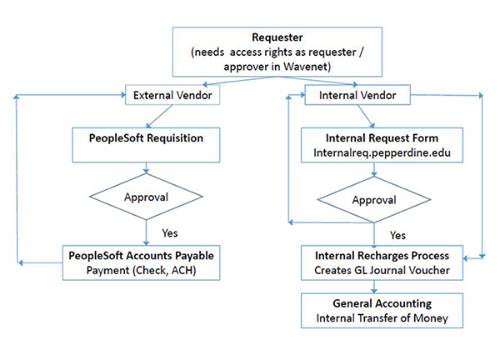
The process to submit, approve, or deny internal requests for goods and services provided by internal vendors (other Pepperdine departments) is outlined below:
Requester
To be able to submit an internal request, a Pepperdine employee must have PeopleSoft Finance access as a requester. To obtain access, the requester’s supervisor needs to submit a PS Finance Security Access Request. Click here for the step-by-step tutorial on how to request access.
Approver
To be able to approve the internal request, a Pepperdine employee must have PeopleSoft Finance access as a level 1 requisition approver. To obtain access, the requester’s supervisor needs to submit a PS Finance Security Access Request. Click here for the step-by-step tutorial on how to request access.
Internal Vendor
The internal vendor information used in the online Internal Request Form is maintain by Finance Systems department. All requests for new internal vendors can be email to finsys@pepperdine.edu.
Submitting an Internal Request
To be able to submit an internal request, a Pepperdine employee must have PeopleSoft Finance access as a requester.
Below is the step-by-step tutorial on how to submit the Internal Request Form:
Login to your WaveNet portal.
Click on the Finance Self Service link.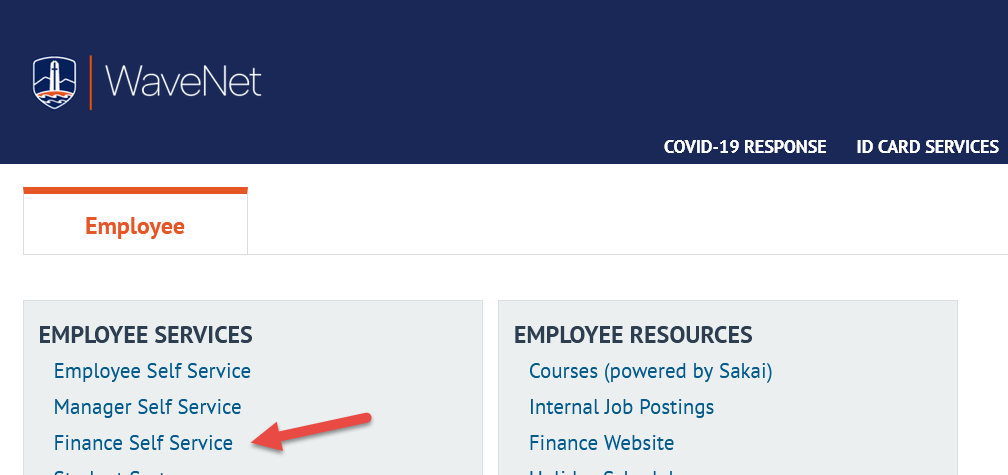
Click on Finance Center
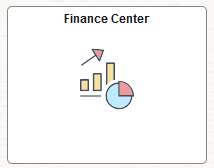
Click on Vouchers and Internal Supplier and select Internal Request Form, a new tab will open.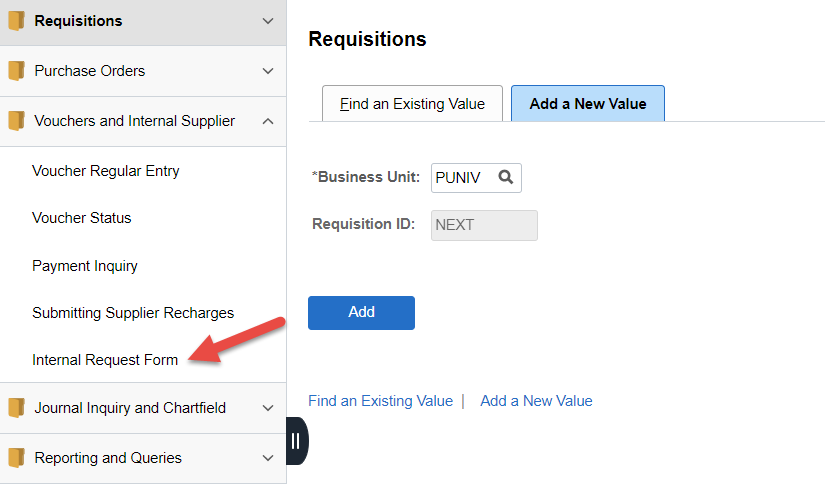
Enter information of the requested items in the following orders:
- Click the arrow on the Recommended Vendor field to select the internal vendor
- Your name as a requestor will be populated automatically
- Enter your phone number
- Click the arrow on the Approver field to select the approver
- Specify the goods or services to be ordered, their estimated price and the due date, along with the accounting information, i.e. the chartfields, where the cost of ordered items will be charged.
- Click on the + sign to add more lines for chartfields
- Click on the Add Request Line to add more lines to specify additional goods/services to be ordered
Click Submit button to submit the Internal Request Form.
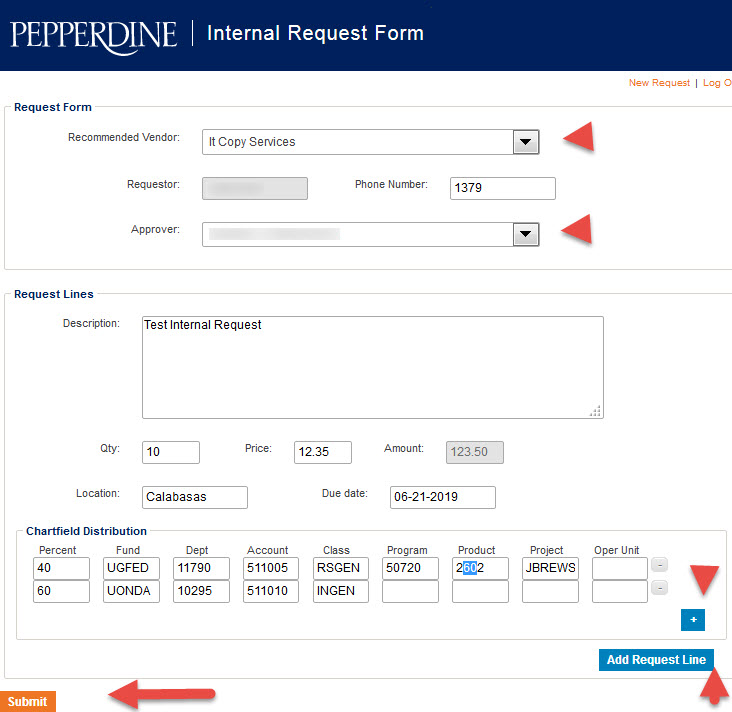
Upon submittal, the chartsfields will be validated against the active chartfields in PeopleSoft Financials system. If there are any errors, the invalid fields will be highlighted with the following error message:
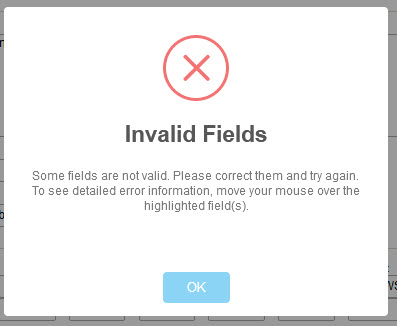
After the Internal Request Form is successfully submitted, the notification emails are sent to the Requester, and the Approver. The email notification contains the following:
- The internal request number is part of the subject line of the notification email
- a link to the web page where the requester can verify the status of the request and the approver can approve or deny the request
- an attached Excel file containing the Internal Request information
Note: It is recommended that all parties retain the notification emails for their records.
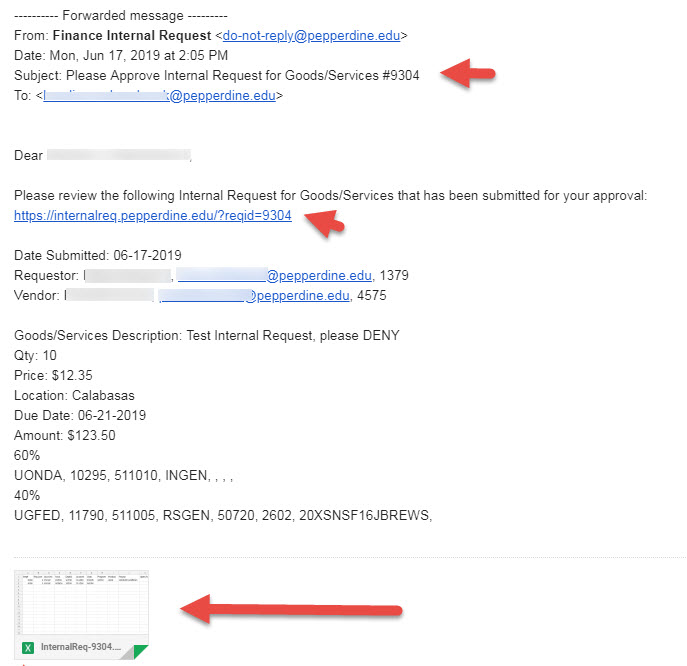
Approving or Denying an Internal Request
The link on the Approver's email will bring up the following submitted Internal Request Form. The Approver can click on the Approve button to approve the request or click on the Deny button to deny the request.
Note: The Approver should deny all duplicated requests to avoid them. In case there are unwanted approved requests, the Approver has to notify the recharge center of the items you do not want to be recharged. The approved requests cannot be deleted from the system.
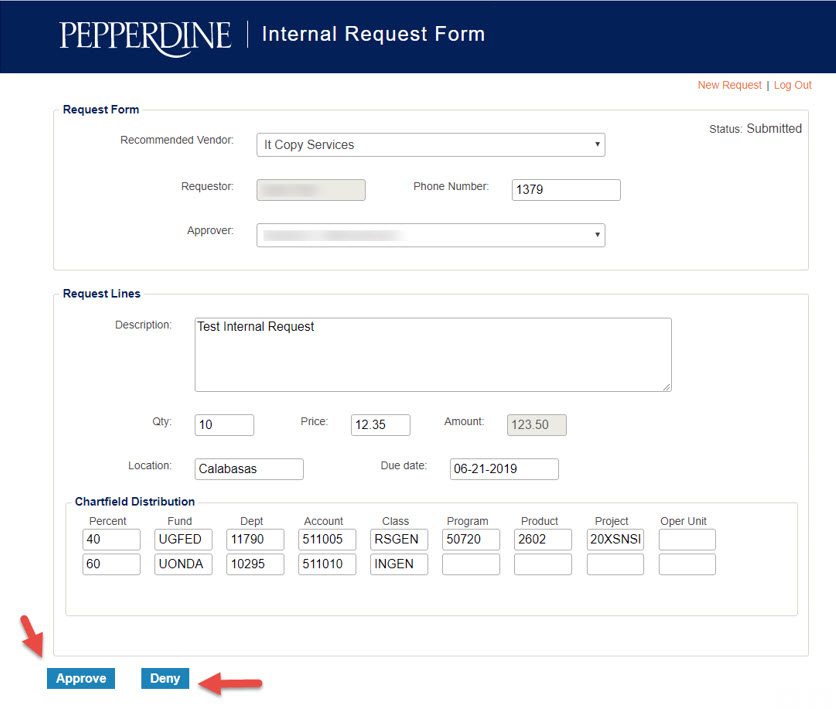
Approved Internal Request
If the request was approved, an email will be sent to the Requester and to the Internal Vendor containing the requisition data: the Items ordered, quantity, estimated price and chartfield distribution.
After receiving the notification email, the internal vendor needs to fulfill the request, evaluate the actual cost of the order and submit a recharge form to charge the requesting department.
Email to Requester:
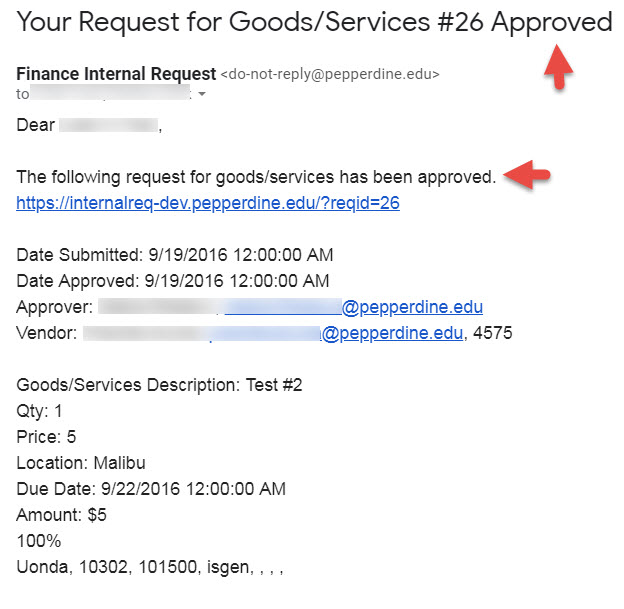
Email to Vendor:
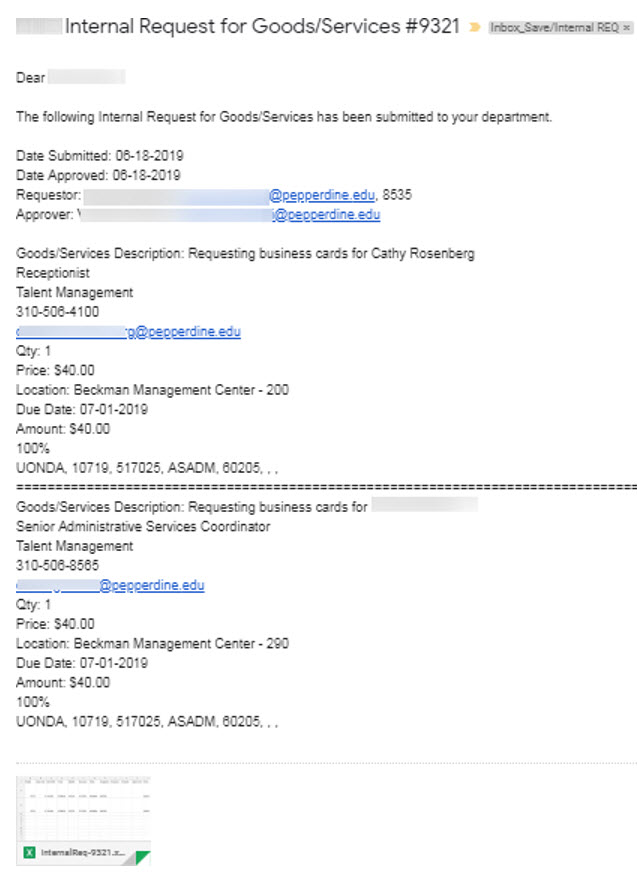
Denied Internal Request
If the request was denied, then the denied notification email is sent to Requester.
Note: The denied request cannot be modified. The Requester must submit a new Internal Request Form for any updates.
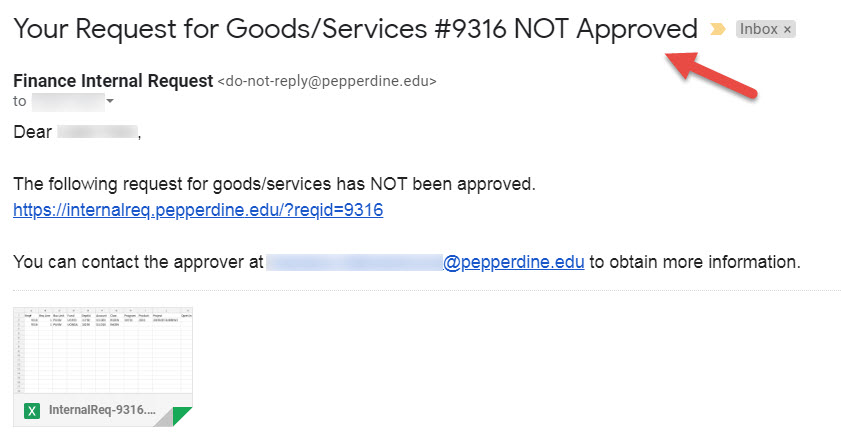
Last Updated: 11/12/2025