Profile Settings
In OpenInvoice you can change many of your notification settings and profile information.
- To view or edit your profile information click Membership -> My Profile

- There are a number of tabs under "My Profile"
- Summary – Gives you a snapshot of your profile info: name, phone number, email, etc., notification settings, as well as which sites and departments you are a member of.
- Profile – Where you are able to edit your name, email address and phone numbers
- Preferences – Where you are able to edit your email notification settings. Here you can choose
which actions you will be notified of via your Pepperdine email. Unless you visit
OpenInvoice on a daily basis, it is recommended that you leave your default notifications
on.
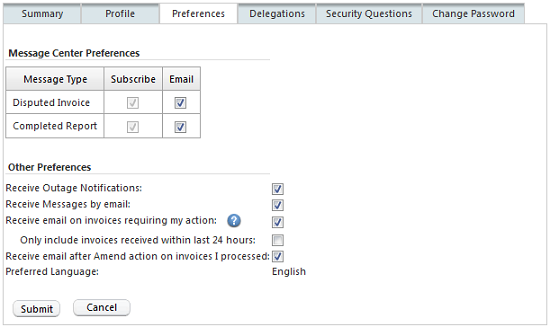
- Delegations – If you are going to be taking an extended leave, you can set up delegates. Delegates
have all your viewing/approving privileges for the time you specify. You can specify
a different delegate for each site that you are a member of.
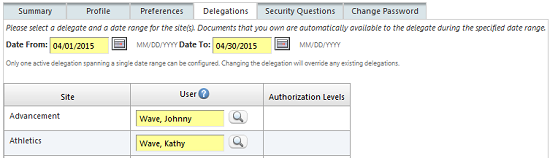
- Security Questions – At any time you can change the security questions required for retrieving your OpenInvoice password
- Change Password – If you wish to change your password simply type in your current password and verify your new password.
Last Updated: 08/19/2015