How to Request Access
Finance Access Form
Below is the step-by-step tutorial on how to submit a new Finance Access Form to gain financial access for yourself or another employee. If you need to modify Finance Security Access, please follow the login instructions and then review the instructions to modify access.
Login Via WaveNet
- Login to WaveNet.
- Navigate to the Finance Self Service tab. Click Finance Security Form.
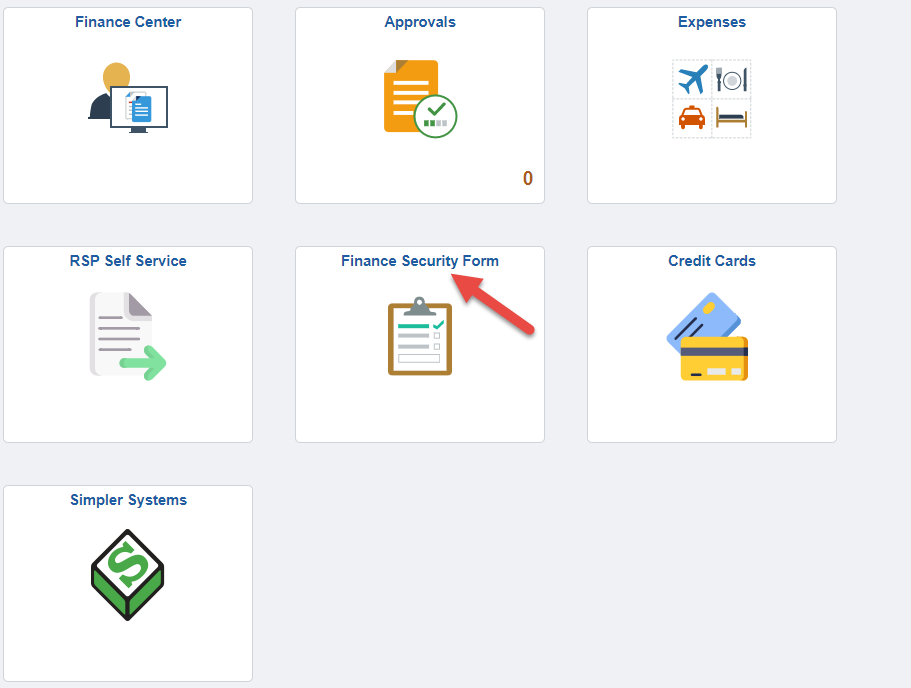
Login Via Etrieve Central
- Login to Erieve Central.
- Navigate to Forms.
- Navigate to the PeopleSoft Section. Click on the PS Finance Security Access Request Form.
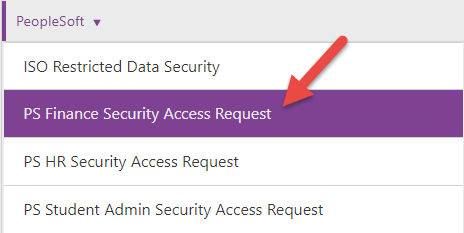
Request New User Access or Modify Current User Access
New Users: Click New. Your information will automatically populate in the Employee Information section. If you are filling out the form on behalf of another user, delete your name from the Employee section and replace it with the name of the employee you want to add. You may use their name, CWID, or NetworkID to find them.
Modify Current User: Click Modify. Your information will automatically populate in the Employee Information section. If you are filling out the form on behalf of another user, delete your name from the Employee section and replace it with the name of the employee you want to modify. You may use their name, CWID, or NetworkID to find them.
- Enter the Budget Manager or click the drop-down to view and select your Major Area Budget Manager (MABM) Approver.

- Next, enter the Departments you are requesting by typing in the department name or department number and selecting
the appropriate department. To add multiple departments, use the + symbol to add additional
fields.

- General User section - the check box for one or more security access roles.
- Credit Card Access – chartfield reallocation and monthly billing substantiation
- Simpler Reporting Tool – budget, transaction, and payroll reports
- Query Viewer – run/schedule and view queries
- Requisition Requestor – procurement of goods and services
- Level 1 Requisition Approver – approves purchases of $12.5K or less
- Level 2 Requisition Approver – approves purchases between $12.5K and $25K
- Level 3 Requisition Approver – approves purchases between $25K and $50K
- OpenInvoice Access – views and approves purchases in OpenInvoice
- RGFR Staff – Research, Grants, and Foundation Relations staff
- RGFR Administrator – Research, Grants, and Foundation Relations administrator access

- After you have selected the desired security access roles, explain the access you
are requesting and for what purpose in the Reason for Request.
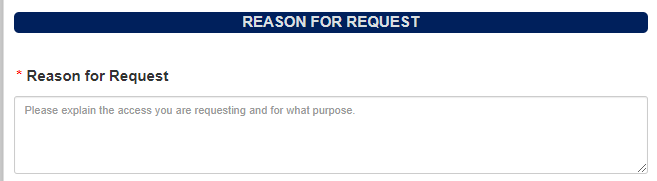
- Review The PeopleSoft Statement of User Responsibility and click Submit at the bottom to begin the approval process.
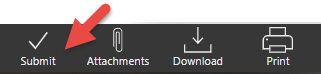
- For users requesting finance access for someone else: An email notification will be sent to the employee whom the form was requested for, stating that their Finance Access Form is awaiting their approval. In order to learn how to approve access, visit our How to Approve Access page.
Last Updated: 10/31/2023