Cloud Backup Service FAQ
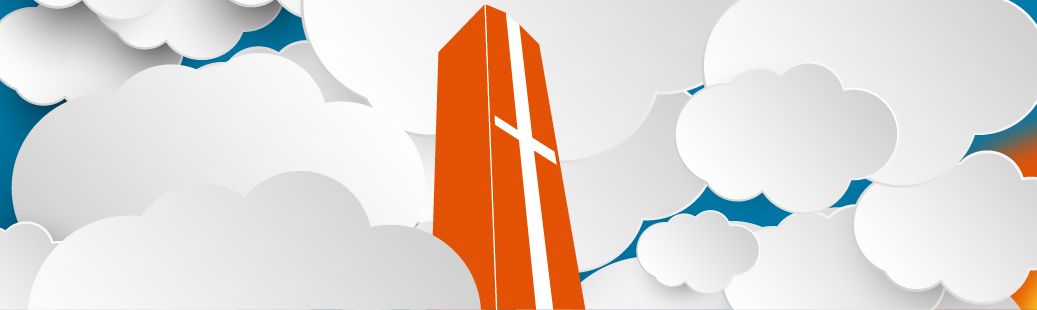
Overview
These common questions and answers about Secure Cloud Backup provide a full picture of the service.
FAQs
Secure Cloud Backup is a service that automatically backs up user folders and files to a secure online location. The backups are configured to run automatically, requiring minimal user intervention.
Pepperdine is taking a coordinated, proactive solution to ensure user folders and files are protected from accidental loss, hardware failure, malware, and misconfiguration. Backing up all user data to local server space is impractical. However, using a secure cloud provider leverages the economies of scale and makes it efficient to back up hundreds of devices.
Providing a secure cloud backup solution helps protect users by ensuring data is available in the event of accident, hardware failure, malware, or misconfiguration.
There will be three phases to the Secure Cloud Backup service. Phase One will install and configure secure cloud backup on users that have Whole Disk Encryption (WDE) installed. All users with computers using Whole Disk Encryption (WDE) are eligible for Secure Cloud Backup.
Phase Two will install and configure secure cloud backup on select faculty and staff computers and workgroups. Information Technology is targeting groups and users that are currently using an individual or consumer backup solution. The goal is to provide a consistent interface and experience for all users, and gauge the utility of providing an online backup solution for select groups.
Phase Three will potentially be a University-wide rollout of secure cloud backup.
Code42 is the company that makes Crashplan, a secure cloud-based backup solution.
Crashplan is the software behind the Secure Cloud Backup service. The Crashplan client software is installed on each device that will be backed up to secure online storage. Crashplan also offers an administrative console to set policies and coordinate scheduled backup and restore tasks.
Yes, secure cloud backup works on both Windows and Macs.
Our inaugural agreement with Code42 specifies unlimited user storage space for secure online backup.
We realize that some groups may want media files backed up with the secure cloud backup service. For work product, this should not be an issue. Secure cloud backup will have the flexibility to enable backup of important media files. However, please use alternatives, such as iCloud (iTunes), Google Drive, and other consumer offerings for personal media collections of pictures, movies, and music.
When you open the secure cloud backup client, powered by Crashplan, from your computer, you will see the status of the secure cloud backup as well as other information.
By default, the contents of your user profile will be automatically backed up. This includes all the folders, subfolders, and files located in your user profile. On Windows, user profiles are located in the <System Drive>:\Users subdirectory (for example, C:\Users). On the Mac, user profiles are in the <System Hard Drive>\Users subdirectory (for example, Macintosh HD\Users). The secure cloud backup client will show you the backup settings, destinations, and history as well as the automated schedule. The same information is also available from the administrator's console.
When you open the secure cloud backup client from your computer, you will see the status of the last backup under the Destinations link. This information is also available in the administrator's console.
The secure online backup service analyzes the data that will be backed up to secure storage, compresses the data to save storage space, and then encrypts the data for security. This compressed, encrypted data is then sent to a secure online storage facility maintained by Code42.
Contact the secure cloud storage team at securecloud@pepperdine.edu.
Tech Central
Phone: 310.506.4357 (HELP)
Hours: 24 hours a day, 7 days a week, 365 days a year
Have A Suggestion for IT?
Click to share your suggestion, anonymously if preferred, to improve Pepperdine IT.