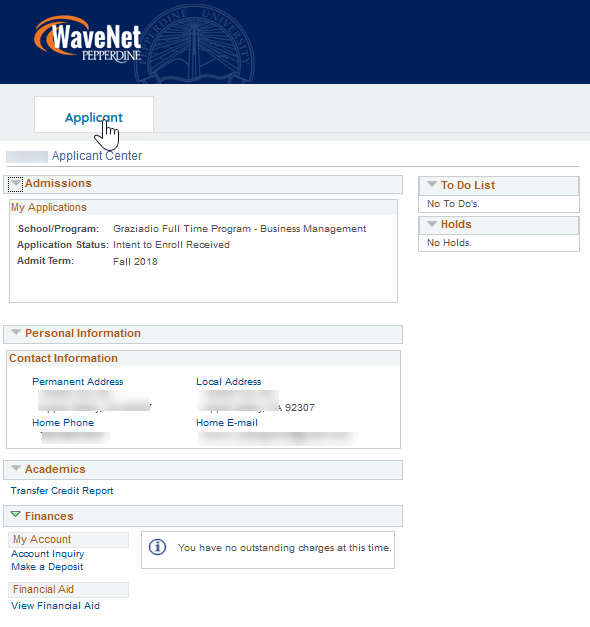Applicant Center
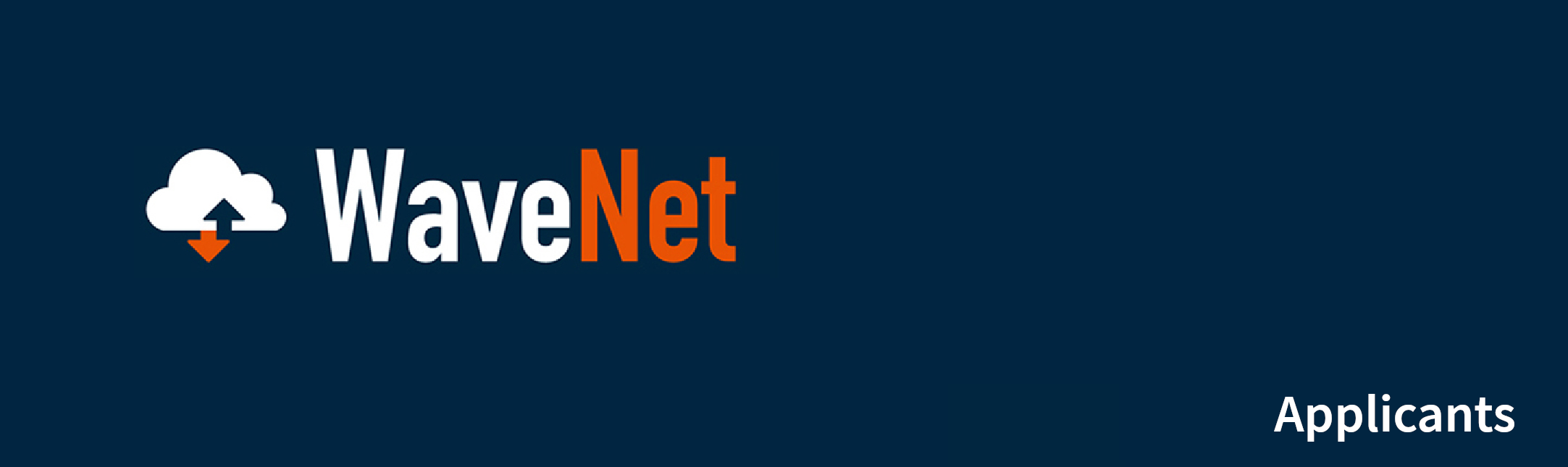
Overview
Pepperdine provides all applicants* with access to WaveNet. WaveNet is a single, unifying location for Pepperdine processes and services. Within WaveNet, applicants can create a personalized experience to receive additional information on becoming a student at one of Pepperdine's six schools.
Prospective Students who have applied are encouraged to:
|
||
*IMPORTANT NOTE FOR SEAVER COLLEGE APPLICANTS: Seaver undergraduate applicants will receive a WaveNet account invitation upon admission to the university. Prospective Seaver undergraduate students can track the status of their submitted application via their personalized App Tracker page. More information about the specific Seaver undergraduate application process can be found on the Seaver Admissions Website.
Step 1: Log in to WaveNet
The main WaveNet login page highlights University news and features information on each of Pepperdine's five schools.
- Go to WaveNet by clicking the button above or by typing wavenet.pepperdine.edu into your browser.
- If you need to reset your password, go to myid.pepperdine.edu/
- Click the "Log into WaveNet" box and enter your NetworkID and password into the Central Authentication Services screen.
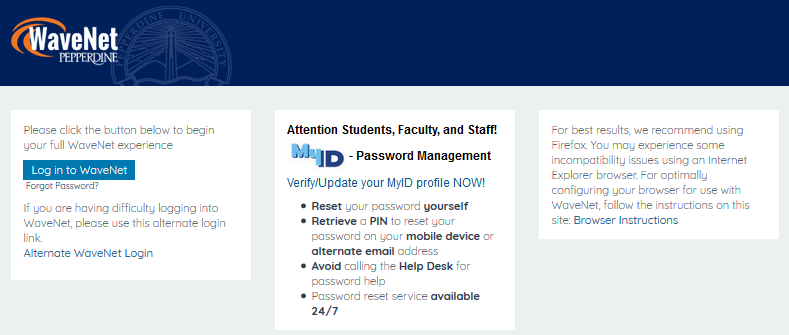
Step 2: Access Applicant Center
The next page is your personal, applicant WaveNet page. Within WaveNet, you will have access to University news, personal messages, and other Pepperdine menu options and services.
- In the Applicant Tab, click on "Applicant Center" link.
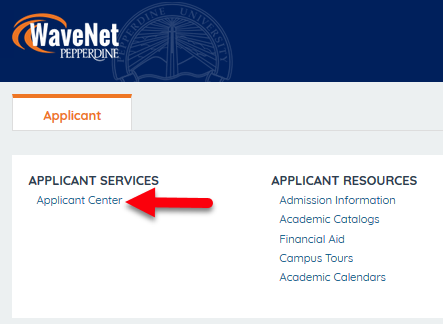
Step 3: Access Applicant Services
Applicant Center contains a variety of sections and services customized for Pepperdine University applicants. Within the Applicant Center, you will find several sections including Admissions, To Do List, Personal Information, Academics, and Finances.
- In the Admissions section, you can monitor the status of your application.
- Your To Do List section contains information on outstanding application requirements, if any, and other steps you may need to complete as part of the application process.
- Under Personal Information, you can view and edit your contact info such as address, phone, and email.
- The Academics section contains a link that allows you to check your transfer credits.
- The Finances section (for those admitted to the University) contains a link to make an Intent to Enroll deposit as you move closer to becoming a Pepperdine student.