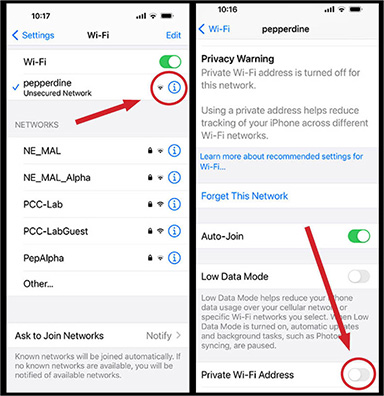Pepperdine Wireless Network

Overview
Pepperdine University has wired and wireless networking capabilities in most areas of all its Southern California campuses. The wireless network provides the features and benefits of a traditional network without the limitations of wires or cables. It gives students the freedom to move around the campus while maintaining an active Internet connection. Students can conduct research, download homework, and check email whenever they are in a wireless location.
Access - Get Connected
The Pepperdine Wireless Network is accessed using a Pepperdine NetworkID and password.
To learn how to register your computer for access to the wireless network, go to:
Network and Internet Access.
Pepperdine WiFi Connections
Rules of Wireless
Wireless Printers and Personal Access Points are Prohibited
Wireless printers, personal wireless access points, and wired or wireless routers are prohibited at all campuses and student residences (Seaver and Drescher student residences and the Page Apartments) with wireless coverage.
The presence of these devices interfere with the Pepperdine wireless signal. Extending Pepperdine networks to unregistered clients reduces security of the network. Routers also lead to service outages when misconfigured. When discovered, these devices will be shut down.
Abide by the Network Responsible Usage Policy
In order to access the Pepperdine wireless network, all users must agree to the Computer and Network Responsible Usage Policy, found at https://community.pepperdine.edu/it/security/policies/usagepolicy.htm. Devices found in violation of policy and subject to disconnect with communication and any possible remediateion to follow disconnect.
Note to merchants and vendors: As an academic and guest friendly network, Pepperdine
Wi-Fi does not comply with the strict standards for all connected devices and the
requirement to be separate from non-payment card networks found in the Payment Card
Industry Data Security Standards (PCI DSS). As such you violate your merchant agreement
and the Computer and Network Responsible Usage Policy by taking customer payments
with devices connected to our network. Use a cellular data network instead. Pepperdine
departments must document and use procedures and solutions approved by the Pepperdine Finance office.
FAQ