Pepperdine eduroam

What is eduroam?
It is a free, global Wi-Fi service which allows traveling students to connect securely to participating eduroam Wi-Fi networks using their Pepperdine userid and password. Your Wi-Fi devices will work the same as they do at Pepperdine's Southern California campuses.
Before you travel
For security purposes, create your "Pepperdine eduroam" profile BEFORE you travel to an eduroam institution! These instructions must be followed to create a more secure connection to the eduroam network and differ from those found on eduroam's website.
Set up your profile before you travel and while using a Trusted Network!
What is a trusted network? A Trusted Network is one that is open only to authorized users and allows for secure data to be transferred. Examples of trusted networks are password protected Home networks, or the Pepperdine network. Coffee shops, airports, and other public Wi-Fi networks are not considered "trusted" and SHOULD NOT be used to create an eduroam account.
How to Create an eduroam profile
Login to a trusted Wi-Fi network with the device(s) you plan to connect to the eduroam network. DO NOT create your "Pepperdine eduroam" profile while visiting an eduroam-participating institution.
1. Navigate to https://cat.eduroam.org
2. Click on the button to download the eduroam® installer, then search for "Pepperdine University" within the organization list
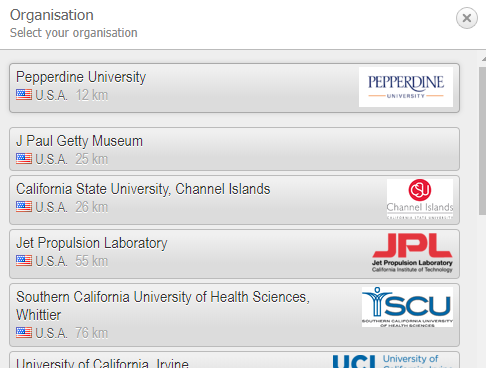
3. Select the correct operating system for your device, eg., Mac iOS, Win10, Win7, etc...
a. Click through and follow the onscreen prompts as directed.
- Please Note: Some operating systems will require you to download the "eduroam installer," then double-click on it. Others will install automatically.
- Critical Note: When prompted to login, enter your Pepperdine email using the userid format in this example: wwave@pepperdine.edu
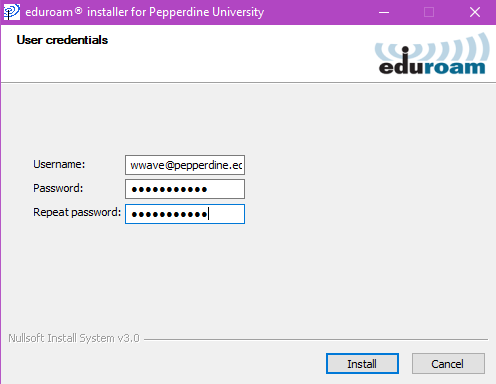
b. When prompted for your password, enter your Pepperdine network password. Then, click "Finish"
c. You have now created your secure "Pepperdine eduroam" profile. You will use this eduroam network profile when you are traveling and away from a Pepperdine University campus.
d. Eduroam will now be available within your computer's network settings, but will only appear once you've arrived on a participating eduroam campus.
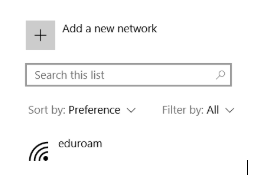
When You Travel
Locate a participating eduroam institution:
U.S.-based eduroam institutions
International eduroam institutions
1. Visit an eduroam Institution.
2. Click the Wi-Fi icon (on your pre-registered computer).
3. Select the eduroam Wi-Fi network. Participating institutions will automatically connect your Wi-Fi device to your pre-configured "Pepperdine eduroam" profile. In rare cases, you may need to select the eduroam SSID from their list of Wi-Fi networks (SSID's).
4. You are now successfully connected to "Pepperdine eduroam" Wi-Fi.