Gmail and Google Drive Attachments
Overview
You can attach files from Google Drive, such as documents and photos, when you send messages in Gmail. If you are collaborating with someone else or even a team of people, this is very helpful for documents which are larger than the Gmail file size limit.
To attach a file to a message you're composing:
- In Gmail, click the Compose button.
- Click the paperclip icon at the bottom of the compose window.
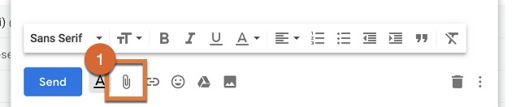
- Browse through your files and click the name of the file you'd like to attach.
- Click Open.
To attach multiple files, hold the Ctrl (PC) or ⌘ (Mac) key while selecting your files. Selecting multiple files at once is not possible using Internet Explorer

Attachment size limit
You can send messages up to 25 megabytes (MB) in size. If you'd like to send attachments that are larger than this, you can insert from Google Drive instead.
You may not be able to send larger attachments to contacts who use other email services with smaller attachment limits. If your attachment is too large to be sent to your contacts, you can also insert using Google Drive to get larger files to them.
As a security measure to prevent potential viruses, Gmail doesn't allow you to send or receive executable files (such as files ending in .exe).
https://support.google.com/mail/answer/6584?hl=en
Attachments From Google Drive
If your attachment exceeds 30 MB, it is recommended you use Google Drive to send it.
**The maximum size for any single file attachment with Google Drive is 2 TB**
To attach a file from Google Drive:
- Click on the Google Drive Icon
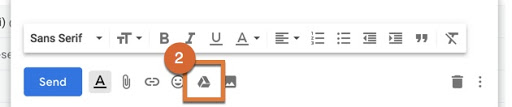
- In the Google Drive window that comes up, select your file by clicking once on it.
- You can toggle between Grid View and List View with the toolbar buttons.
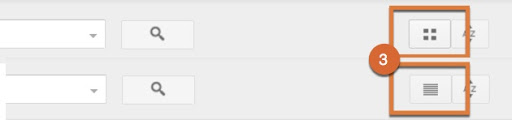
- To select multiples items:
- All items in a sequence - Click once on the first item and then shift+click on the last item
- A selection of items not in sequence - Click once on the first item and then hold the Ctrl (PC/Linux) or ⌘ (Mac) key and click on other items you'd like to select.
- Then click the insert button to add them to your message.
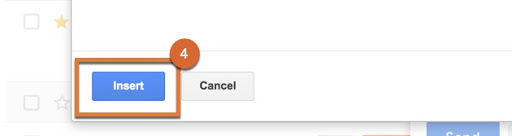
**If you need to attach multiple items in different Google Drive nested folders, you will have to repeat steps 1-4 for each group of attachments.
Remove attachments
If you'd like to remove a file you've attached to a message, click the x to the right of the file name at the bottom of the message.
