Wi-Fi Calling
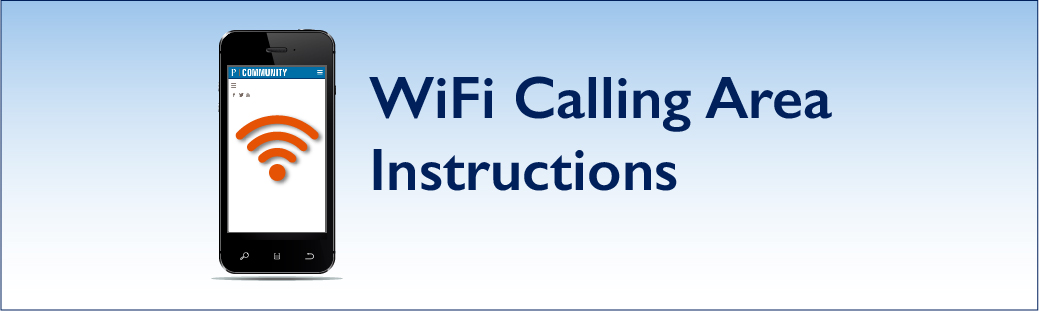
Pepperdine Information Technology supports the Wi-Fi Calling option on the Pepperdine University network. The following instructions are general in nature, based on the large variety and availability of mobile devices and mobile service providers. Please refer to your specific device or mobile service provider's support documentation for more details and service availability.
How does it work?
Wi-Fi calling helps to connect calls when cellular service is not available or you're experiencing signal issues, such as dropped calls.
For the most reliable experience, cellular carriers will use your cellular network when available. However, when service becomes unreliable or is unavailable, Wi-Fi Calling will initiate if you're connected to the local wireless network.
How to Activate Wi-Fi Calling on an Apple iOS device
- On the device Home screen, tap the Settings icon
- On the Settings screen, tap Cellular
- On the Cellular screen, tap or slide Wi-Fi Calling On This Phone (slider will be green)
- Enable Wi-Fi Calling
- Fill out Emergency 911 Address Form (Required Step)
- Tap Continue
- Wi-Fi Calling is now enabled on your iPhone device.
How to Activate Wi-Fi Calling on an Android Device
- Navigate to the Phone Application
- Tap the Menu button in the top right corner and select Settings
- Tap Wi-Fi Calling
- Select Enable Wi-Fi Calling
- Fill out Emergency 911 Address Form (Required Step)
- Wi-Fi Calling is now enabled on your Android Device
If you have questions or need additional assistance, please contact Tech Central (see details below).