Add/Manage People in a Pepperdine Canvas Site
Overview
Learn how to add or manage participants in a Pepperdine Canvas site.
What Does It Do?
The People tool allows you to view the current roster of a class site, add new users, and accomplish other goals.
What Can You Do?
Using the People tool, instructors can:
- View all enrolled users and their roles.
- See sections and groups.
- Check last activity and total participation.
- Manually add users, such as TAs (teaching assistants).
- Message individuals or groups of students.
How to Access the People Tool
- Enter your course in Pepperdine Canvas.
- In the main course menu on the left, select "People."
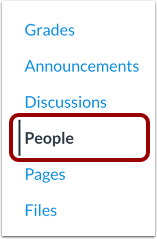
Understanding the People Page Layout
The "Everyone" tab will display all users, or the main roster of the site. The "Everyone" table has the following columns.
- Name: Displays the person's name. Select the name to view the user’s profile.
- Login ID/SIS ID: Displays the person's campus-wide ID (CWID).
- Section: Displays which section(s) the user is enrolled in.
- Role: Indicates the user’s role (e.g., Student, Teacher, TA).
- Last Activity: Shows when the user last accessed the course.
- Total Activity: Shows cumulative time spent in the course.
Additional tabs in the People tool will indicate any group sets that have been added to the course. Selecting each group tab will display the groups within that set.
Add a User to Your Course (e.g., Add a TA!)
Prerequisites
- The target participant must be a current and active student, faculty, or staff member of Pepperdine University. External users are not supported.
Instructions
- From the People page, select the "+People" button.

- Add users by email address or campus-wide ID (CWID). We recommend selecting "Login ID" and entering the person's CWID.
- Email: Use the official email address, such as firstname.lastname@pepperdine.edu.
- Login ID/SIS ID: Both options will accept the person's CWID.
- Choose the appropriate Role:
- Student (do not manually enroll students into official class sites!)
- Teacher
- TA (Teaching Assistant)
- Designer
- Select Next.
- Review the confirmation page. If everything is correct, select Add Users to complete the process.
Reminders for Adding Users
- Only current and active students, faculty, and staff can be added to a Pepperdine Canvas class site. External users are not supported.
- Instructors do not need to add official students to a class site. All registered students are automatically enrolled every 4-6 hours.
- It is the responsibility of the instructor of record to add any teaching assistants, unassigned co-instructors, or other authorized users to class sites. The process is easy, using the instructions above. The official instructor of record may also request training as needed.
- Professors cannot elevate an enrolled student to be a Teaching Assistant in the same class section they are taking. The Teaching Assistant roles cannot submit classwork, so they will be unable to complete their assignments. Also, to avoid the possibility of FERPA complications or bias, professors must choose a TA from outside the enrollment of the given class.
- Choose the appropriate role based on a legitimate need for access. Request training as needed.
FERPA Data Protections
When adding users to an official class site, you must ensure that academic records are protected. Professors must safeguard graded content, student submissions, and other materials—including discussion board posts, class meeting recordings, etc. Academic records cannot be shared with unauthorized parties without the express written authorization of the class participants.
Additional Options
The Options menu (three dots icon) in the People page lets instructors access several course-level
user management tools: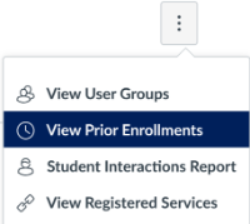
- View User Groups: See all user groups as defined in the course settings.
- View Prior Enrollments: Access records of students who were previously enrolled and whose enrollments have been concluded.
- Student Interaction Report: View a summary of all interactions with each student, including messages sent via Canvas Conversations and assignment comments.
Viewing User Details
Clicking on a user’s name on the People page will take you to their user details page, where you can:
- See recent activity.
- See enrollment status.
- View grades and submissions.
- Message the user directly.
See Also
← Back to Pepperdine Canvas Faculty Guides
← Back to Pepperdine Canvas Home