Pepperdine on Coursera
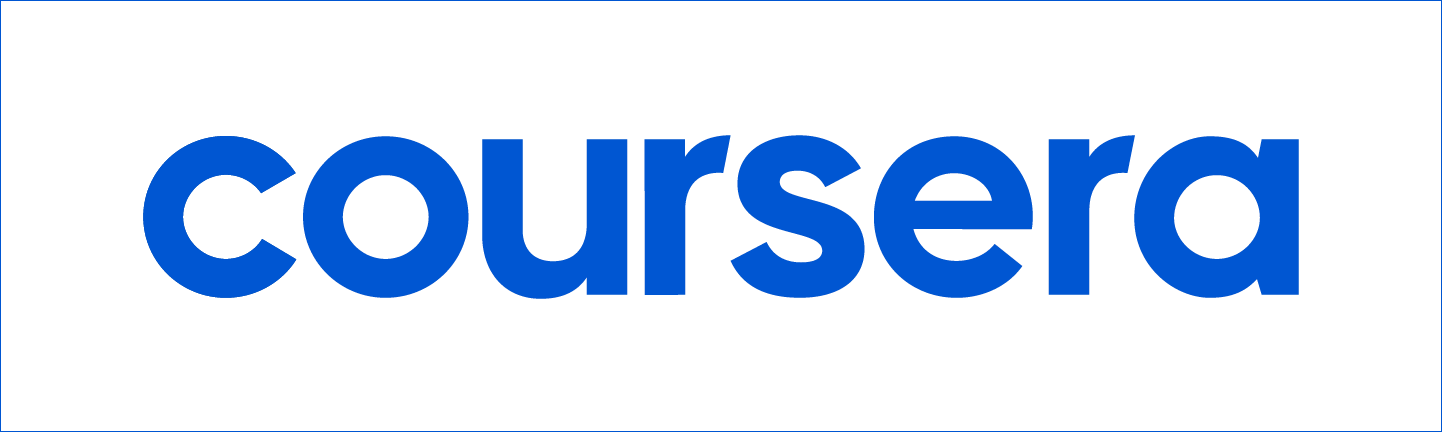
Overview
All Pepperdine students, faculty, and staff are eligible to access content in Coursera's suite of courses. Using your Pepperdine email address, you can create a Coursera account to explore new topics or deepen your existing expertise. Learn at your own pace through online courses developed by leading faculty and subject matter experts, including academic and industry professionals featured in the Coursera learning platform.
Many non-credit courses are available for free, while others will require a small
fee for enrollment or a certificate of completion. Coursera at Pepperdine is a valuable
tool to build your skills set, enhance your resume, and showcase your accomplishments
on LinkedIn.
Sign Up
If you are new to Coursera, the signup process is quick and easy! Follow the steps below. If you already have a Coursera account, please review the options in the "Frequently Asked Questions" (FAQ) section below.
- Select the "Sign In to Coursera" button above.
- Choose the "Join" button on the "Pepperdine on Coursera" page.
- Use the blue "Log in with Pepperdine University" button.
- When prompted, enter your Pepperdine credentials on the Pepperdine CAS single sign-on page.
- On the resulting "Welcome to Coursera, Start your program" page, select "I'm a new Coursera user" and click "Continue".
- On the account setup page, enter a new password (that is NOT your Pepperdine password; this must be a new, unique password). Select "Continue".
- On the "Safeguarding Your Privacy" page, select the box to accept the Coursera policies and then choose "Continue".
- On the "Join the learning program" page, select the button "Join program".
- Done! You may now browse the catalog and sign up for Coursera classes.
Frequently Asked Questions
Need More Help?
If you are having issues registering your account or want to learn how to use the Coursera platform, please visit the Coursera Help Center.
If you have questions about a specific class in the Coursera catalog, please contact the facilitator(s) of the Coursera class directly.
If you have other inquiries about Pepperdine on Coursera, please contact Online Learning at online.learning@pepperdine.edu.