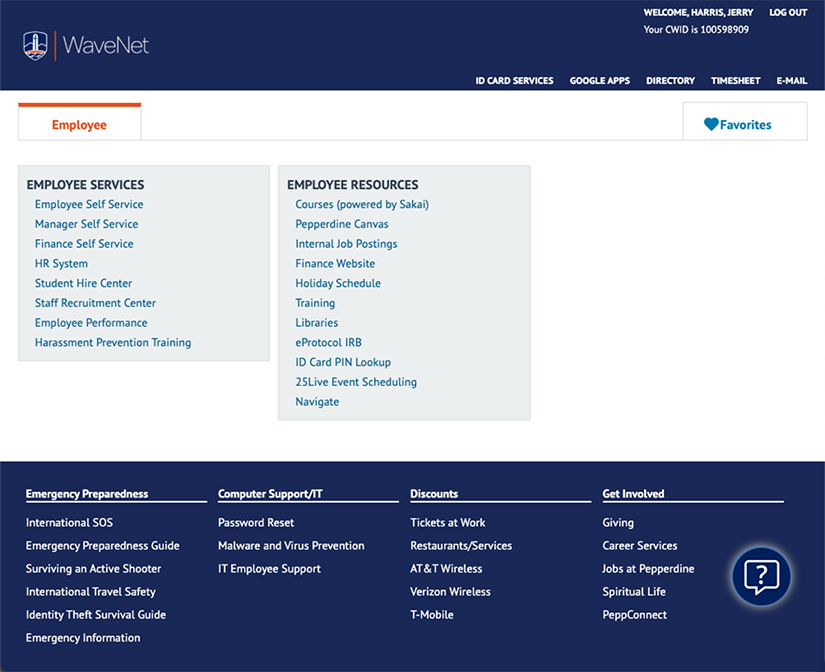Update Employee Information in WaveNet
Overview
Pepperdine staff and faculty can keep their personal contact information up to date
within WaveNet by following this simple step-by-step process. Maintaining current
and correct contact information is vital for effective communication from Pepperdine's
administrative offices, and employees can update their information using this process
at any time. See the instructions below on how to navigate to this page from your
WaveNet homepage.
Navigate to "Employee Self Service" on WaveNet
- From the IT homepage select Important Pepperdine Logins, and the select Go to WaveNet. On the Welcome to WaveNet page, select the Log in to WaveNet button shown below.

- After logging into WaveNet, find Employee Services, and select Employee Self Service. The Employee Self Service page will display in a new browser tab (see next image).

- Select the Personal Details tile.

- Select the appropriate Personal Details tile for your desired changes–see Education in this example–and then edit/update your information.
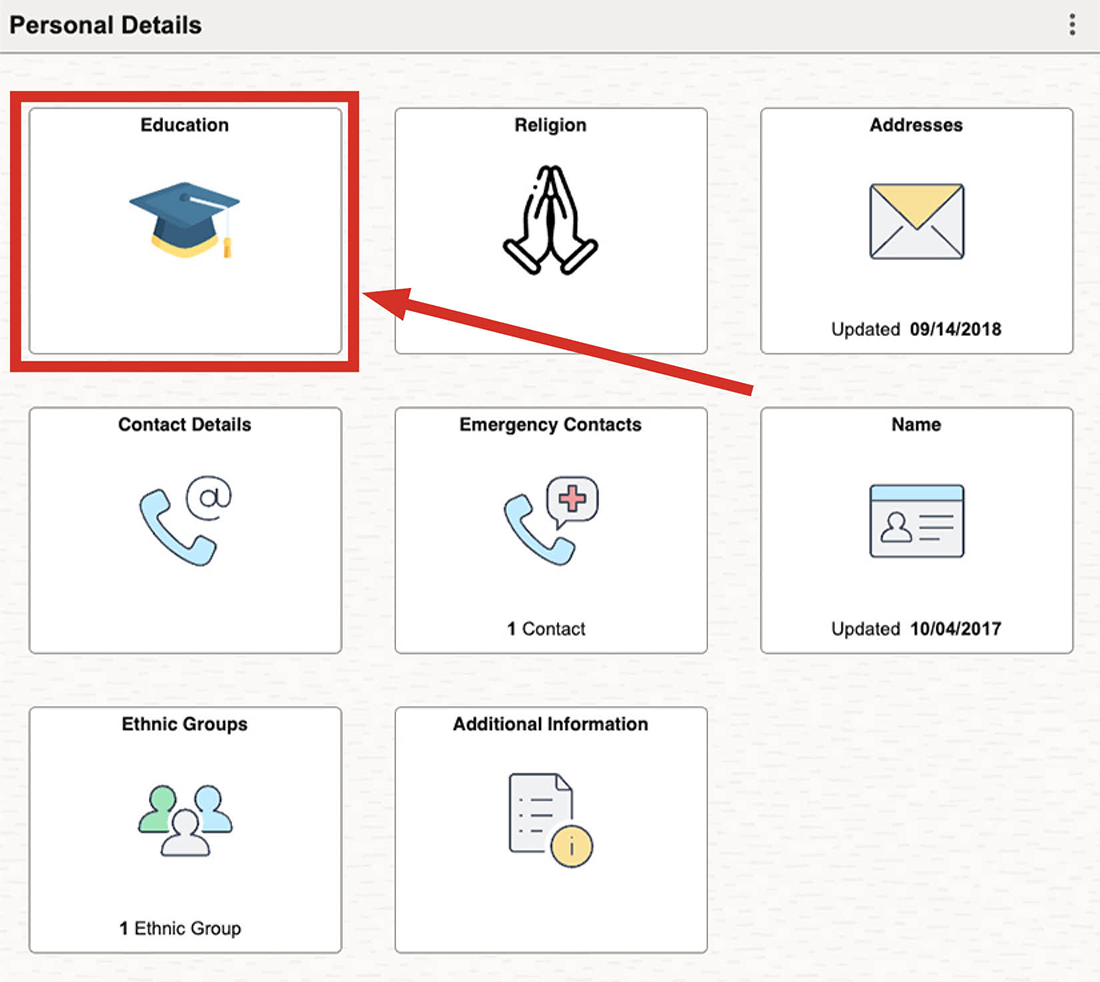
- After making your edits be sure to hit the Save button to secure your changes.
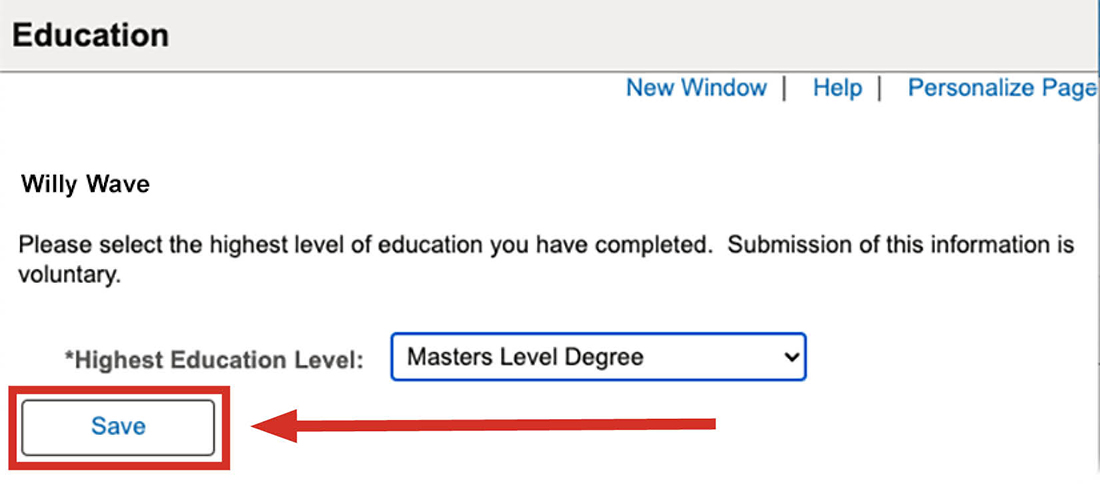
- You should see a Save Confirmation notice of your saved changes.
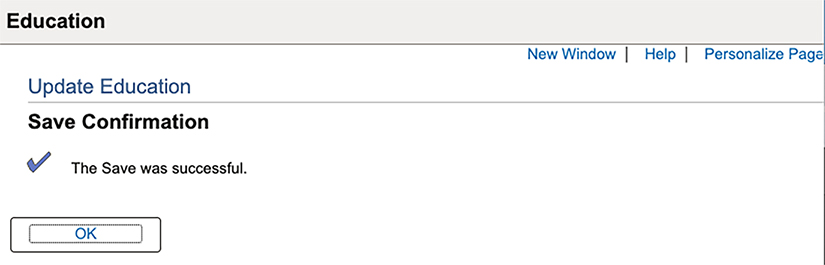
- To return to the WaveNet home page, select the WaveNet logo at the top of the page
at any time.