Employee WaveNet Guides
View as Student
On this page, you will find a guide on how to view the WaveNet system using the View As Student feature. This lets you see exactly what a student will see when logged in. Learn more about the Student Center in our Student WaveNet Guides.
- If you have access, you will see the "View As Student" section. To view what a specific
student will see, click on the "Launch Student Selector" button.
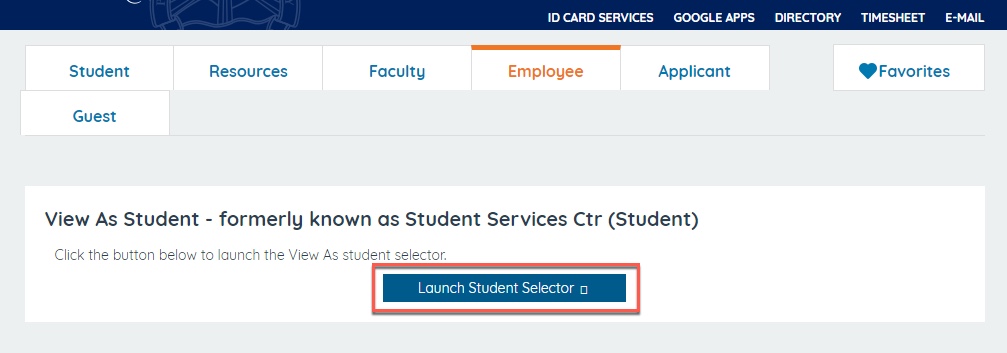
- In the pop-up window, enter the students CWID in the "Student ID (EMPLID)" search
bar, then select the "Launch View As" button.
- If you do not have the student's ID number, click the magnifying glass next to the
search bar.
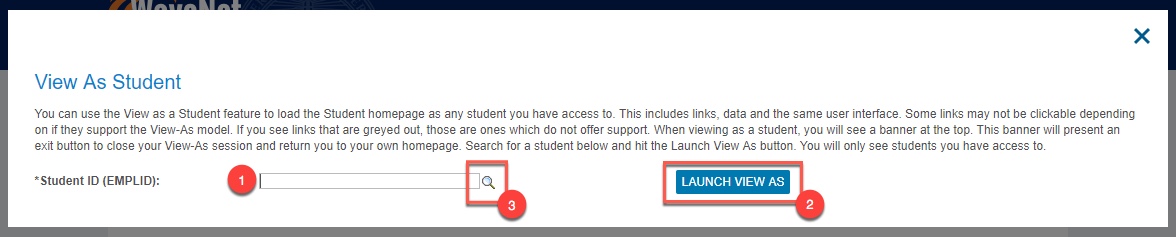
- If you do not have the student's ID number, click the magnifying glass next to the
search bar.
- Click on the "Search By" dropdown menu to select how you want to search (i.e. use
"First Name" instead of "ID") and click the "Look Up" button. Your search results
will appear below. Only the first 300 results will be displayed.

- Select the "Advanced Lookup" link to use more than one term in your search (i.e. "Last
Name" AND "First Name"). You can also search for any result that "contains" your term
instead of "begins with" as this may help broaden your results.
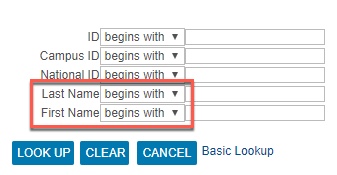
- Select the student found during your search and the click on the "Launch View As"
button. You will be taken to that student's homepage, and can view each section as
if you were logged in as that student. There will be a yellow banner notifying you
that you are viewing as that student. Note: you will not be able to make any changes,
you will only be able to view this students' information.
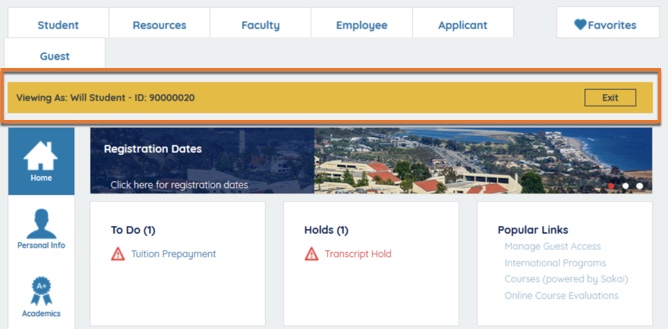
- To return to the Employee Center, click the "Exit" button in the yellow banner. To end your WaveNet session, click "Logout" in the upper right-hand corner of the screen and close your browser window.