Appointment Slots
Overview
You can set up a block of appointments on your calendar for people to reserve. Appointment slots are useful for professors who want to invite their students to reserve time during office hours each week. Appointment slots allow you to make yourself available for people to schedule time with you. Once you have set up your appointment block, you can invite others to reserve time with you using a link to your appointments page. For detailed instruction, please see the Google Workspace Learning Center.
Be aware that Appointment slots will soon be replaced by Appointment Schedules.
Creating Appointment Schedules
Creating Appointment Slots
Here are the steps with some gifs to help follow along:
- Click and Drag to create the "event" over multiple hours for the first set of time slots you want to create.
- Select "Appointment Slots".
- Select More options.
- Enter the title and change the time frame as well as appointment slot duration.
Set Recurrence
To have the appointment re-occur, do the following from the edit window:
- Select the drop down next to "Does not repeat"
- Change it to Custom, select how often it repeats and for how long
- Click "Save" to create the appointment slots
- The appointment slots will now appear on your calendar.
Modify Appointment Slots from Calendar
 You can modify the appointment times based on your availability for a particular day.
To modify, slide the appointment to a new time or date, change the appointment slot
window of time by dragging the end time up or down, or remove a set of appointment
slots entirely.
You can modify the appointment times based on your availability for a particular day.
To modify, slide the appointment to a new time or date, change the appointment slot
window of time by dragging the end time up or down, or remove a set of appointment
slots entirely.
Share Appointment Slots
- Click on the appointment slot and select "This Calendars Appointments page"
- A new webpage will open in your browser that displays the appointment slots.
- Copy the webpage URL and email the URL as a link to anyone you want to sign up for an appointment slot.
Sign up for Appointment Slot
Anyone with the link and a Google account can now sign up for an appointment slot:
-
The appointment slots overlay on top of the recipients Google Calendar.
-
The recipient can select an appointment slot and view/update the description to add their own comments or details.
Appointment Appears on both Calendars
Now, the appointment appears on your calendar and the recipient's calendar as a regular calendar event. Any updates you make will update on the recipient's calendar. This makes it easy to modify the appointment location, add a Google Hangout, or update the description with additional details.