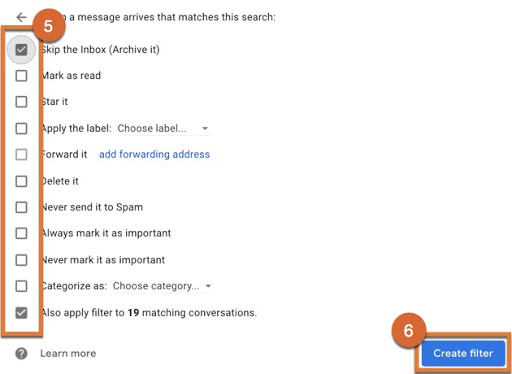Manage Email with Filters
Overview
Filters in Gmail act as gatekeepers, directing the flow of your inbox traffic into specific places or applying certain labels so that you can always have a tidy inbox without having to manually add labels to common or recurring messages. You can manage your incoming mail using Gmail's filters to send email to a label, or archive, delete, star, or automatically forward your mail.
Filters work in a two-part process. First, you tell Gmail what search criteria you'd like to give the filter. Then, you tell it what to do with all the emails that fit that criteria.
Creating a Filter Based on a Particular Message
- From your message list, select the checkbox next to the email you want.
- Select the More button (3 dots icon).
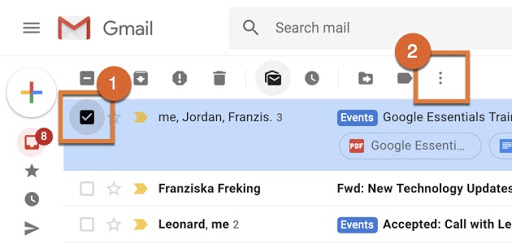
- Choose "Filter messages like these."
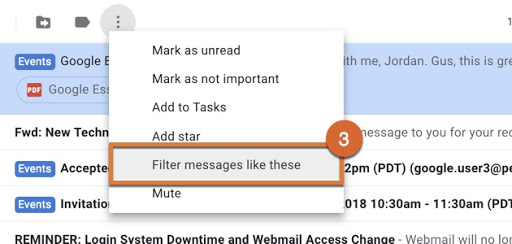
- Select the "Create filter" button.
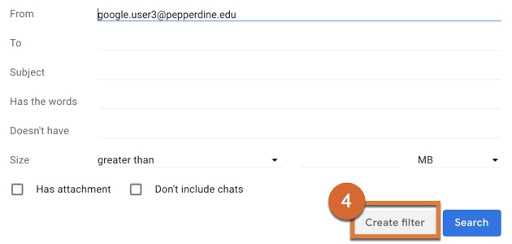
- Enter your filter criteria. In other words, tell it what you'd like it to do. Then
select the "Create filter" button one last time.