Three Important Security Tips
Overview
As a student, your laptop, desktop, and mobile devices are vital tools for your life and college career. Protect your devices, and they will protect you. Follow these three tips to keep your information and identity safe.
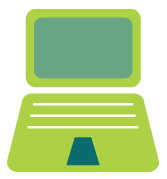 |
Tip #1: Update all your softwareMost computers are attacked through out-of-date web browser plug-ins (e.g. flash, java, reader, quicktime). When plug-ins are out-of-date, your computer is attacked via compromised ads on legitimate websites. Update your browser plug-ins now to prevent an attack on your computer. Step 1: Visit: http://browsercheck.pepperdine.edu & use the blue button to see if your browser plug-ins are up-to-date Step 2: Review status for each plug-in or operating system component and click "Fix It" for each item as needed. Step 3: Setup automatic updates on your computer so that you are warned when your plug-ins are out-of-date. For help with issues in updating your operating system, software, or plug-ins, see Support Information below. |
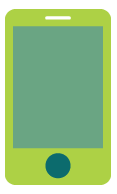 |
Tip #2: Don't reuse your passwordWhen you reuse your Pepperdine NetworkID password on Internet sites or accounts, you are making yourself vulnerable to attacks on your Pepperdine account, finances, grades, and more. In 2011 alone, millions of passwords were stolen from Internet sites like Sony Entertainment and Gawker. If the thieves find a connection to Pepperdine, they will use your account to send spam or attack your identity. This has already happened at Pepperdine! It is against Pepperdine policy to reuse your NetworkID password for other accounts or sites. Step 1: Update your NetworkID password now, if needed. Visit: https://myid.pepperdine.edu. Step 2: Keep your password unique and easy to remember. Consider using a pass phrase instead of a password. Step 3: Visit: mypassword.pepperdine.edu to learn how to create an easy-to-remember pass phrase or to find password manager software to store all your passwords. |
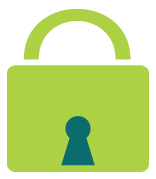 |
Tip #3: Secure your computer and phoneYour computer and other mobile devices carry a significant amount of information about you. When you lose one of these devices, you put your identity at risk. Take these steps to reduce your risk: Step 1: Secure your laptop or mobile device with a password-protected screen saver or PIN. Step 2: Never leave your laptop or mobile device unattended in the library, cafeteria, or lecture hall. Read our Security Quick Reference Guides for Windows, Macintosh & Mobile for more detailed information |