Adobe Acrobat Pro
Overview
The University provides access to Adobe Acrobat Pro to full-time faculty and staff. In order to activate Adobe Acrobat Pro for creating, viewing, or editing PDFs, you will need to log in through Pepperdine's Central Authentication Service (CAS) every 90 days on up to two computers.
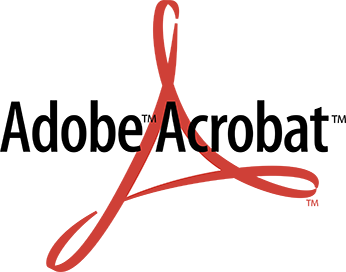
Eligibility
- Full-time faculty or staff member of Pepperdine University
- University-owned computer
- Activation login is required every 90 days
Activation Instructions
- Select the "Sign In" button at the top right-hand corner of the page after opening Acrobat.
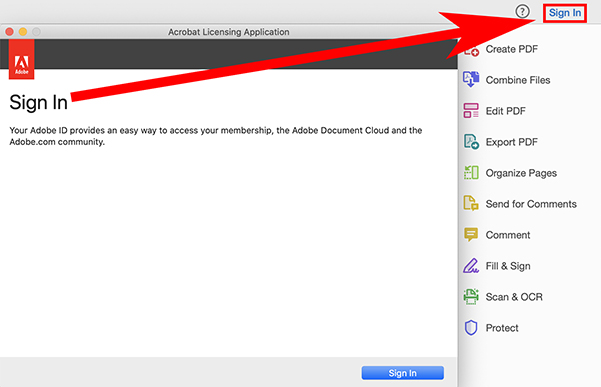
- Select "Continue with Google."
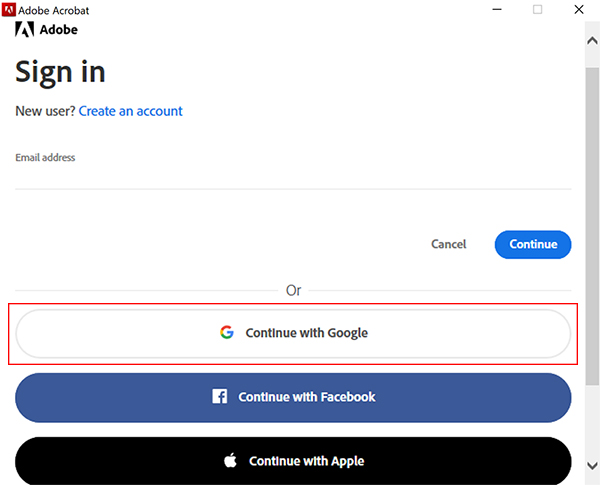
- You will be redirected to a browser where you will enter your full Pepperdine University email address (e.g. first.last@pepperdine.edu).
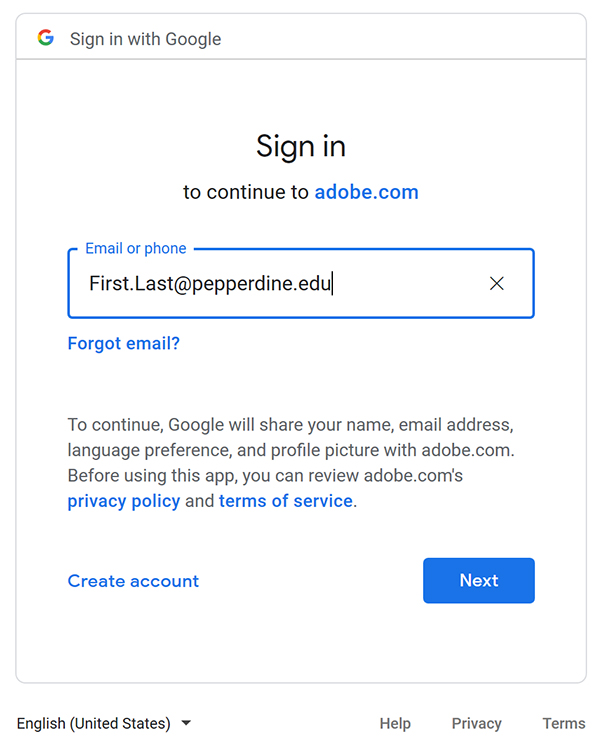
- Enter your WaveNet credentials (your Pepperdine NetworkID and password).
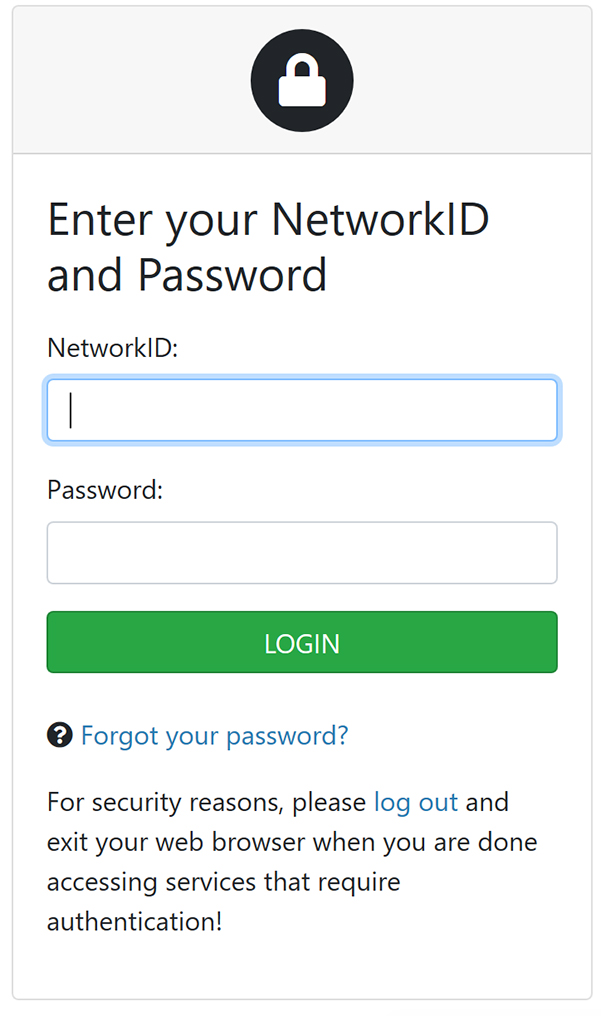
- Done! Acrobat is now activated and can be used to Create, Edit, and View PDFs.
Remember, you will need to repeat this process every 90 days to keep your license
active.
Additional Information
For additional questions on how to use Adobe Acrobat, please consult the Adobe Acrobat User Guide.
Professors may also consult the Technology & Learning guide, "Make Your Adobe Acrobat PDFs Accessible."