Pepperdine Canvas LMS
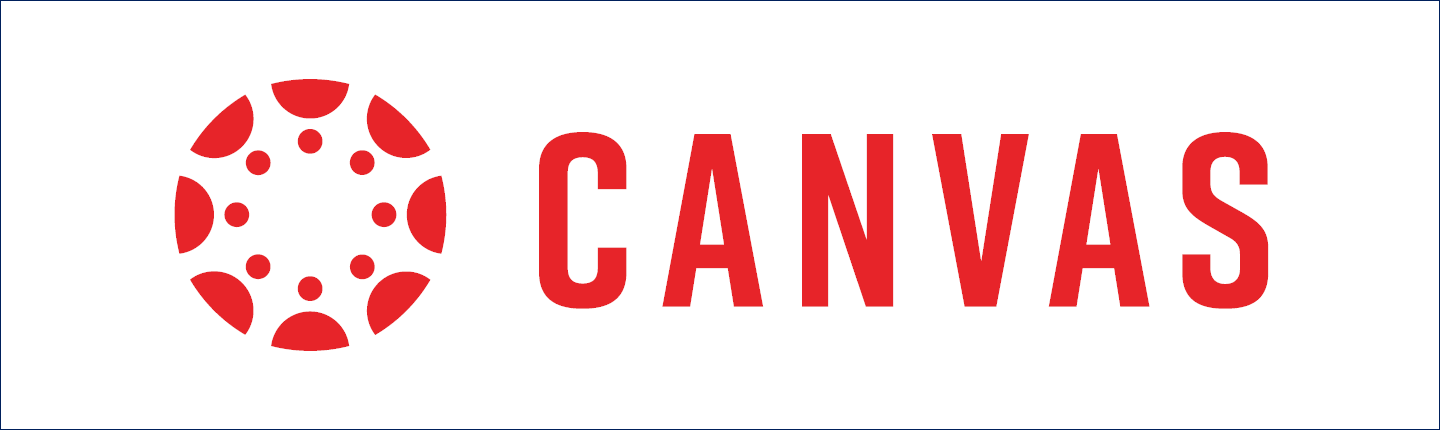
Overview
Pepperdine Canvas has been selected as Pepperdine University's next learning management system (LMS). Pepperdine Canvas will foster powerful learning experiences for our students and faculty. Starting Fall 2025, Pepperdine Canvas will replace the Courses/Sakai system for delivering online, hybrid, and in-person academic programs.
Pepperdine Canvas

Pepperdine Canvas will be Pepperdine's new, primary LMS. It will replace Courses/Sakai and will be
available for all schools across the University. The majority of academic programs
will use Pepperdine Canvas starting Fall 2025.
Digital Campus

Digital Campus is the LMS used by 2U-partnered programs in the College of Health Science (CHS) and
select programs at the Caruso School of Law (CSOL) and Graduate School of Education
and Psychology (GSEP).
Documentation and Support
Instructor Resources
![]()
Top 10 Solutions for Faculty
- Add your Syllabus (or Pepperdine Syllabus for PGBS, PCHS, and other select school programs) and then Publish your class site so that students can see and access it.
- Customize Your Courses List to hide older class sites.
- Add or hide tools with ease through "Settings" and then "Navigation."
- Use the People tool to review your class list or add a teaching assistant. Note: Use the WaveNet Photo Roster to get to know your students, and encourage your students to upload a Pepperdine Canvas profile photo.
- Use Announcements to send a message to all students.
- Add Assignments, Discussions, and Quizzes to populate your Gradebook. Use SpeedGrader to simplify the assessment of student work.
- Add Files and Folders to store and organize your class documents. (Tip: Keep the Files tool hidden from students! Link to your files in Pages or Modules.)
- Create and publish Pages and Modules to structure and share your class content.
- Use the Accessibility Checker to resolve issues for all learners.
- Explore Course Analytics to assess student engagement and activity.
Faculty Training Videos
The following videos are from our initial pilot and are limited to current Pepperdine University faculty and staff (University login required).
- 3 Essentials of Canvas (1 hour, 30 min)
- Canvas Assignments Basics for Faculty (1 hr, 31 min)
- Canvas New Quizzes Basics for Faculty (1 hr, 32 min)
- Other Canvas Course Setup Topics for Faculty (1 hr, 23 min)
- Canvas: Grading and Feedback (1 hr, 19 min)
Student Resources
![]()
Top 5 Solutions for Students
#1 Issue: "I can't find my class site."
Please check the following before contacting support:
- Did you just register? Enrollment updates take 4 hours to 1 business day.
- Has your professor published the class? Check your "Courses" menu and select "All Courses." You won't see any sites that are "unpublished" by your instructor. Please consult with your instructors.
- Are you accessing the correct "Canvas"? Most schools use Pepperdine Canvas, but select online programs use Digital Campus. Visit the correct LMS for your program; see the login options above.
- Did you select the correct mobile app "school"? Does your school or program use Pepperdine Canvas? Select "Pepperdine University" as your mobile app school. Using Digital Campus instead? Select "Pepperdine University - Digital Campus."
- Have you cleaned up your Dashboard? Over time, the number of classes will accumulate. You can "favorite" your most recent classes and hide older classes to organize your Dashboard. Learn to customize your Courses list.
Technical Support
Pepperdine Canvas
Access the built-in help by selecting the Help menu (bottom left menu on a computer, top left menu in the app). You will find the following options:
- Live Chat: Launch a chat session with a live support agent 24/7 to assist you.
- Phone: Call the Canvas support line. This phone number is specific to Pepperdine Canvas only.
- Guides: Access Canvas LMS guides for students and instructors. Additional guides and videos are available in the Support button at the right of the screen.
Professors may also schedule an instructor consultation with Technology & Learning.
Students may also contact Tech Central (see below).
Digital Campus
Access the built-in help by selecting the Help menu in Digital Campus. You will find the following options:
- AI Chat: Launch an automated chat session to help with common issues.
- Phone: Call the Digital Campus support line. This resource is dedicated to Digital Campus and 2U Zoom only.
- Knowledge Center: Access help articles about using Digital Campus.
Professors may also consult with the Pepperdine Center for Digital Learning (check with your program lead).
Students will use the support information above for Digital Campus and 2U Zoom guidance.
Frequently Asked Questions