Operating Systems Lifecycle
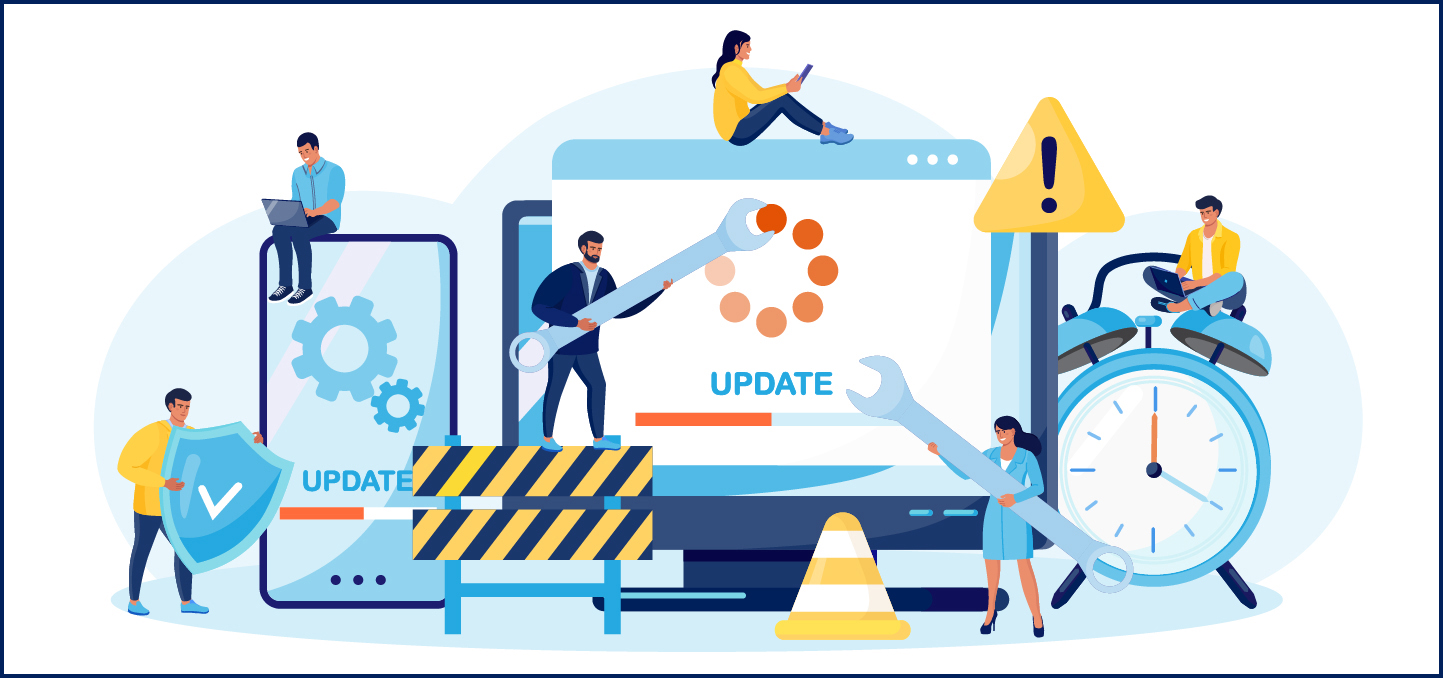
Overview
Information Technology (IT) wants our community to learn, teach, and work safely and effectively with technology. We are also charged with the protection of our University data and networks. We cannot meet our goals without your help because cyber security is a shared responsibility.
One of the most effective ways to combat cyber threats is to use a supported operating system (OS) and keep it up-to-date with the latest security patches and updates. Whether you are using a personally-owned computer or a University-provided system, you should regularly check for and apply OS updates. This process not only safeguards your personal information and data, but it also helps to protect our University's data and networks from cyber-criminal malware and network attacks.
To access our University network or use University computing services, applying security updates and running a supported operating system is a requirement of the Pepperdine University Computer and Network Responsible Use Policy.
What You Need to Do
- Use a supported operating system
- Regularly check for and apply system updates
- Practice safe computing practices
Step One: Use a Supported Operating System
Pepperdine University supports Apple macOS and Microsoft Windows operating systems. Once an operating system no longer receives security updates, the OS will no longer be supported and may be blocked from campus networks. While other operating systems (e.g. Linux, ChromeOS, etc.) may work with some University systems, compatibility is not guaranteed, and support is not available for other OS platforms.
| Status | Microsoft Windows | Apple macOS |
|---|---|---|
| Recommended | Windows 10 version 22H2 | macOS 14 Sonoma |
| Supported |
Windows 11 version 22H2 |
macOS 13 Ventura, macOS 12 Monterey |
Before upgrading, always check that your system meets the minimum system requirements for a new operating system (Windows 11 requirements, Windows 10 requirements, Apple macOS Sonoma requirements, Apple macOS Ventura requirements, Apple macOS Monterey requirements).
Now Supported!
Testing is complete, and the following operating system(s) can be installed on University-owned computers:
- Windows 11: Support started on September 20, 2023.
- macOS 14 Sonoma: Support started on January 31, 2024.
Wait! Under Review
New OS versions must be tested to ensure compatibility with core University services. Wait before installing the following:
- macOS 15 Sequoia: Not supported at this time.
Going, Going, Gone!
Once vendors stop providing security updates, an OS can no longer be supported.
- macOS 11 Big Sur: Support ended in January 2024.
- Windows 10 version 21H2: Support ended on June 11, 2024.
- Windows 11 version 21H2: Support ends October 8, 2024.
How to Identify Your OS Version
Step Two: Regularly Check for and Apply Updates
Pepperdine University relies on its community members to maintain their computer operating systems (OS) with the appropriate updates and security patches. Whether it is a personally-owned or University-provided computer or mobile device, it's critical that you apply the appropriate updates. This process not only safeguards your personal information and data, but it also helps to protect our University's data and networks from cyber-criminal malware and network attacks.
Applying the appropriate security updates and OS patches is a requirement of our University's Computer and Network Responsible Use Policy.
Step Three: Practice Safe Computing Practices
Cybersecurity is a shared responsibility. In addition to keeping your OS up-to-date, learn more about safe computing practices
- Don't get Phished! Learn ways to Avoid Phishing.
- Stepping away? Lock your computer screen.
- Don't reuse your password! Use unique, strong passwords.
- Never forget a password: Use a password manager.
- Put a PIN on it! Keep your mobile device secure by setting a PIN or password.
This is just the tip of the iceberg. Please review the Information Security Office's Security Tips to learn more.
Thank you for helping to protect your personal data and our Pepperdine University data and resources.